You get inspired, you write a post, the traffic rolls in.
If only blogging was that easy, right?
In truth, blogging is hard work. Putting out strong content on a regular basis takes time, effort, and organization. While WordPress, Blogger, HubSpot, and Medium are great channels to publish your work, they aren’t all that good at helping you catch inspiration when it strikes or plan effectively for future posts. They are all good blog platforms, but they aren’t designed to help you organize the perfect blog post or the mountains of research that go into a blog post.
Luckily, there is a tool that will help you plan, organize, draft, edit, research, and publish your blog.
It’s called Evernote.
A Place to Store Everything
Evernote was founded in 2007 and has since attracted a user base of more than 100 million worldwide. The Evernote team today counts more than 400 employees working in the Evernote ‘universe’ of applications including Skitch, Scannable, Penultimate, Evernote Food, the Evernote Web Clipper, and – of course – Evernote.
Evernote sets out to be something like a second brain for users. Using the program (available on Mac, PC, as a mobile app, or on the web) users can store almost anything at almost any time and in any format. The possibilities are almost endless and, for a blogger with their eyes open for that next great post idea, it is invaluable.
Bloggers know that inspiration can hit at any time.
Maybe you’re driving and a great idea apps into your head. There’s no time to write it down but you can tap a button and record an audio note directly into the Evernote app.
Or maybe you are out with the family and spot something that would make for great graphics inspiration for a post. Snap a photo on your phone and it’s straight into Evernote for later reference.
An email arrives with a couple of salient points? Forward it straight to Evernote for later.
Perhaps you even got some old-fashioned snail mail with something useful included. Snap a photo or use the excellent Scannable app to send it straight to Evernote for when you have a chance to sit down and blog later.
Indeed, it doesn’t matter where, when, how, or in what context your inspiration strikes – Evernote can handle just about anything you throw at it and store it safely for when you are ready to sit down and create your post.
In this post we offer a few pointers on how to get the most out of Evernote as a blogger, and a couple of bonus tips to take your Evernote use to the next level, too.
Evernote: The Basics
Before we get too deep into using Evernote as a tool for blogging its useful to go over the basics of the software.
Whether audio, video, text, image, document, or anything else – there are few files or formats that cannot be handled by Evernote – everything is stored as a note. Evernote doesn’t have any real limit on the number of notes you can create (it’s currently an astronomical 100,000) though it limits free users to 60MB of new data each month and Premium users to 4GB of new data each month.
Notes are stored in notebooks. On first installing Evernote you have no notebooks at all and every note is dumped into the program proper. Once you start to get organized, however, and create different notebooks, you can identify one as your default notebook. This default notebook is where all new notes not otherwise directed will end up. Each user can have up to 250 notebooks on a single Evernote account, though typical users will get by with many less.
If you have a number of notebooks on similar topics you can organize them into a notebook stack. A stack is basically an organizational tool for grouping notebooks and does not combine the notebooks or merge the notes in any way. Keeping notebooks in stacks makes manually searching for notes easier. For example, you might have dozens of notebooks organized into three stacks: home, work, and family. By going straight to a stack you can find the relevant notebooks quickly and easily.
Finally, as well as being arranged in notebooks and stacks you can also tag your notes. The names, types, and number of tags – up to 100 per note – make searching for notes or organizing them across various notebooks easier.
Searching Evernote
All of your notes in all of your notebooks are synced to the cloud and searchable on any device. You cans each by a keyword, by a tag, within a certain notebook, or within a certain date range.
But search capabilities like this are expected of any program these days – so Evernote has added a couple of extra search parameters that are more than a little bit neat.
Take photos for example. That picture you snapped of an interesting restaurant while you were on vacation? Not only did Evernote keep the photo for you but it also kept the GPS data associated with the picture. In short, you can search by the location of the note you made. If you want to find that restaurant the next time you visit your favorite vacation spot, just check Evernote for the GPS coordinates where you took the photo.
Or maybe you took a photo of a street sign. Evernote is intelligent enough to recognize the text in images and so you can search for words on signs in the photo. A keyword search for a term that appears in your image will return that image – perfect for when you remember something about a photo even if you don’t remember what you named the note the photo was in.
If you upgrade to Evernote Premium for only a couple of dollars a month you also win search capabilities for the attachments you upload to Evernote. Every PDF, Word document, Keynote slide deck, and Google Doc is crawled by Evernote and becomes almost instantly searchable. if all you remember about a document is a phrase or a couple of words form a heading on page 73, Evernote will not only store the document but return that document in a search.
Blogging with Evernote
Once you’ve got the basics of Evernote down and become comfortable using the software to record, well, anything and everything, you can start thinking about how Evernote can help your blogging. There are really four stages in creating a great blog post: inspiration, researching the topic, writing and editing, and publishing. Evernote can help you every step of the way.
Inspiration
Because inspiration can strike anywhere you need to be ready to catch that inspiration anywhere, too. And it’s here that Evernote excels. If you can see it, say it, type it, or record it, you can add it to Evernote instantly. No more missed moments, no more regrets after you forget the perfect headline you crafted in the middle of a run or a trip to the grocery store. And because Evernote syncs directly to the cloud, when you sit down at your laptop later the same day, the same week, or even the next month, you’ll find your hastily scribbled note, audio recording, or image waiting for you, and ready to go. With Evernote you never need to worry about forgetting again.
Researching
Once you’ve got your inspiration it’s time to research. Collecting that research might involve snapping me pictures, or scanning some pages from a book or magazine and, if so, Evernote has you covered. But with a lot of your research being completed online, there’s a better way to collect data for your posts: the Evernote Web Clipper. Available as a browser extension for most web browsers it takes no more than a click to send an article, an image, selected text, or an entire webpage to your default Evernote notebook. Even better, if you are the sort of person who regularly clips articles using the Web Clipper the extension will quickly learn what notebook you want these stored in and direct your clippings to the right place automatically.
Writing and Editing
Writing in Evernote is a dream no matter whether you are using the Mac, PC, or web interface. Large areas of white space and a focus on clear text means drafting your blog post is easy. You can drag images into your post, re-size them within the note you are creating, and add all the typical formatting features, too. If you want to draft in Markdown it is supported, and you’ll be able to catch your spelling errors as you type thanks to a built in spellchecker. A click on the notes information icon in the top right corner will tell you the post’s word and character counts so you don’t end up with something too short or too long. And don’t worry about saving your post – it’s saved locally as you type and synced to the cloud automatically.
Publishing
When it comes to publishing there are a couple of ways that you can use Evernote effectively. If you are using WordPress, Blogger, Medium, or another blogging platform you can simply cut and paste your post and hit publish. As Evernote is not adding all sorts of additional formatting to your text – I’m looking at you, Microsoft Word – it’s a simple process to get it up and online quickly. For real Evernote junkies, however, there is the Evernote enabled blogging platform Postach.io. To blog on Postach.io you simply create an account, link up your Evernote account, and tag notes you want blogged with the word ‘published’. The moment you tag a post published it goes live on your Postach.io blog meaning you don’t even have to worry about copying and pasting anymore – Evernote really does do it all.
Evernote Pro Tips
Using Evernote as a central component in your content creation, research, and blogging can help ensure you don’t miss creative opportunities, lose your place or, worst of all, lose your work either online or offline. For bloggers who have already embraced Evernote, however, there are still some ways to lift your game to the next level. Here are five Evernote pro tips:
- Transcribe your audio notes: Combine Evernote and Quicktate and you’ll be able to transcribe your audio notes quickly and easily using real human transcribers. Whether it is a short list or a long post you have dictated in the car while stuck in traffic, Quicktate has quick turn around times and competitive rates.
- Use Note History: If you are a Premium user of Evernote you can access the history of changes for any note you make. The Evernote software tracks every change you make and saves copies of notes in their various iterations on the cloud server. If you think your post sounded better last Tuesday than it does today, Note History will take you back without needing to hit the ‘undo’ button for hours at a time.
- Merge Notes: At the end of a typical month at DOZ I’ve published 20,000 words in 20 or so different blog posts. I want to keep all of these on Evernote but there is little chance I’ll be going back to each separate note any time soon. The solution: select all the notes from the previous month and hit ‘merge’. Nothing is deleted and all my posts, images, and links are retained, but now they are in a single long note. It’s still searchable but it makes things neater on the front end and, if there’s something any busy blogger can appreciate it’s a clean digital desk.
- IFTTT Integration: Evernote can be connected with your other favorite online and cloud services and notes automatically created thanks to handy IFTTT recipes. Do you get regular emails from someone with great blogging ideas? You can automatically forward emails tagged with a person’s name or from a certain address to a specific Evernote notebook. You can link Evernote with an RSS feed so that you have new content delivered straight to a notebook for fresh ideas, or link Dropbox and Evernote so that those PDFs you drop in one appear in the other. The opportunities for integration are nearly endless.
- Link to other notes: Adding hyperlinks to materials online is easy. But with Evernote you can also link to notes you’ve made or collected elsewhere. Every note you create has a unique URL which means you can link directly to that note inside another. Connect two ideas, two potential posts, or even create a table of contents for all of your blog posts with just a few clicks – it’s all possible with Evernote.
Evernote should be part of every blogger’s arsenal of tools. Used effectively, it helps at every point of the post creation and publication cycle. If you are not already using Evernote, get started today with a free account here.



1,678 Comments
When I copy and paste straight from Evernote to WordPress I get strange formatting, especially the line spacing. Any tips?
Hi Laura – On a Mac use Command+Shift+V to paste and you’ll strip the formatting automatically.
Hi my friend! I want to say that this article is amazing, great written and include almost all vital infos. I would like to see extra posts like this.
Hey Laura and Dylan!
First, this is an awesome article. I didn’t know about the audio translating bit, which sounds super interesting.
I’ve been reading up a bit on Evernote for blogging, so I’m here a bit selfishly to get better at it, but to also share that there is a way to sync your Evernote notes (as your blog posts) right into WordPress without copying and pasting anything. You can do it with CoSchedule and Evernote. Here is a bit more about it on Evernote’s blog: https://blog.evernote.com/blog/2015/06/16/plan-publish-and-promote-content-with-evernote-coschedule/
Full disclaimer here: I’m the content marketing lead at CoSchedule. So Dylan, I’ll have to reference your thoughts around this (especially the audio part) in a future blog post! -Nathan
I know Laura doesn’t need this answer any longer (it’s been a year since she asked) but for anyone else (using Windows) with the same problem:
Evernote adds tags which is why you find the WordPress visual editor unresponsive. Use ‘Paste as text’ option when pasting from Evernote. It is right after the “Paste” option in the Evernote context menu that comes on right clicking to select the “Paste”: option. That will strip all formatting including the tags.
There’s also the “Paste as text” option in the visual editor – just remember to switch back to normal once you’re done or you’ll not be able to format your writing.
Evernote adds DIV tags – I had put the angle brackets, so that part doesn’t appear in the comment above!
Hi my friend! I want to say that this article is amazing, great written and include almost all vital infos. I would like to see extra posts like this.
What¦s Happening i am new to this, I stumbled upon this I’ve found It positively useful and it has aided me out loads. I am hoping to give a contribution & assist different customers like its aided me. Good job.
You really make it seem really easy along with your presentation but I in finding this topic to be actually one thing that I feel I might never understand. It sort of feels too complex and extremely extensive for me. I’m having a look forward for your next put up, I will try to get the grasp of it!
Throughout this great scheme of things you actually secure a B- just for hard work. Where you lost everybody ended up being in all the specifics. You know, as the maxim goes, the devil is in the details… And it could not be more correct in this article. Having said that, permit me tell you exactly what did give good results. The authoring is really convincing which is possibly why I am making an effort to opine. I do not really make it a regular habit of doing that. Secondly, whilst I can certainly notice a leaps in logic you make, I am not really confident of how you seem to connect your details which in turn produce your conclusion. For now I shall subscribe to your issue but wish in the foreseeable future you link the facts better.
certainly like your web site but you need to take a look at the spelling on several of your posts. A number of them are rife with spelling issues and I to find it very troublesome to inform the reality on the other hand I will certainly come back again.
I’ve been absent for a while, but now I remember why I used to love this blog. Thanks, I’ll try and check back more often. How frequently you update your site?
I real pleased to find this website on bing, just what I was searching for : D besides saved to fav.
Wonderful blog! Do you have any tips for aspiring writers? I’m planning to start my own site soon but I’m a little lost on everything. Would you suggest starting with a free platform like WordPress or go for a paid option? There are so many options out there that I’m completely confused .. Any recommendations? Thank you!
Wow that was odd. I just wrote an very long comment but after I clicked submit my comment didn’t appear. Grrrr… well I’m not writing all that over again. Anyhow, just wanted to say wonderful blog!
As I site possessor I believe the content material here is rattling wonderful , appreciate it for your hard work. You should keep it up forever! Best of luck.
What’s Happening i am new to this, I stumbled upon this I’ve discovered It absolutely helpful and it has helped me out loads. I am hoping to contribute & help other customers like its helped me. Good job.
Just wanna comment that you have a very nice website , I love the style and design it actually stands out.
It is in reality a nice and helpful piece of info. I¦m glad that you just shared this helpful info with us. Please stay us up to date like this. Thanks for sharing.
Your style is so unique compared to many other people. Thank you for publishing when you have the opportunity,Guess I will just make this bookmarked.2
There are some attention-grabbing time limits on this article however I don’t know if I see all of them heart to heart. There is some validity however I’ll take hold opinion till I look into it further. Good article , thanks and we wish extra! Added to FeedBurner as properly
My spouse and I absolutely love your blog and find almost all of your post’s to be just what I’m looking for. can you offer guest writers to write content to suit your needs? I wouldn’t mind producing a post or elaborating on some of the subjects you write concerning here. Again, awesome weblog!
I’d have to examine with you here. Which is not one thing I usually do! I take pleasure in reading a post that may make folks think. Additionally, thanks for permitting me to comment!
Utterly indited content material, Really enjoyed examining.
I appreciate, cause I found just what I was looking for. You have ended my 4 day long hunt! God Bless you man. Have a great day. Bye
I’ve recently started a blog, the info you offer on this web site has helped me tremendously. Thank you for all of your time & work.
After study a few of the blog posts on your website now, and I truly like your way of blogging. I bookmarked it to my bookmark website list and will be checking back soon. Pls check out my web site as well and let me know what you think.
Great post and straight to the point. I am not sure if this is in fact the best place to ask but do you folks have any ideea where to get some professional writers? Thanks 🙂
he blog was how do i say it… relevant, finally something that helped me. Thanks
Hiya, I’m really glad I have found this info. Nowadays bloggers publish just about gossips and net and this is actually irritating. A good web site with exciting content, that’s what I need. Thanks for keeping this website, I will be visiting it. Do you do newsletters? Cant find it.
Hi there, I found your blog by the use of Google even as looking for a similar matter, your web site came up, it seems to be good. I’ve bookmarked it in my google bookmarks.
wonderful points altogether, you simply gained a brand new reader. What would you recommend about your post that you made some days ago? Any positive?
I think this web site has got some real fantastic info for everyone : D.
Hello, Neat post. There is an issue along with your website in internet explorer, might test this… IE nonetheless is the market chief and a big section of folks will leave out your great writing because of this problem.
he blog was how do i say it… relevant, finally something that helped me. Thanks
Hi there! I just want to give a huge thumbs up for the good data you have right here on this post. I will likely be coming again to your weblog for more soon.
you’re really a good webmaster. The website loading speed is incredible. It seems that you’re doing any unique trick. Moreover, The contents are masterpiece. you’ve done a magnificent job on this topic!
The next time I read a blog, I hope that it doesnt disappoint me as much as this one. I mean, I know it was my choice to read, but I actually thought youd have something interesting to say. All I hear is a bunch of whining about something that you could fix if you werent too busy looking for attention.
Some genuinely interesting information, well written and loosely user genial.
As soon as I observed this website I went on reddit to share some of the love with them.
Thank you a bunch for sharing this with all of us you actually recognise what you are speaking about! Bookmarked. Kindly additionally consult with my website =). We could have a hyperlink trade arrangement between us!
I got good info from your blog
Valuable information. Lucky me I found your web site by accident, and I am shocked why this accident didn’t happened earlier! I bookmarked it.
Well I truly liked studying it. This tip procured by you is very helpful for proper planning.
Have you ever thought about adding a little bit more than just your articles? I mean, what you say is valuable and all. But think of if you added some great pictures or video clips to give your posts more, “pop”! Your content is excellent but with pics and video clips, this blog could certainly be one of the best in its field. Fantastic blog!
It is really a nice and helpful piece of information. I¦m glad that you shared this helpful information with us. Please keep us up to date like this. Thank you for sharing.
Very efficiently written story. It will be supportive to everyone who utilizes it, including me. Keep doing what you are doing – looking forward to more posts.
Almost all of the things you say is supprisingly precise and that makes me wonder why I hadn’t looked at this with this light previously. Your piece really did turn the light on for me personally as far as this subject matter goes. Nonetheless at this time there is one point I am not really too comfy with so while I make an effort to reconcile that with the actual central idea of the issue, allow me see just what all the rest of the readers have to say.Very well done.
Nearly all of the things you state is supprisingly appropriate and it makes me wonder the reason why I had not looked at this in this light before. This article truly did switch the light on for me as far as this topic goes. Nonetheless at this time there is one particular factor I am not really too comfy with so whilst I make an effort to reconcile that with the actual main idea of the issue, allow me observe what the rest of the readers have to say.Well done.
https://bit.ly/3LgekPx http://ubezpieczeniaranking.pl/ http://ubezpieczeniagdansk.com.pl https://bit.ly/3yMIB5M http://ubezpieczeniaporeba.pl https://tinyurl.com/yck5ywku https://tinyurl.com/23uu6v8h https://rebrand.ly/70113d https://bit.ly/3Mll4ge https://rebrand.ly/c07475
http://ubezpieczsieznami.pl https://Rebrand.ly/6cf7ef https://cutt.ly/0HvvFNe https://cutt.ly/FHvcN2Z https://cutt.ly/qHvvUAO https://rebrand.ly/0f2d62 https://bit.ly/3whqPGd https://cutt.ly/5HvvEZ1 https://cutt.ly/1Hvc6EC https://tinyurl.com/2p8r7bch
https://rebrand.ly https://tinyurl.com/2p8sxszn cutt.ly tinyurl.com
http://taniubezpieczyciel.pl/ http://Szybkie-Ubezpieczenia.pl bit.ly ubezpieczbowarto.pl
is.gd rebrand.ly allianz-ubezpieczenia.pl cutt.ly rebrand.ly rebrand.ly
https://bit.ly/3NfCzyB https://bit.ly/3wpQknI
I conceive this website has got some very excellent information for everyone. “The individual will always be a minority. If a man is in a minority of one, we lock him up.” by Oliver Wendell Holmes.
Hello! I know this is somewhat off topic but I was wondering which blog platform are you using for this website? I’m getting fed up of WordPress because I’ve had problems with hackers and I’m looking at options for another platform. I would be awesome if you could point me in the direction of a good platform.
I have read some good stuff here. Definitely worth bookmarking for revisiting. I surprise how much effort you put to create such a magnificent informative web site.
Very well written article. It will be useful to anyone who utilizes it, including me. Keep doing what you are doing – can’r wait to read more posts.
You are my inhalation, I possess few blogs and sometimes run out from to post : (.
I’ve recently started a site, the info you provide on this web site has helped me tremendously. Thank you for all of your time & work.
Great website! I am loving it!! Will come back again. I am bookmarking your feeds also.
Keep functioning ,splendid job!
I reckon something really special in this website .
Greetings! This is my 1st comment here so I just wanted to give a quick shout out and say I genuinely enjoy reading your blog posts. Can you recommend any other blogs/websites/forums that deal with the same subjects? Appreciate it!
Utterly pent written content, Really enjoyed reading.
I have been absent for a while, but now I remember why I used to love this site. Thank you, I’ll try and check back more often. How frequently you update your site?
After research a number of of the blog posts on your website now, and I truly like your manner of blogging. I bookmarked it to my bookmark web site checklist and can be checking again soon. Pls try my web page as nicely and let me know what you think.
You made some good points there. I did a search on the subject and found most people will agree with your blog.
Really informative and good bodily structure of subject matter, now that’s user pleasant (:.
I couldn’t resist commenting
Keep up the great piece of work, I read few blog posts on this website and I conceive that your web blog is real interesting and holds lots of good info .
I have been exploring for a little bit for any high quality articles or blog posts on this kind of space . Exploring in Yahoo I eventually stumbled upon this site. Reading this info So i’m happy to convey that I have an incredibly excellent uncanny feeling I came upon exactly what I needed. I most undoubtedly will make sure to don’t fail to remember this site and provides it a glance regularly.
Thanks for this post, I am a big fan of this site would like to go along updated.
whoah this blog is magnificent i love reading your posts. Keep up the good work! You know, lots of people are searching around for this info, you could aid them greatly.
Hiya, I’m really glad I’ve found this info. Nowadays bloggers publish only about gossips and net and this is really annoying. A good site with exciting content, that is what I need. Thank you for keeping this website, I’ll be visiting it. Do you do newsletters? Cant find it.
Some truly wonderful information, Gladiolus I observed this.
Rattling nice design and fantastic articles, very little else we require : D.
I view something genuinely special in this website .
Keep functioning ,terrific job!
I enjoy, lead to I found exactly what I used to be having a look for. You’ve ended my four day long hunt! God Bless you man. Have a nice day. Bye
Exactly what I was searching for, appreciate it for putting up.
I really happy to find this site on bing, just what I was looking for : D also saved to fav.
I?¦ll right away grasp your rss feed as I can not to find your e-mail subscription link or e-newsletter service. Do you’ve any? Kindly permit me know in order that I may just subscribe. Thanks.
There are certainly numerous details like that to take into consideration. That could be a nice point to deliver up. I offer the thoughts above as common inspiration but clearly there are questions just like the one you carry up the place a very powerful thing shall be working in honest good faith. I don?t know if best practices have emerged around things like that, however I am sure that your job is clearly identified as a good game. Both girls and boys really feel the impact of just a second’s pleasure, for the rest of their lives.
of course like your website but you need to check the spelling on several of your posts. Several of them are rife with spelling issues and I find it very troublesome to tell the truth nevertheless I will certainly come back again.
Hello, Neat post. There is a problem with your web site in web explorer, may test this… IE still is the marketplace chief and a large element of folks will omit your magnificent writing because of this problem.
I dugg some of you post as I cogitated they were extremely helpful very useful
You are my inspiration , I possess few web logs and occasionally run out from to post .
Nice post. I learn something more challenging on different blogs everyday. It will always be stimulating to read content from other writers and practice a little something from their store. I’d prefer to use some with the content on my blog whether you don’t mind. Natually I’ll give you a link on your web blog. Thanks for sharing.
Really superb info can be found on web site.
I am typically to running a blog and i actually appreciate your content. The article has actually peaks my interest. I am going to bookmark your web site and maintain checking for brand spanking new information.
I went over this internet site and I think you have a lot of fantastic information, saved to my bookmarks (:.
Merely wanna tell that this is extremely helpful, Thanks for taking your time to write this.
I conceive this website contains very wonderful composed content material posts.
Its such as you learn my mind! You appear to know a lot about this, like you wrote the book in it or something. I think that you could do with some p.c. to pressure the message house a bit, however instead of that, this is excellent blog. A fantastic read. I will certainly be back.
You are a very clever person!
I am incessantly thought about this, thankyou for posting.
I’m really loving the theme/design of your website. Do you ever run into any web browser compatibility issues? A handful of my blog visitors have complained about my blog not operating correctly in Explorer but looks great in Opera. Do you have any ideas to help fix this problem?
You have observed very interesting details ! ps decent site.
F*ckin’ amazing things here. I am very satisfied to peer your article. Thanks a lot and i am taking a look forward to contact you. Will you please drop me a e-mail?
Hey there! I know this is kinda off topic but I was wondering if you knew where I could find a captcha plugin for my comment form? I’m using the same blog platform as yours and I’m having problems finding one? Thanks a lot!
Whats up very nice website!! Man .. Beautiful .. Amazing .. I will bookmark your site and take the feeds additionally?KI’m glad to find a lot of helpful information here within the post, we want work out more strategies on this regard, thanks for sharing. . . . . .
Hello.This post was really motivating, particularly because I was searching for thoughts on this subject last Tuesday.
Can I just say what a reduction to find someone who really knows what theyre speaking about on the internet. You positively know the way to carry a problem to mild and make it important. More folks have to learn this and understand this aspect of the story. I cant consider youre not more common since you positively have the gift.
Some really marvellous work on behalf of the owner of this site, absolutely outstanding written content.
Super-Duper website! I am loving it!! Will be back later to read some more. I am bookmarking your feeds also
F*ckin’ tremendous things here. I’m very happy to look your article. Thanks a lot and i am looking forward to contact you. Will you kindly drop me a e-mail?
I am forever thought about this, thanks for posting.
Good write-up, I am normal visitor of one’s site, maintain up the nice operate, and It’s going to be a regular visitor for a lengthy time.
Wohh just what I was looking for, thanks for posting.
I?¦m no longer certain where you are getting your information, but great topic. I needs to spend a while learning more or figuring out more. Thanks for fantastic information I was searching for this info for my mission.
Exactly what I was searching for, regards for posting.
You have remarked very interesting details ! ps nice web site.
Please let me know if you’re looking for a author for your blog. You have some really great articles and I feel I would be a good asset. If you ever want to take some of the load off, I’d absolutely love to write some content for your blog in exchange for a link back to mine. Please shoot me an email if interested. Kudos!
I really appreciate this post. I have been looking all over for this! Thank goodness I found it on Bing. You’ve made my day! Thanks again
I liked as much as you’ll obtain performed proper here. The cartoon is attractive, your authored subject matter stylish. nonetheless, you command get bought an impatience over that you would like be turning in the following. in poor health certainly come more in the past again as precisely the same nearly a lot incessantly inside of case you protect this increase.
An impressive share, I just given this onto a colleague who was doing somewhat analysis on this. And he in reality purchased me breakfast as a result of I found it for him.. smile. So let me reword that: Thnx for the deal with! However yeah Thnkx for spending the time to discuss this, I really feel strongly about it and love studying extra on this topic. If potential, as you develop into expertise, would you mind updating your weblog with more details? It’s highly helpful for me. Large thumb up for this weblog post!
excellent post, very informative. I wonder why the other experts of this sector don’t notice this. You must continue your writing. I’m confident, you’ve a great readers’ base already!
Hi , I do believe this is an excellent blog. I stumbled upon it on Yahoo , i will come back once again. Money and freedom is the best way to change, may you be rich and help other people.
You actually make it seem so easy with your presentation but I find this topic to be actually something that I think I would never understand. It seems too complicated and extremely broad for me. I am looking forward for your next post, I will try to get the hang of it!
Hi my family member! I want to say that this article is awesome, nice written and come with approximately all important infos. I would like to peer more posts like this .
Loving the info on this site, you have done outstanding job on the content.
Hi there would you mind stating which blog platform you’re working with? I’m planning to start my own blog in the near future but I’m having a hard time choosing between BlogEngine/Wordpress/B2evolution and Drupal. The reason I ask is because your design and style seems different then most blogs and I’m looking for something completely unique. P.S My apologies for getting off-topic but I had to ask!
Hello! I just would like to give a huge thumbs up for the great info you have here on this post. I will be coming back to your blog for more soon.
Hi there! I just would like to give an enormous thumbs up for the good info you have here on this post. I can be coming back to your blog for extra soon.
After all, what a great site and informative posts, I will upload inbound link – bookmark this web site? Regards, Reader.
You are my breathing in, I have few blogs and often run out from brand :). “Actions lie louder than words.” by Carolyn Wells.
I have been exploring for a bit for any high-quality articles or blog posts on this kind of house . Exploring in Yahoo I finally stumbled upon this site. Studying this info So i’m happy to convey that I have a very just right uncanny feeling I found out just what I needed. I most surely will make sure to don’t omit this site and give it a look regularly.
Merely wanna remark on few general things, The website layout is perfect, the content is real excellent : D.
Dead written subject matter, thank you for selective information. “He who establishes his argument by noise and command shows that his reason is weak.” by Michel de Montaigne.
I am always browsing online for tips that can aid me. Thank you!
Keep working ,great job!
Hi would you mind stating which blog platform you’re using? I’m planning to start my own blog soon but I’m having a tough time selecting between BlogEngine/Wordpress/B2evolution and Drupal. The reason I ask is because your design seems different then most blogs and I’m looking for something unique. P.S Apologies for being off-topic but I had to ask!
The crux of your writing while appearing reasonable in the beginning, did not really work perfectly with me personally after some time. Somewhere within the paragraphs you actually were able to make me a believer but just for a short while. I still have got a problem with your leaps in assumptions and one might do nicely to help fill in all those breaks. When you actually can accomplish that, I would surely be fascinated.
Excellent blog here! Also your site loads up fast! What host are you using? Can I get your affiliate link to your host? I wish my site loaded up as quickly as yours lol
Hello.This article was really interesting, especially because I was searching for thoughts on this topic last couple of days.
Very interesting information!Perfect just what I was searching for!
Wow! Thank you! I continually needed to write on my website something like that. Can I include a fragment of your post to my website?
Hi, Neat post. There is a problem with your site in internet explorer, might test this… IE still is the marketplace leader and a large component to people will miss your excellent writing because of this problem.
Very interesting information
Great Post
i love this Website
hi!,I love your writing so so much! share we keep up a correspondence extra about your article on AOL? I need a specialist on this space to resolve my problem. May be that is you! Taking a look forward to look you.
My partner and I stumbled over here coming from a different web address and thought I should check things out. I like what I see so now i am following you. Look forward to looking into your web page again.
Enjoyed reading through this, very good stuff, regards.
I really appreciate this post. I have been looking everywhere for this! Thank goodness I found it on Bing. You have made my day! Thanks again
I truly appreciate this post. I have been looking everywhere for this! Thank goodness I found it on Bing. You’ve made my day! Thx again
Everything is very open and very clear explanation of issues. was truly information. Your website is very useful. Thanks for sharing.
Good write-up, I am normal visitor of one’s site, maintain up the nice operate, and It is going to be a regular visitor for a lengthy time.
I have been reading out many of your articles and it’s nice stuff. I will surely bookmark your blog.
My developer is trying to convince me to move to .net from PHP. I have always disliked the idea because of the costs. But he’s tryiong none the less. I’ve been using WordPress on various websites for about a year and am anxious about switching to another platform. I have heard good things about blogengine.net. Is there a way I can transfer all my wordpress content into it? Any kind of help would be really appreciated!
Very great post. I just stumbled upon your blog and wanted to say that I’ve really enjoyed surfing around your weblog posts. After all I’ll be subscribing to your feed and I hope you write once more very soon!
you are really a good webmaster. The web site loading speed is incredible. It seems that you are doing any unique trick. Also, The contents are masterwork. you have done a excellent job on this topic!
Its like you learn my thoughts! You seem to grasp so much about this, like you wrote the e-book in it or something. I feel that you just can do with some p.c. to drive the message house a little bit, however other than that, that is excellent blog. A great read. I’ll certainly be back.
After all, what a great site and informative posts, I will upload inbound link – bookmark this web site? Regards, Reader.
I’m not sure exactly why but this weblog is loading extremely slow for me. Is anyone else having this problem or is it a problem on my end? I’ll check back later on and see if the problem still exists.
Great write-up, I’m regular visitor of one’s site, maintain up the excellent operate, and It is going to be a regular visitor for a lengthy time.
This really answered my problem, thank you!
You are a very capable individual!
I’ve been exploring for a little bit for any high-quality articles or blog posts on this kind of area . Exploring in Yahoo I eventually stumbled upon this site. Reading this information So i am satisfied to convey that I’ve an incredibly excellent uncanny feeling I discovered exactly what I needed. I such a lot certainly will make sure to don’t overlook this web site and provides it a look regularly.
Great blog here! Also your website loads up fast! What web host are you using? Can I get your affiliate link to your host? I wish my website loaded up as fast as yours lol
I’m still learning from you, but I’m improving myself. I absolutely enjoy reading everything that is posted on your blog.Keep the stories coming. I liked it!
It’s perfect time to make some plans for the future and it’s time to be happy. I’ve read this post and if I could I want to suggest you some interesting things or suggestions. Maybe you could write next articles referring to this article. I want to read more things about it!
Very interesting subject, thank you for posting.
I’m still learning from you, while I’m trying to reach my goals. I definitely liked reading everything that is posted on your site.Keep the aarticles coming. I enjoyed it!
I do agree with all the ideas you’ve presented in your post. They are really convincing and will certainly work. Still, the posts are too short for novices. Could you please extend them a little from next time? Thanks for the post.
I went over this internet site and I think you have a lot of excellent information, saved to fav (:.
Great post. I am facing a couple of these problems.
I would like to thank you for the efforts you’ve put in writing this site. I am hoping the same high-grade site post from you in the upcoming as well. In fact your creative writing abilities has encouraged me to get my own site now. Really the blogging is spreading its wings quickly. Your write up is a good example of it.
Oh my goodness! an amazing article dude. Thank you Nonetheless I’m experiencing issue with ur rss . Don’t know why Unable to subscribe to it. Is there anybody getting equivalent rss drawback? Anyone who knows kindly respond. Thnkx
Its excellent as your other articles : D, thankyou for posting.
Great wordpress blog here.. It’s hard to find quality writing like yours these days. I really appreciate people like you! take care
I wanted to thank you for this great read!! I definitely enjoying every little bit of it I have you bookmarked to check out new stuff you post…
After examine just a few of the weblog posts on your website now, and I really like your approach of blogging. I bookmarked it to my bookmark web site list and shall be checking back soon. Pls try my website as effectively and let me know what you think.
It is truly a great and helpful piece of information. I?¦m satisfied that you shared this useful info with us. Please keep us informed like this. Thanks for sharing.
What i don’t understood is actually how you are not really much more well-liked than you might be right now. You are very intelligent. You realize therefore significantly relating to this subject, made me personally consider it from a lot of varied angles. Its like women and men aren’t fascinated unless it’s one thing to do with Lady gaga! Your own stuffs great. Always maintain it up!
Its such as you learn my thoughts! You appear to understand so much approximately this, like you wrote the book in it or something. I think that you can do with a few percent to power the message house a little bit, however other than that, this is wonderful blog. A great read. I will certainly be back.
I’m still learning from you, while I’m making my way to the top as well. I definitely liked reading all that is posted on your site.Keep the tips coming. I enjoyed it!
Howdy! I could have sworn I’ve been to this blog before but after checking through some of the post I realized it’s new to me. Anyways, I’m definitely happy I found it and I’ll be bookmarking and checking back often!
I view something really special in this site.
I’ve been exploring for a little bit for any high-quality articles or blog posts on this kind of area . Exploring in Yahoo I at last stumbled upon this site. Reading this information So i am happy to convey that I have an incredibly good uncanny feeling I discovered just what I needed. I most certainly will make sure to do not forget this web site and give it a glance on a constant basis.
I was very pleased to find this web-site.I wanted to thanks for your time for this wonderful read!! I definitely enjoying every little bit of it and I have you bookmarked to check out new stuff you blog post.
You have noted very interesting details! ps decent site. “In music the passions enjoy themselves.” by Friedrich Wilhelm Nietzsche.
Good post! We will be linking to this particularly great post on our site. Keep up the great writing
I think this web site has some real fantastic information for everyone :D. “A friend might well be reckoned the masterpiece of nature.” by Ralph Waldo Emerson.
I like what you guys are up too. Such clever work and reporting! Keep up the superb works guys I?¦ve incorporated you guys to my blogroll. I think it will improve the value of my website 🙂
Its like you read my thoughts! You seem to grasp a lot about this, like you wrote the book in it or something. I feel that you can do with some to power the message home a little bit, however instead of that, that is excellent blog. A fantastic read. I will definitely be back.
Wow! This blog looks exactly like my old one! It’s on a completely different topic but it has pretty much the same page layout and design. Outstanding choice of colors!
This is a topic close to my heart cheers, where are your contact details though?
I¦ll right away take hold of your rss feed as I can not in finding your email subscription hyperlink or newsletter service. Do you have any? Please allow me recognise so that I could subscribe. Thanks.
Great website. A lot of useful information here. I am sending it to several friends ans also sharing in delicious. And certainly, thanks for your sweat!
My wife and i felt so glad that Raymond managed to conclude his basic research while using the precious recommendations he obtained while using the web pages. It’s not at all simplistic just to possibly be giving away points which people may have been making money from. So we recognize we now have you to appreciate because of that. The specific explanations you have made, the easy website navigation, the relationships you can make it possible to engender – it’s got everything extraordinary, and it is letting our son in addition to us consider that that subject is excellent, and that is tremendously mandatory. Thank you for all the pieces!
I was studying some of your content on this website and I believe this web site is really instructive! Continue posting.
You are a very smart person!
I’m still learning from you, but I’m improving myself. I definitely love reading all that is posted on your site.Keep the tips coming. I loved it!
Hmm is anyone else encountering problems with the images on this blog loading? I’m trying to find out if its a problem on my end or if it’s the blog. Any responses would be greatly appreciated.
I see something genuinely special in this site.
Wonderful blog! Do you have any helpful hints for aspiring writers? I’m hoping to start my own site soon but I’m a little lost on everything. Would you advise starting with a free platform like WordPress or go for a paid option? There are so many options out there that I’m completely confused .. Any tips? Thanks a lot!
I precisely desired to thank you so much once more. I’m not certain the things I could possibly have done without the suggestions discussed by you relating to this subject matter. It truly was an absolute troublesome problem for me, however , taking note of a new specialized avenue you dealt with the issue took me to leap for gladness. I will be happier for the work as well as sincerely hope you realize what a powerful job that you are putting in instructing many others via your webpage. More than likely you’ve never come across any of us.
I gotta favorite this site it seems very beneficial extremely helpful
I have learn several excellent stuff here. Definitely worth bookmarking for revisiting. I surprise how a lot attempt you set to create this type of excellent informative site.
You could definitely see your skills in the work you write. The world hopes for more passionate writers like you who are not afraid to say how they believe. Always follow your heart.
You are my intake, I possess few blogs and occasionally run out from brand :). “Analyzing humor is like dissecting a frog. Few people are interested and the frog dies of it.” by E. B. White.
Hey there! Do you know if they make any plugins to protect against hackers? I’m kinda paranoid about losing everything I’ve worked hard on. Any recommendations?
I view something really interesting about your web site so I saved to fav.
We are a group of volunteers and starting a new scheme in our community. Your website offered us with valuable info to work on. You’ve done an impressive job and our whole community will be thankful to you.
I must show some appreciation to the writer for rescuing me from this type of scenario. After looking out through the world wide web and seeing advice which were not beneficial, I assumed my life was well over. Existing devoid of the strategies to the issues you have resolved by way of your good report is a crucial case, as well as the kind which might have adversely damaged my career if I hadn’t noticed the website. Your actual capability and kindness in playing with almost everything was excellent. I am not sure what I would have done if I had not encountered such a stuff like this. I’m able to at this moment relish my future. Thanks a lot so much for your high quality and effective help. I will not think twice to propose the blog to any person who requires guidelines about this area.
Very interesting topic, appreciate it for posting. “Nobody outside of a baby carriage or a judge’s chamber believes in an unprejudiced point of view.” by Lillian Hellman.
Pretty nice post. I simply stumbled upon your blog and wanted to say that I’ve really loved browsing your blog posts. After all I will be subscribing in your rss feed and I’m hoping you write again soon!
Hello, you used to write excellent, but the last few posts have been kinda boringK I miss your great writings. Past several posts are just a little out of track! come on!
I like this site because so much useful material on here : D.
Sweet blog! I found it while surfing around on Yahoo News. Do you have any tips on how to get listed in Yahoo News? I’ve been trying for a while but I never seem to get there! Appreciate it
Definitely believe that which you stated. Your favorite reason appeared to be on the internet the easiest thing to be aware of. I say to you, I definitely get irked while people consider worries that they just do not know about. You managed to hit the nail upon the top and also defined out the whole thing without having side-effects , people can take a signal. Will likely be back to get more. Thanks
Your style is so unique compared to many other people. Thank you for publishing when you have the opportunity,Guess I will just make this bookmarked.2
Hi, i think that i saw you visited my weblog thus i came to “return the favor”.I’m trying to find things to enhance my website!I suppose its ok to use some of your ideas!!
There is noticeably a bundle to find out about this. I assume you made certain good factors in features also.
Wow, marvelous blog layout! How long have you been blogging for? you make blogging look easy. The overall look of your site is wonderful, as well as the content!
I’m not that much of a online reader to be honest but your blogs really nice, keep it up! I’ll go ahead and bookmark your site to come back later. Many thanks
I?¦ll right away take hold of your rss as I can not in finding your e-mail subscription hyperlink or e-newsletter service. Do you have any? Kindly let me know so that I could subscribe. Thanks.
I appreciate you taking the time and effort to put this article together. I once again find myself spending way to much time both reading and commenting. But so what, it was still worth it!
Slot Deposit Pulsa
sampoernaslot
Bandar Togel Online Terbesar
Burgerslot
I will right away seize your rss feed as I can’t in finding your email subscription link or newsletter service. Do you have any? Kindly allow me recognize so that I could subscribe. Thanks.
Pretty section of content. I just stumbled upon your site and in accession capital to assert that I get in fact enjoyed account your blog posts. Anyway I’ll be subscribing to your feeds and even I achievement you access consistently quickly.
What’s Happening i’m new to this, I stumbled upon this I have found It positively helpful and it has aided me out loads. I hope to contribute & assist other users like its aided me. Good job.
Rattling superb visual appeal on this website , I’d value it 10 10.
Just wish to say your article is as surprising. The clarity in your post is simply spectacular and i could assume you are an expert on this subject. Well with your permission let me to grab your feed to keep updated with forthcoming post. Thanks a million and please keep up the rewarding work.
Nice post, But don’t forget to visit my website Bambu4d
Hey there, You’ve done an incredible job. I will certainly digg it and in my view recommend to my friends. I am confident they will be benefited from this website.
An interesting discussion is worth comment. I think that you should write more on this topic, it might not be a taboo subject but generally people are not enough to speak on such topics. To the next. Cheers
You got a very wonderful website, Sword lily I discovered it through yahoo.
I wish to show my thanks to the writer just for rescuing me from this particular condition. As a result of checking throughout the online world and obtaining techniques that were not productive, I assumed my entire life was well over. Living without the presence of approaches to the difficulties you have resolved as a result of the guide is a crucial case, as well as the ones that might have negatively damaged my entire career if I had not encountered the website. Your personal ability and kindness in dealing with a lot of things was precious. I am not sure what I would have done if I hadn’t come upon such a point like this. I’m able to at this time look ahead to my future. Thanks a lot so much for this high quality and result oriented help. I won’t hesitate to propose your web site to anyone who ought to have guidance on this topic.
It?¦s actually a great and helpful piece of information. I am glad that you shared this helpful information with us. Please stay us informed like this. Thank you for sharing.
Hello! I could have sworn I’ve been to this blog before but after browsing through some of the post I realized it’s new to me. Anyways, I’m definitely happy I found it and I’ll be book-marking and checking back frequently!
My brother suggested I might like this website. He was entirely right. This post actually made my day. You can not imagine simply how much time I had spent for this info! Thanks!
مرافق تصنيع إيليت بايب Elite Pipe مجهزة بأحدث الآلات ، مما يتيح عمليات الإنتاج الفعالة وجودة المنتج المتسقة.
I just couldn’t depart your website before suggesting that I actually enjoyed the standard information a person provide for your visitors? Is going to be back often to check up on new posts
What’s Happening i am new to this, I stumbled upon this I have found It positively useful and it has aided me out loads. I hope to contribute & aid other users like its helped me. Good job.
You are my inspiration , I possess few web logs and infrequently run out from to brand : (.
Thank you for sharing superb informations. Your website is so cool. I’m impressed by the details that you?¦ve on this blog. It reveals how nicely you understand this subject. Bookmarked this web page, will come back for more articles. You, my friend, ROCK! I found simply the information I already searched all over the place and simply could not come across. What a perfect site.
I truly appreciate your technique of writing a blog. I added it to my bookmark site list and will
I blog quite often and I truly appreciate your information. This great article has truly peaked my interest. I’m going to take a note of your website and keep checking for new details about once per week. I opted in for your RSS feed as well.
I needed to thank you for this great read!! I definitely loved every little bit of it. I’ve got you book-marked to check out new things you post…
I’ll immediately grab your rss as I can not find your e-mail subscription link or e-newsletter service. Do you’ve any? Kindly let me know so that I could subscribe. Thanks.
Aw, this was a very good post. Finding the time and actual effort to create a great article… but what can I say… I procrastinate a whole lot and never seem to get anything done.
I blog frequently and I seriously thank you for your information. This article has truly peaked my interest. I am going to bookmark your website and keep checking for new details about once a week. I subscribed to your RSS feed as well.
Hello there! I simply wish to give you a huge thumbs up for the excellent info you have got right here on this post. I am coming back to your website for more soon.
Good article. I’m experiencing many of these issues as well..
you are really a excellent webmaster. The website loading pace is incredible. It kind of feels that you are doing any distinctive trick. Furthermore, The contents are masterpiece. you have done a great activity on this matter!
This web page can be a stroll-via for all the data you wished about this and didn’t know who to ask. Glimpse here, and also you’ll definitely uncover it. I dugg some of you post as I thought they were very helpful handy
Don’t worry, the official gambling site can be trusted by having an original and official license. Which site has been registered directly with an international gambling institution.
Just wish to say your article is as surprising. The clarity in your post is simply spectacular and i could assume you are an expert on this subject. Well with your permission let me to grab your feed to keep updated with forthcoming post. Thanks a million and please keep up the rewarding work.
We are a bunch of volunteers and opening a new scheme in our community. Your web site offered us with helpful info to paintings on. You have performed an impressive process and our entire community will probably be grateful to you.
Someone necessarily lend a hand to make seriously articles I’d state. That is the first time I frequented your web page and up to now? I amazed with the analysis you made to create this particular put up incredible. Excellent job!
Wow, awesome blog layout! How long have you been blogging for? you made blogging look easy. The overall look of your web site is fantastic, as well as the content!
Wow! This can be one particular of the most helpful blogs We have ever arrive across on this subject. Actually Excellent. I’m also a specialist in this topic therefore I can understand your effort.
This web site is my aspiration, really superb style and perfect subject material.
You have noted very interesting details! ps decent site.
I like this blog very much, Its a really nice position to read and get info . “One man’s religion is another man’s belly laugh.” by Robert Anson Heinlein.
I used to be recommended this blog by my cousin. I am now not positive whether this submit is written via him as no one else know such special approximately my trouble. You are amazing! Thanks!
very nice put up, i actually love this web site, carry on it
What’s Happening i am new to this, I stumbled upon this I have found It absolutely useful and it has helped me out loads. I hope to contribute & help other users like its helped me. Good job.
Some really good posts on this website , thankyou for contribution.
Please let me know if you’re looking for a author for your blog. You have some really good posts and I believe I would be a good asset. If you ever want to take some of the load off, I’d love to write some content for your blog in exchange for a link back to mine. Please shoot me an email if interested. Cheers!
I’m still learning from you, while I’m improving myself. I certainly love reading all that is written on your blog.Keep the stories coming. I loved it!
Its excellent as your other blog posts : D, regards for putting up. “To be able to look back upon ones life in satisfaction, is to live twice.” by Kahlil Gibran.
fantastic post, very informative. I wonder why the other specialists of this sector don’t realize this. You should proceed your writing. I am sure, you’ve a huge readers’ base already!
You have observed very interesting points! ps nice site.
I recognize how you supplied actionable techniques for the viewers to acquire. It is really exceptional to see that standard of realistic assistance.
Howdy! Someone in my Myspace group shared this site with us so I came to take a look. I’m definitely loving the information. I’m book-marking and will be tweeting this to my followers! Wonderful blog and terrific design and style.
hello!,I really like your writing so so much! proportion we keep in touch extra approximately your article on AOL? I need a specialist on this area to unravel my problem. May be that is you! Looking forward to see you.
Your producing design and style is partaking and simple to comply with. I sit up for studying a lot more from you.
This put up is a wonderful resource for anybody hunting To find out more about this subject. I’ll definitely be sharing it with others.
Your composing is so descriptive that I felt like I used to be right there along with you. Sustain The nice do the job!
You are my intake, I have few blogs and often run out from to brand.
The other day, while I was at work, my sister stole my iPad and tested to see if it can survive a 40 foot drop, just so she can be a youtube sensation. My apple ipad is now destroyed and she has 83 views. I know this is totally off topic but I had to share it with someone!
Your composing design and style is so distinctive which i could place it from a mile away. Keep up the great do the job!
I?¦ve recently started a site, the information you offer on this site has helped me greatly. Thank you for all of your time & work.
Hey there, You have done an incredible job. I will certainly digg it and personally recommend to my friends. I’m sure they will be benefited from this website.
Hi there! Someone in my Myspace group shared this site with us so I came to give it a look. I’m definitely loving the information. I’m bookmarking and will be tweeting this to my followers! Exceptional blog and superb design and style.
Hello there, You have done an incredible job. I’ll definitely digg it and personally recommend to my friends. I am sure they’ll be benefited from this website.
I am impressed with this web site, really I am a big fan .
There is noticeably a bundle to know about this. I assume you made certain nice points in features also.
I used to be very happy to seek out this web-site.I wanted to thanks on your time for this wonderful learn!! I undoubtedly enjoying every little little bit of it and I have you bookmarked to take a look at new stuff you weblog post.
Hello my friend! I want to say that this article is amazing, nice written and include almost all important infos. I’d like to see more posts like this.
I gotta bookmark this internet site it seems handy handy
Pretty! This was a really wonderful post. Thank you for your provided information.
I enjoy what you guys tend to be up too. This sort of clever work and reporting! Keep up the awesome works guys I’ve you guys to my personal blogroll.
I am not real great with English but I come up this very leisurely to translate.
It’s really a great and helpful piece of info. I am glad that you shared this useful info with us. Please keep us informed like this. Thanks for sharing.
As I website owner I believe the written content here is rattling superb, regards for your efforts.
you are really a good webmaster. The web site loading speed is incredible. It seems that you are doing any unique trick. Moreover, The contents are masterpiece. you’ve done a excellent job on this topic!
Hi there would you mind letting me know which web host you’re using? I’ve loaded your blog in 3 different internet browsers and I must say this blog loads a lot quicker then most. Can you suggest a good web hosting provider at a reasonable price? Thanks, I appreciate it!
I’ve been browsing on-line greater than 3 hours today, yet I never found any interesting article like yours. It is beautiful worth sufficient for me. Personally, if all site owners and bloggers made just right content as you probably did, the internet will likely be much more helpful than ever before.
I happen to be writing to let you understand of the helpful encounter our daughter went through studying your web page. She came to understand too many details, with the inclusion of how it is like to have a marvelous giving nature to get many people with no trouble gain knowledge of a variety of complicated subject matter. You actually exceeded our own expected results. Thank you for coming up with such practical, trustworthy, edifying and also fun tips about this topic to Gloria.
It’s hard to find knowledgeable people on this topic, but you sound like you know what you’re talking about! Thanks
That is the precise blog for anyone who desires to search out out about this topic. You notice so much its almost laborious to argue with you (not that I actually would need…HaHa). You undoubtedly put a brand new spin on a topic thats been written about for years. Nice stuff, simply great!
Some really howling work on behalf of the owner of this web site, dead great content.
I’m really enjoying the design and layout of your blog. It’s a very easy on the eyes which makes it much more pleasant for me to come here and visit more often. Did you hire out a developer to create your theme? Fantastic work!
Yeah bookmaking this wasn’t a risky decision outstanding post!.
This was beautiful Admin. Thank you for your reflections.
It’s really a nice and useful piece of information. I am happy that you simply shared this useful information with us. Please stay us up to date like this. Thanks for sharing.
Some truly excellent info , Gladiolus I noticed this.
Wonderful site. Lots of useful information here. I’m sending it to several friends ans also sharing in delicious. And obviously, thanks for your sweat!
Hi, Neat post. There’s a problem with your website in internet explorer, would test this… IE still is the market leader and a big portion of people will miss your excellent writing because of this problem.
Hi! This post couldn’t be written any better! Reading this post reminds me of my old room mate! He always kept talking about this. I will forward this post to him. Pretty sure he will have a good read. Thanks for sharing!
You really make it appear really easy together with your presentation however I to find this topic to be actually something which I feel I might never understand. It sort of feels too complicated and extremely vast for me. I’m looking forward on your subsequent post, I’ll try to get the hang of it!
Nice post. I learn something more challenging on different blogs everyday. It will always be stimulating to read content from other writers and practice a little something from their store. I’d prefer to use some with the content on my blog whether you don’t mind. Natually I’ll give you a link on your web blog. Thanks for sharing.
As a Newbie, I am permanently browsing online for articles that can help me. Thank you
Great website. A lot of helpful info here. I am sending it to some pals ans additionally sharing in delicious. And obviously, thank you for your sweat!
very good put up, i definitely love this web site, keep on it
Some really nice and useful info on this web site, as well I think the style has good features.
Hi my friend! I wish to say that this post is awesome, great written and come with approximately all important infos. I would like to look more posts like this .
Great site! I am loving it!! Will be back later to read some more. I am bookmarking your feeds also.
I’ve been surfing online more than three hours as of late, but I by no means discovered any attention-grabbing article like yours. It is beautiful value sufficient for me. In my view, if all website owners and bloggers made excellent content as you did, the internet will probably be much more helpful than ever before.
F*ckin’ tremendous things here. I am very glad to see your post. Thanks a lot and i’m looking forward to contact you. Will you please drop me a e-mail?
I really like your writing style, good info, regards for posting :D. “Kennedy cooked the soup that Johnson had to eat.” by Konrad Adenauer.
I actually wanted to develop a small remark so as to express gratitude to you for all of the amazing points you are posting on this site. My prolonged internet look up has at the end been honored with awesome suggestions to exchange with my co-workers. I would state that that many of us website visitors are unequivocally fortunate to live in a wonderful website with many perfect professionals with interesting pointers. I feel really happy to have come across the weblog and look forward to really more excellent times reading here. Thanks again for everything.
Hey There. I found your blog using msn. This is a really well written article. I will be sure to bookmark it and return to read more of your useful information. Thanks for the post. I’ll definitely return.
Great beat ! I would like to apprentice even as you amend your web site, how could i subscribe for a blog web site? The account aided me a appropriate deal. I had been a little bit acquainted of this your broadcast offered bright clear concept
Whats Going down i am new to this, I stumbled upon this I have discovered It positively helpful and it has helped me out loads. I hope to give a contribution & help different users like its helped me. Great job.
I really like your writing style, wonderful information, appreciate it for posting : D.
I am not sure where you are getting your information, but good topic. I needs to spend some time learning more or understanding more. Thanks for fantastic info I was looking for this information for my mission.
Türkçe altyazılı olarak izlenebilecek etkileyici bir film. Eşsiz hikayesi, güçlü oyunculuk performansları ve evrensel mesajlarıyla izleyicileri derinden etkiliyor. Bu film, unutulmaz bir sinema deneyimi sunuyor. https://jetfilmizle.video/
Would you be enthusiastic about exchanging hyperlinks?
Hi, I think your site might be having browser compatibility issues. When I look at your website in Safari, it looks fine but when opening in Internet Explorer, it has some overlapping. I just wanted to give you a quick heads up! Other then that, fantastic blog!
I real pleased to find this web site on bing, just what I was looking for : D likewise saved to bookmarks.
You have observed very interesting points! ps decent web site.
hello!,I love your writing very a lot! percentage we communicate extra about your article on AOL? I need a specialist in this area to resolve my problem. Maybe that is you! Looking forward to see you.
Good write-up, I?¦m normal visitor of one?¦s web site, maintain up the nice operate, and It’s going to be a regular visitor for a long time.
What’s Happening i am new to this, I stumbled upon this I’ve found It positively helpful and it has helped me out loads. I hope to contribute & aid other users like its aided me. Good job.
This blog is definitely rather handy since I’m at the moment creating an internet floral website – although I am only starting out therefore it’s really fairly small, nothing like this site. Can link to a few of the posts here as they are quite. Thanks much. Zoey Olsen
I conceive you have mentioned some very interesting details, thanks for the post.
Great post. I was checking constantly this blog and I am impressed! Very useful info specially the last part 🙂 I care for such info a lot. I was seeking this particular information for a very long time. Thank you and good luck.
Wow, amazing weblog layout! How long have you been running a blog for? you made running a blog glance easy. The whole glance of your website is magnificent, let alone the content!
Good post. I be taught something more challenging on different blogs everyday. It will all the time be stimulating to read content material from different writers and practice a bit something from their store. I’d want to use some with the content material on my blog whether you don’t mind. Natually I’ll provide you with a hyperlink on your web blog. Thanks for sharing.
Very good info can be found on blog.
Daftar slot situs judi online terpercaya No.1 Thailand tergacor gampang sensasional dengan winrate tertinggi di atas 98% membuat akun gampang menang.
I am curious to find out what blog system you happen to be working with? I’m having some minor security issues with my latest site and I would like to find something more secure. Do you have any recommendations?
Hey very cool site!! Man .. Beautiful .. Wonderful .. I will bookmark your site and take the feeds additionallyKI’m satisfied to seek out a lot of useful information here in the submit, we’d like work out extra techniques in this regard, thank you for sharing. . . . . .
obviously like your web site but you have to check the spelling on quite a few of your posts. A number of them are rife with spelling problems and I in finding it very bothersome to inform the truth on the other hand I’ll certainly come back again.
Great blog! I am loving it!! Will come back again. I am bookmarking your feeds also.
You have mentioned very interesting details ! ps decent site.
I’ve been exploring for a little for any high quality articles or blog posts in this sort of area . Exploring in Yahoo I ultimately stumbled upon this site. Studying this information So i am happy to convey that I have an incredibly just right uncanny feeling I discovered exactly what I needed. I so much certainly will make certain to do not put out of your mind this web site and provides it a glance on a constant basis.
It’s appropriate time to make some plans for the future and it’s time to be happy. I have read this post and if I could I wish to suggest you some interesting things or advice. Perhaps you can write next articles referring to this article. I wish to read more things about it!
Good ?V I should definitely pronounce, impressed with your website. I had no trouble navigating through all tabs as well as related information ended up being truly simple to do to access. I recently found what I hoped for before you know it in the least. Reasonably unusual. Is likely to appreciate it for those who add forums or anything, website theme . a tones way for your client to communicate. Excellent task..
Hey there, I think your blog might be having browser compatibility issues. When I look at your website in Opera, it looks fine but when opening in Internet Explorer, it has some overlapping. I just wanted to give you a quick heads up! Other then that, very good blog!
obviously like your website but you have to test the spelling on quite a few of your posts. A number of them are rife with spelling issues and I in finding it very troublesome to inform the truth on the other hand I’ll surely come back again.
The following time I read a blog, I hope that it doesnt disappoint me as much as this one. I imply, I do know it was my choice to read, but I actually thought youd have something interesting to say. All I hear is a bunch of whining about something that you possibly can fix if you happen to werent too busy looking for attention.
I dugg some of you post as I cogitated they were very useful invaluable
Great goods from you, man. I’ve understand your stuff previous to and you’re just too excellent. I really like what you have acquired here, certainly like what you’re stating and the way in which you say it. You make it enjoyable and you still care for to keep it wise. I can’t wait to read far more from you. This is actually a tremendous website.
The following time I read a blog, I hope that it doesnt disappoint me as a lot as this one. I mean, I know it was my option to learn, however I really thought youd have something attention-grabbing to say. All I hear is a bunch of whining about something that you could possibly fix if you happen to werent too busy looking for attention.
I want to express some thanks to the writer for rescuing me from this difficulty. As a result of browsing throughout the online world and obtaining basics which are not helpful, I assumed my life was gone. Living minus the strategies to the difficulties you’ve resolved as a result of the guideline is a crucial case, and those which may have adversely affected my career if I hadn’t discovered your web page. Your good natural talent and kindness in maneuvering the whole thing was useful. I’m not sure what I would’ve done if I had not come upon such a step like this. I can also at this point look forward to my future. Thanks for your time very much for this specialized and effective guide. I won’t think twice to endorse your blog to any person who needs care on this problem.
Thank you for sharing superb informations. Your website is so cool. I am impressed by the details that you’ve on this web site. It reveals how nicely you perceive this subject. Bookmarked this web page, will come back for extra articles. You, my friend, ROCK! I found simply the information I already searched all over the place and simply could not come across. What a great web site.
I’m very happy to read this. This is the kind of manual that needs to be given and not the accidental misinformation that is at the other blogs. Appreciate your sharing this best doc.
Hello there, just became aware of your blog through Google, and found that it’s truly informative. I’m gonna watch out for brussels. I’ll appreciate if you continue this in future. Lots of people will be benefited from your writing. Cheers!
Hi, I think your site might be having browser compatibility issues. When I look at your website in Safari, it looks fine but when opening in Internet Explorer, it has some overlapping. I just wanted to give you a quick heads up! Other then that, fantastic blog!
I think this is one of the most vital info for me. And i am glad reading your article. But want to remark on some general things, The site style is wonderful, the articles is really nice : D. Good job, cheers
I just like the helpful information you provide in your articles. I’ll bookmark your blog and take a look at again here regularly. I am rather sure I’ll learn many new stuff right right here! Good luck for the following!
Hello! Do you know if they make any plugins to safeguard against hackers? I’m kinda paranoid about losing everything I’ve worked hard on. Any tips?
Very interesting info !Perfect just what I was searching for!
Woh I like your content, saved to favorites! .
Thanks for another informative blog. Where else could I get that type of info written in such an ideal way? I have a project that I am just now working on, and I’ve been on the look out for such info.
I carry on listening to the news update talk about receiving boundless online grant applications so I have been looking around for the finest site to get one. Could you tell me please, where could i acquire some?
Very good blog! Do you have any helpful hints for aspiring writers? I’m planning to start my own site soon but I’m a little lost on everything. Would you suggest starting with a free platform like WordPress or go for a paid option? There are so many choices out there that I’m totally confused .. Any suggestions? Appreciate it!
Hi there, simply was aware of your weblog via Google, and found that it is truly informative. I am gonna watch out for brussels. I’ll appreciate if you proceed this in future. Lots of people might be benefited out of your writing. Cheers!
Terrific work! That is the type of information that should be shared around the net. Disgrace on Google for no longer positioning this post upper! Come on over and seek advice from my website . Thanks =)
An impressive share, I just given this onto a colleague who was doing a little analysis on this. And he in fact bought me breakfast because I found it for him.. smile. So let me reword that: Thnx for the treat! But yeah Thnkx for spending the time to discuss this, I feel strongly about it and love reading more on this topic. If possible, as you become expertise, would you mind updating your blog with more details? It is highly helpful for me. Big thumb up for this blog post!
Do you have a spam issue on this site; I also am a blogger, and I was wanting to know your situation; we have developed some nice procedures and we are looking to exchange solutions with others, be sure to shoot me an email if interested.
I carry on listening to the news bulletin speak about receiving free online grant applications so I have been looking around for the finest site to get one. Could you tell me please, where could i get some?
I am really loving the theme/design of your web site. Do you ever run into any browser compatibility issues? A handful of my blog visitors have complained about my blog not working correctly in Explorer but looks great in Chrome. Do you have any ideas to help fix this issue?
There are some fascinating points in time in this article but I don’t know if I see all of them middle to heart. There is some validity but I’ll take hold opinion till I look into it further. Good article , thanks and we wish more! Added to FeedBurner as well
Good info. Lucky me I reach on your website by accident, I bookmarked it.
I haven’t checked in here for a while as I thought it was getting boring, but the last several posts are great quality so I guess I’ll add you back to my everyday bloglist. You deserve it my friend 🙂
This really answered my problem, thank you!
I do enjoy the manner in which you have presented this difficulty plus it does indeed present us a lot of fodder for thought. On the other hand, from everything that I have observed, I basically trust as the actual reviews stack on that individuals stay on issue and not start on a soap box involving the news of the day. Anyway, thank you for this excellent piece and although I can not necessarily agree with the idea in totality, I regard the point of view.
Simply wanna comment on few general things, The website style and design is perfect, the content is really wonderful. “Believe those who are seeking the truth. Doubt those who find it.” by Andre Gide.
Hiya, I am really glad I’ve found this info. Nowadays bloggers publish only about gossips and web and this is really frustrating. A good web site with exciting content, this is what I need. Thank you for keeping this website, I will be visiting it. Do you do newsletters? Can’t find it.
You should take part in a contest for one of the best blogs on the web. I will recommend this site!
Great work! This is the type of info that should be shared around the web. Shame on Google for not positioning this post higher! Come on over and visit my site . Thanks =)
Pretty! This was a really wonderful post. Thank you for your provided information.
After study a few of the blog posts in your website now, and I actually like your means of blogging. I bookmarked it to my bookmark web site checklist and might be checking back soon. Pls take a look at my web page as effectively and let me know what you think.
I have been surfing online more than three hours these days, yet I by no means discovered any interesting article like yours. It’s lovely worth enough for me. In my opinion, if all site owners and bloggers made just right content as you did, the net will be much more helpful than ever before. “I thank God for my handicaps, for through them, I have found myself, my work and my God.” by Hellen Keller.
Hi there! This post couldn’t be written any better! Reading through this post reminds me of my previous room mate! He always kept talking about this. I will forward this article to him. Pretty sure he will have a good read. Thank you for sharing!
I have been absent for a while, but now I remember why I used to love this web site. Thank you, I¦ll try and check back more frequently. How frequently you update your website?
Unquestionably consider that which you stated. Your favorite reason appeared to be at the internet the simplest thing to consider of. I say to you, I certainly get irked whilst other people think about worries that they just do not know about. You controlled to hit the nail upon the top and defined out the whole thing with no need side-effects , other people could take a signal. Will probably be again to get more. Thanks
Hey very cool web site!! Man .. Excellent .. Superb .. I’ll bookmark your web site and take the feeds also?KI am happy to find so many helpful info right here within the post, we need develop extra techniques on this regard, thank you for sharing. . . . . .
You have observed very interesting details! ps decent site. “Sutton lost 13 games in a row without winning a ballgame.” by Ralph Kiner.
There are actually numerous details like that to take into consideration. That is a great point to carry up. I offer the thoughts above as normal inspiration however clearly there are questions just like the one you convey up the place an important factor can be working in trustworthy good faith. I don?t know if best practices have emerged around things like that, however I am sure that your job is clearly identified as a good game. Both boys and girls really feel the affect of only a second’s pleasure, for the rest of their lives.
It¦s actually a great and helpful piece of information. I am satisfied that you just shared this useful info with us. Please keep us up to date like this. Thank you for sharing.
Undeniably believe that which you said. Your favorite reason seemed to be on the web the simplest thing to be aware of. I say to you, I definitely get annoyed while people consider worries that they plainly don’t know about. You managed to hit the nail upon the top and also defined out the whole thing without having side effect , people can take a signal. Will probably be back to get more. Thanks
Great beat ! I wish to apprentice while you amend your website, how can i subscribe for a blog web site? The account helped me a acceptable deal. I had been tiny bit acquainted of this your broadcast offered bright clear idea
A powerful share, I just given this onto a colleague who was doing a bit evaluation on this. And he actually bought me breakfast as a result of I found it for him.. smile. So let me reword that: Thnx for the treat! But yeah Thnkx for spending the time to debate this, I really feel strongly about it and love reading more on this topic. If doable, as you become experience, would you mind updating your weblog with more particulars? It is extremely helpful for me. Huge thumb up for this blog submit!
Saved as a favorite, I really like your blog!
Spot on with this write-up, I really suppose this website wants much more consideration. I’ll probably be again to learn far more, thanks for that info.
Hi there, You have performed an incredible job. I’ll certainly digg it and personally recommend to my friends. I’m sure they’ll be benefited from this website.
Some genuinely quality blog posts on this site, saved to fav.
I am not very excellent with English but I come up this very leisurely to understand.
F*ckin’ awesome things here. I’m very glad to see your article. Thanks a lot and i am looking forward to contact you. Will you kindly drop me a e-mail?
Hi there! This post couldn’t be written any better! Looking at this post reminds me of my previous roommate! He constantly kept talking about this. I will forward this information to him. Pretty sure he’ll have a good read. Thanks for sharing!
Greetings from California! I’m bored at work so I decided to browse your website on my iphone during lunch break. I enjoy the info you provide here and can’t wait to take a look when I get home. I’m surprised at how quick your blog loaded on my phone .. I’m not even using WIFI, just 3G .. Anyways, amazing site!
Great ?V I should definitely pronounce, impressed with your web site. I had no trouble navigating through all the tabs as well as related information ended up being truly easy to do to access. I recently found what I hoped for before you know it at all. Quite unusual. Is likely to appreciate it for those who add forums or something, site theme . a tones way for your client to communicate. Excellent task..
Thanks for this article. I will also like to convey that it can always be hard if you are in school and merely starting out to create a long credit history. There are many learners who are only trying to make it through and have a good or good credit history is often a difficult factor to have.
Sweet site, super pattern, rattling clean and use friendly.
Hi there, I found your website by way of Google whilst looking for a comparable topic, your web site came up, it appears to be like good. I have bookmarked it in my google bookmarks.
I was wondering if you ever thought of changing the layout of your site? Its very well written; I love what youve got to say. But maybe you could a little more in the way of content so people could connect with it better. Youve got an awful lot of text for only having 1 or two images. Maybe you could space it out better?
Unquestionably imagine that that you stated. Your favorite reason appeared to be at the net the easiest thing to take into account of. I say to you, I definitely get irked even as other people consider issues that they just don’t know about. You controlled to hit the nail upon the highest and also outlined out the entire thing with no need side-effects , people can take a signal. Will probably be again to get more. Thank you
Some genuinely wonderful posts on this site, thankyou for contribution.
Some times its a pain in the ass to read what blog owners wrote but this site is very user pleasant! .
Elitepipe Plastic Factory’s fittings undergo rigorous quality control processes to ensure that they meet the most stringent performance and durability requirements. Elitepipe Plastic Factory
Yeah bookmaking this wasn’t a speculative decision great post! .
Great site. Lots of useful info here. I am sending it to a few friends ans also sharing in delicious. And naturally, thanks for your effort!
You have brought up a very good points, regards for the post.
hi!,I like your writing very much! share we communicate more about your article on AOL? I require a specialist on this area to solve my problem. May be that’s you! Looking forward to see you.
Some really nice and utilitarian info on this site, besides I believe the design contains great features.
I was wondering if you ever considered changing the page layout of your site? Its very well written; I love what youve got to say. But maybe you could a little more in the way of content so people could connect with it better. Youve got an awful lot of text for only having one or two images. Maybe you could space it out better?
Pretty! This was a really wonderful post. Thank you for your provided information.
I really like your blog.. very nice colors & theme. Did you create this website yourself or did you hire someone to do it for you? Plz answer back as I’m looking to create my own blog and would like to find out where u got this from. appreciate it
Whats up very nice website!! Guy .. Beautiful .. Superb .. I’ll bookmark your blog and take the feeds additionallyKI am satisfied to search out numerous helpful information right here in the post, we’d like develop more techniques in this regard, thank you for sharing. . . . . .
Hello I am so excited I found your weblog, I really found you by mistake, while I was searching on Yahoo for something else, Regardless I am here now and would just like to say thank you for a remarkable post and a all round entertaining blog (I also love the theme/design), I don’t have time to read it all at the moment but I have book-marked it and also included your RSS feeds, so when I have time I will be back to read a lot more, Please do keep up the great job.
Hello doz.com owner, Your posts are always interesting.
It?¦s in reality a great and useful piece of info. I am glad that you just shared this useful info with us. Please keep us informed like this. Thanks for sharing.
Wonderful work! This is the type of information that should be shared around the internet. Shame on the search engines for not positioning this post higher! Come on over and visit my site . Thanks =)
I real thankful to find this website on bing, just what I was looking for : D likewise saved to bookmarks.
After study a few of the blog posts on your website now, and I truly like your way of blogging. I bookmarked it to my bookmark website list and will be checking back soon. Pls check out my web site as well and let me know what you think.
I love the efforts you have put in this, regards for all the great articles.
Hello There. I found your blog using msn. That is a really neatly written article. I?ll make sure to bookmark it and return to learn more of your useful info. Thank you for the post. I?ll certainly comeback.
Hello, Neat post. There’s a problem with your web site in internet explorer, might check this?K IE nonetheless is the market chief and a large element of folks will leave out your fantastic writing due to this problem.
Wow! I’m in awe of the author’s writing skills and talent to convey complicated concepts in a clear and concise manner. This article is a true gem that merits all the praise it can get. Thank you so much, author, for providing your expertise and providing us with such a precious resource. I’m truly appreciative!
I got good info from your blog
Hi there just wanted to give you a brief heads up and let you know a few of the pictures aren’t loading properly. I’m not sure why but I think its a linking issue. I’ve tried it in two different internet browsers and both show the same results.
A lot of of whatever you assert happens to be supprisingly accurate and it makes me ponder the reason why I had not looked at this in this light previously. This article truly did turn the light on for me personally as far as this specific issue goes. Nonetheless there is actually just one position I am not necessarily too comfortable with so while I try to reconcile that with the core idea of your position, allow me see exactly what the rest of the subscribers have to point out.Very well done.
Very interesting information!Perfect just what I was looking for!
My brother recommended I may like this web site. He was totally right. This publish truly made my day. You cann’t imagine just how much time I had spent for this information! Thank you!
Hello colleagues, how is everything, and what you want
F*ckin¦ tremendous things here. I am very happy to peer your article. Thanks a lot and i’m having a look ahead to contact you. Will you kindly drop me a mail?
This web site is really a walk-by way of for all the information you wanted about this and didn’t know who to ask. Glimpse right here, and also you’ll definitely uncover it.
Good post but I was wanting to know if you could write a litte more on this topic?
I’d be very thankful if you could elaborate a little bit more.
Cheers!
From my point of view, this article deserve 5 stars, from writing skills to such a good informations shared here
Wohh precisely what I was searching for, regards for putting up.
I was very pleased to find this web-site.I wanted to thanks for your time for this wonderful read!! I definitely enjoying every little bit of it and I have you bookmarked to check out new stuff you blog post.
Right now it seems like Expression Engine is the preferred blogging platform out there right now.
(from what I’ve read) Is that what you are using
on your blog?
Woah! I’m really loving the template/theme of this site.
It’s simple, yet effective. A lot of times it’s hard to get that “perfect balance” between superb usability
and appearance. I must say you have done a very good job with
this. Additionally, the blog loads very fast for me on Opera.
Outstanding Blog!
Some truly terrific work on behalf of the owner of this website , dead great subject matter.
Hello There. I discovered your weblog the usage of msn. That is a really neatly written article.
I will make sure to bookmark it and come back to learn more of your useful information. Thank
you for the post. I will definitely return.
I have been examinating out some of your stories and i can claim clever stuff. I will definitely bookmark your site.
You’re so awesome! I don’t believe I have read a single thing like that before. So great to find someone with some original thoughts on this topic. Really.. thank you for starting this up. This website is something that is needed on the internet, someone with a little originality!
Very interesting details you have remarked, thankyou for posting.
Terrific work! This is the type of info that should be shared around the web. Shame on the search engines for not positioning this post higher! Come on over and visit my site . Thanks =)
I learned more a new challenge on this fat loss issue. 1 issue is that good nutrition is vital any time dieting. A tremendous reduction in bad foods, sugary meals, fried foods, sugary foods, red meat, and white colored flour products could be necessary. Holding wastes harmful bacteria, and toxins may prevent aims for losing weight. While particular drugs in the short term solve the situation, the awful side effects are not worth it, and they never offer you more than a short lived solution. This is a known indisputable fact that 95 of diet plans fail. Thanks for sharing your ideas on this site.
Pretty nice post. I just stumbled upon your weblog and wanted to say that I’ve truly enjoyed browsing your
blog posts. After all I’ll be subscribing to your feed and I hope you write again soon!
Wow, this paragraph is nice, my sister is analyzing such things,
thus I am going to inform her.
Outstanding post however I was wondering if you could write a litte more on this subject? I’d be very thankful if you could elaborate a little bit more. Many thanks!
Wonderful beat ! I wish to apprentice while you amend your web site, how can i subscribe for a weblog website? The account aided me a appropriate deal. I were a little bit familiar of this your broadcast offered bright transparent concept
I think you have observed some very interesting details , thankyou for the post.
Hello! Do you know if they make any plugins to safeguard against hackers? I’m kinda paranoid about losing everything I’ve worked hard on. Any recommendations?
I couldn’t resist commenting
I precisely wanted to say thanks again. I am not sure the things that I would’ve made to happen without the suggestions provided by you over such area of interest. It has been a real traumatic issue in my position, nevertheless finding out a new skilled approach you resolved it took me to jump with contentment. Extremely grateful for your help and then hope you really know what an amazing job you’re carrying out instructing men and women with the aid of a web site. Most likely you’ve never come across all of us.
Hi there, i read your blog from time to time and i own a similar one and i was just wondering if you get a lot of spam remarks? If so how do you reduce it, any plugin or anything you can suggest? I get so much lately it’s driving me crazy so any support is very much appreciated.
Wow! This blog looks just like my old one! It’s on a totally different topic but it has pretty much the same page layout and design. Outstanding choice of colors!
Spot on with this write-up, I really assume this web site needs way more consideration. I’ll in all probability be again to learn far more, thanks for that info.
Good write-up, I’m regular visitor of one’s web site, maintain up the excellent operate, and It’s going to be a regular visitor for a long time.
naturally like your web site however you need to take a look at the spelling on several of your posts. A number of them are rife with spelling problems and I find it very bothersome to tell the truth on the other hand I will surely come again again.
Undeniably believe that that you stated. Your favorite justification appeared to be on the internet the simplest factor to take note of. I say to you, I certainly get irked whilst other people consider worries that they just don’t realize about. You controlled to hit the nail upon the top and defined out the whole thing with no need side-effects , people can take a signal. Will likely be back to get more. Thank you
hello!,I love your writing so much! proportion we keep up a correspondence extra about your post on AOL? I need a specialist on this area to unravel my problem. Maybe that’s you! Having a look forward to look you.
With havin so much content do you ever run into any problems of plagorism or copyright infringement? My website has a lot of completely unique content I’ve either authored myself or outsourced but it seems a lot of it is popping it up all over the web without my permission. Do you know any methods to help stop content from being ripped off? I’d truly appreciate it.
I loved as much as you’ll receive carried out right here. The sketch is tasteful, your authored subject matter stylish. nonetheless, you command get got an edginess over that you wish be delivering the following. unwell unquestionably come more formerly again since exactly the same nearly very often inside case you shield this hike.
It’s hard to find knowledgeable people on this topic, but you sound like you know what you’re talking about! Thanks
It’s my belief that mesothelioma is usually the most fatal cancer. It has unusual features. The more I actually look at it the harder I am convinced it does not respond like a real solid tissues cancer. If mesothelioma can be a rogue viral infection, therefore there is the probability of developing a vaccine in addition to offering vaccination to asbestos open people who are vulnerable to high risk associated with developing potential asbestos associated malignancies. Thanks for expressing your ideas for this important health issue.
Thanks for sharing superb informations. Your web-site is so cool. I’m impressed by the details that you have on this website. It reveals how nicely you perceive this subject. Bookmarked this website page, will come back for extra articles. You, my friend, ROCK! I found simply the information I already searched everywhere and just couldn’t come across. What a perfect web-site.
I used to be very happy to find this internet-site.I needed to thanks to your time for this wonderful read!! I definitely having fun with each little bit of it and I’ve you bookmarked to take a look at new stuff you weblog post.
Hi, I think your website might be having browser compatibility issues. When I look at your website in Firefox, it looks fine but when opening in Internet Explorer, it has some overlapping. I just wanted to give you a quick heads up! Other then that, amazing blog!
I conceive this site contains some really excellent information for everyone :D. “Nothing great was ever achieved without enthusiasm.” by Ralph Waldo Emerson.
Terrific work! This is the type of information that should be shared across the web. Shame on the seek engines for not positioning this publish upper! Come on over and discuss with my site . Thank you =)
Admiring the time and effort you put into your site and in depth information you provide. It’s nice to come across a blog every once in a while that isn’t the same outdated rehashed information. Excellent read! I’ve saved your site and I’m including your RSS feeds to my Google account.
We’re a group of volunteers and starting a new scheme in our community. Your site offered us with valuable information to work on. You have done an impressive job and our whole community will be thankful to you.
I am truly thankful to the owner of this web site who has shared this fantastic piece of writing at at this place.
W88 is a famous online gambling site that is most famous in Asian countries. The operator has a wide variety of online gaming services, and these include fantasy sports
I have been exploring for a little for any high-quality articles or blog posts on this kind of area . Exploring in Yahoo I at last stumbled upon this site. Reading this information So i am happy to convey that I’ve a very good uncanny feeling I discovered exactly what I needed. I most certainly will make sure to don’t forget this site and give it a glance on a constant basis.
You are my inhalation, I possess few blogs and occasionally run out from to post .
I really like your writing style, wonderful information, regards for putting up :D. “Freedom is the emancipation from the arbitrary rule of other men.” by Mortimer Adler.
تشتهر تجهيزات HDPE من إيليت بايب Elite Pipe بتعدد استخداماتها ، مما يسمح بوصلات آمنة وفعالة في تطبيقات متنوعة مثل إمدادات المياه وتوزيع الغاز وخطوط الأنابيب الصناعية.
Very informative article.Much thanks again. Keep writing.
Have you ever thought about creating an e-book or guest authoring on other sites? I have a blog centered on the same topics you discuss and would love to have you share some stories/information. I know my readers would enjoy your work. If you are even remotely interested, feel free to send me an e-mail.
What’s Happening i am new to this, I stumbled upon this I’ve found It positively useful and it has aided me out loads. I hope to contribute & help other users like its helped me. Good job.
My brother recommended I might like this web site. He was totally right. This post truly made my day. You can not imagine just how much time I had spent for this information! Thanks!
I have not checked in here for a while as I thought it was getting boring, but the last few posts are great quality so I guess I will add you back to my everyday bloglist. You deserve it my friend 🙂
Thanks for your helpful article. One other problem is that mesothelioma cancer is generally the result of the inhalation of fibres from asbestos, which is a carcinogenic material. Its commonly noticed among workers in the construction industry who may have long experience of asbestos. It can also be caused by residing in asbestos covered buildings for some time of time, Family genes plays a huge role, and some individuals are more vulnerable towards the risk in comparison with others.
I really like your writing style, fantastic information, thankyou for posting : D.
Someone essentially help to make seriously posts I would state. This is the first time I frequented your web page and thus far? I amazed with the research you made to make this particular publish incredible. Wonderful job!
I believe this is one of the most important info for me. And i am glad studying your article. However should observation on few general things, The web site style is wonderful, the articles is truly excellent : D. Just right activity, cheers
Hello! Do you use Twitter? I’d like to follow you if that would be okay. I’m definitely enjoying your blog and look forward to new updates.
Hi there, You’ve done a great job. I’ll certainly digg it and personally recommend to my friends. I am confident they will be benefited from this web site.
I conceive this internet site has some rattling excellent info for everyone. “Philosophy triumphs easily over past evils and future evils but present evils triumph over it.” by La Rochefoucauld.
What i don’t realize is actually how you are no longer really much more well-preferred than you may be now. You are very intelligent. You understand thus considerably with regards to this subject, made me in my view believe it from so many varied angles. Its like men and women aren’t interested except it is one thing to accomplish with Woman gaga! Your individual stuffs excellent. All the time handle it up!
Magnificent website. Lots of helpful info here. I’m sending it to several buddies ans also sharing in delicious. And certainly, thanks for your effort!
Your insights on this matter are spot-on. I could not agree far more together with your analysis.
Nice post. I learn something totally new and challenging on websites
This publish is an excellent useful resource for any person wanting to learn more concerning this issue. I am going to definitely be sharing it with Many others.
I take pleasure in how you broke down these a fancy subject into workable parts. It designed it easier to understand.
Hiya, I am really glad I’ve found this information. Today bloggers publish just about gossips and net and this is really irritating. A good blog with interesting content, that’s what I need. Thanks for keeping this web site, I’ll be visiting it. Do you do newsletters? Can not find it.
This write-up is a wonderful resource for any person hunting To find out more concerning this subject. I am going to undoubtedly be sharing it with Many others.
Your write-up is a wonderful starting point for any person seeking To find out more about this subject.
Heya i’m for the first time here. I came across this board and I to find It truly useful & it helped me out much. I’m hoping to offer one thing again and aid others such as you helped me.
Thanks for these guidelines. One thing I also believe is credit cards featuring a 0 monthly interest often entice consumers in with zero monthly interest, instant authorization and easy on the net balance transfers, nevertheless beware of the real factor that will void your 0 easy street annual percentage rate and as well as throw anybody out into the very poor house rapidly.
I’ll immediately clutch your rss feed as I can’t to find your e-mail subscription hyperlink or e-newsletter service. Do you have any? Kindly allow me realize so that I could subscribe. Thanks.
Customers can rely on Elitepipe Plastic Factory’s technical expertise and dedicated customer support to assist them in selecting the most suitable fittings for their specific needs. Elitepipe Plastic Factory
Hello there, I discovered your blog by means of Google at the same time as searching for a comparable subject, your web site got here up, it appears to be like good. I’ve bookmarked it in my google bookmarks.
The Elitepipe Plastic Factory in Iraq is an industry leader known for its commitment to delivering high-quality plastic pipes and fittings. Elitepipe Plastic Factory
My developer is trying to persuade me to move to .net from PHP. I have always disliked the idea because of the expenses. But he’s tryiong none the less. I’ve been using WordPress on a number of websites for about a year and am anxious about switching to another platform. I have heard fantastic things about blogengine.net. Is there a way I can transfer all my wordpress content into it? Any help would be really appreciated!
I am curious to find out what blog platform you have been utilizing? I’m experiencing some small security problems with my latest website and I would like to find something more safe. Do you have any suggestions?
W88 has entered a partnership with Burnley, in what is the brand’s fifth shirt sponsorship deal with an English Premier League club.
you are really a excellent webmaster. The website loading speed is amazing. It kind of feels that you are doing any unique trick. Furthermore, The contents are masterwork. you have done a great activity in this topic!
I haven?¦t checked in here for a while since I thought it was getting boring, but the last few posts are good quality so I guess I will add you back to my everyday bloglist. You deserve it my friend 🙂
Virtually all of whatever you mention is astonishingly precise and that makes me ponder why I hadn’t looked at this in this light previously. This piece truly did switch the light on for me as far as this issue goes. However there is 1 issue I am not necessarily too comfy with so while I try to reconcile that with the actual core theme of the position, allow me see just what the rest of the readers have to say.Very well done.
Thanks for these guidelines. One thing I also believe is that credit cards supplying a 0 interest rate often bait consumers together with zero interest rate, instant authorization and easy on the web balance transfers, but beware of the top factor that will certainly void your 0 easy streets annual percentage rate and also throw one out into the terrible house rapidly.
Magnificent web site. A lot of useful info here. I’m sending it to a few buddies ans additionally sharing in delicious. And certainly, thank you to your effort!
Woh I enjoy your content, saved to my bookmarks! .
Your publish was each academic and considered-provoking. It seriously made me prevent and take into consideration this subject matter in a completely new way.
Wow! Thank you! I continuously wanted to write on my website something like that. Can I include a fragment of your post to my website?
Your composing is so inspiring which i feel enthusiastic to consider action on this subject. Thanks for that encouragement.
I actually savored examining your write-up. The way you stated almost everything was really crystal clear and concise.
whoah this weblog is fantastic i love studying your posts. Stay up the great work! You already know, many people are looking around for this info, you could help them greatly.
Your submit was so informative which i bookmarked it for future reference. Thank you for sharing your information with us.
Wow! Thank you! I continuously needed to write on my website something like that. Can I take a portion of your post to my site?
Thanks for the update, how can I make is so that I get an email when there is a new article?
I keep listening to the news speak about getting free online grant applications so I have been looking around for the best site to get one. Could you tell me please, where could i find some?
Right away I am going away to do my breakfast, after having my breakfast coming over again to read more news.
willowbrook apartments rentberry scam ico 30m$ raised apartments for rent in mechanicsburg pa
What¦s Taking place i am new to this, I stumbled upon this I’ve discovered It absolutely useful and it has helped me out loads. I hope to give a contribution & help different customers like its helped me. Good job.
I delight in, lead to I ran across just what I used to be having a look for. You’ve concluded my four day prolonged hunt! God Bless you man. Have a terrific day. Bye
education requirements for doctor benadryl and high blood pressurekamagra oral jellydoes kamagra work yahoo
Thanks so much for the blog post.Thanks Again. Want more.
Im grateful for the post.Much thanks again. Really Great.
It¦s truly a nice and useful piece of info. I¦m satisfied that you simply shared this helpful info with us. Please keep us informed like this. Thank you for sharing.
you have a great blog here! would you like to make some invite posts on my blog?
Wohh exactly what I was looking for, regards for putting up.
Good write-up, I am regular visitor of one’s website, maintain up the nice operate, and It is going to be a regular visitor for a lengthy time.
I am so happy to read this. This is the type of manual that needs to be given and not the random misinformation that’s at the other blogs. Appreciate your sharing this greatest doc.
Thanks , I have just been looking for information about this subject for a long time and yours is the greatest I’ve discovered till now. However, what about the conclusion? Are you positive in regards to the supply?
Very good article post.Much thanks again. Much obliged.
Hey there! Would you mind if I share your blog with my myspace group? There’s a lot of people that I think would really appreciate your content. Please let me know. Cheers
Thank you for any other informative site. The place else may just I get that type of information written in such a perfect means? I’ve a mission that I am just now working on, and I have been on the look out for such info.
This is the suitable weblog for anyone who wants to find out about this topic. You understand a lot its virtually onerous to argue with you (not that I truly would want…HaHa). You undoubtedly put a brand new spin on a subject thats been written about for years. Nice stuff, just great!
Outstanding post, I think website owners should learn a lot from this blog its real user genial.
Hey, thanks for the blog article.Thanks Again. Great.
Thanks so much for the article post.Really looking forward to read more.
Valuable information. Lucky me I discovered your website accidentally, and I’m surprised why this coincidence did not took place in advance! I bookmarked it.
Enjoyed every bit of your post.Really thank you! Much obliged.
I’ve read some good stuff here. Definitely worth bookmarking for revisiting. I wonder how much effort you put to create such a great informative site.
F*ckin’ remarkable issues here. I’m very happy to look your article. Thanks a lot and i’m having a look forward to contact you. Will you please drop me a e-mail?
I’ve been surfing on-line more than 3 hours nowadays, yet I never discovered any attention-grabbing article like yours. It’s lovely worth sufficient for me. Personally, if all web owners and bloggers made just right content material as you probably did, the web will likely be much more useful than ever before. “Truth is not determined by majority vote.” by Doug Gwyn.
W88 เว็บไซต์พนันออนไลน์ชื่อดังที่เราเชื่อว่าไม่มีใครไม่รู้จัก! หากวันนี้ที่คุณยังไม่เคยลองสมัครเป็นสมาชิกใหม่แล้วมาสนุกด้วยกัน ตามมาด่วนๆ เพราะเรามีเงินรางวัล
I’m blown away by the quality of this content! The author has obviously put a huge amount of effort into exploring and organizing the information. It’s exciting to come across an article that not only provides valuable information but also keeps the readers captivated from start to finish. Hats off to him for creating such a masterpiece!
Really appreciate you sharing this blog article.Much thanks again. Want more.
It¦s actually a great and helpful piece of info. I¦m glad that you shared this helpful information with us. Please stay us informed like this. Thank you for sharing.
Great work! This is the type of information that should be shared around the web. Shame on Google for not positioning this post higher! Come on over and visit my site . Thanks =)
I am not sure where you’re getting your information, but great topic. I needs to spend some time learning more or understanding more. Thanks for wonderful info I was looking for this info for my mission.
Hello! Do you use Twitter? I’d like to follow you if that would be okay.I’m definitely enjoying your blog and look forward tonew posts.
argumentative essay transition wordswhat is the purpose of dialogue in a narrative essaysat essay score
409098 982061wohh precisely what I was seeking for, thankyou for putting up. 813615
A round of applause for your article post.Much thanks again. Awesome.
It’s arduous to find educated folks on this subject, however you sound like you recognize what you’re talking about! Thanks
fantastic points altogether, you simply won a new reader. What might you suggest about your put up that you just made a few days in the past? Any sure?
Fantastic blog post. Awesome.
Photo Gallery helps you organize and edit your photos, then share them online.
Appreciate you for sharing these wonderful posts. In addition, the right travel and also medical insurance system can often eliminate those issues that come with visiting abroad. Some sort of medical crisis can before long become costly and that’s guaranteed to quickly put a financial weight on the family finances. Putting in place the excellent travel insurance program prior to setting off is definitely worth the time and effort. Thanks a lot
Hi there, You have performed an excellent job. I’ll definitely digg it and in my view suggest to my friends. I am confident they’ll be benefited from this site.
Thanks for sharing, this is a fantastic blog.Really looking forward to read more. Keep writing.
What i do not understood is in fact how you are no longer actually much more smartly-preferred than you might be right now. You’re so intelligent. You realize thus considerably when it comes to this subject, made me for my part believe it from so many varied angles. Its like women and men are not fascinated except it is one thing to accomplish with Woman gaga! Your individual stuffs excellent. At all times handle it up!
Hello there! This post couldn’t be written much better!Looking at this post reminds me of my previous roommate!He always kept talking about this. I will forward this post to him.Fairly certain he’ll have a very good read. Many thanks for sharing!
great issues altogether, you just received a new reader. What would you suggest about your put up that you simply made some days in the past? Any positive?
ivermectin cats ivermectin for head lice dosing
I like this post, enjoyed this one appreciate it for putting up.
Cool that really helps, thank you.
Utterly indited written content, Really enjoyed examining.
Este post é fantástico . Onde posso me aprofundar?
I appreciate, cause I found exactly what I was looking for. You have ended my 4 day long hunt! God Bless you man. Have a nice day. Bye
Glad to be one of many visitants on this awesome site : D.
I wanted to compose a small note in order to appreciate you for all of the nice facts you are showing at this website. My prolonged internet lookup has finally been rewarded with beneficial facts to share with my friends and classmates. I ‘d admit that many of us visitors actually are very much lucky to exist in a notable site with very many marvellous professionals with great concepts. I feel truly lucky to have used your entire website and look forward to really more awesome times reading here. Thanks a lot again for all the details.
generic sildenafil us – sildenafil in europe sildenafil australia paypal
Vortex BioShield® offer the best quantum EMF protection for those who are surrounded by technology and are worried about their health.
I blog quite often and I truly thank you for your information. Your article has really peaked my interest. I will book mark your blog and keep checking for new details about once a week. I opted in for your RSS feed as well.
Lovely just what I was searching for.Thanks to the author for taking his clock time on this one.
It?¦s actually a great and useful piece of info. I am happy that you just shared this helpful info with us. Please keep us up to date like this. Thanks for sharing.
Thanks, I have just been searching for information about this topic for ages and yours is the greatest I have discovered so far. However, what concerning the conclusion? Are you positive in regards to the source?
Hey there, You have done a fantastic job. I will certainly digg it and personally suggest to my friends. I’m sure they’ll be benefited from this website.
I am extremely inspired with your writing abilities as neatly as with the format for your blog. Is this a paid subject matter or did you modify it your self? Either way keep up the excellent high quality writing, it’s rare to look a great weblog like this one nowadays..
Hmm is anyone else having problems with the images on this blog loading? I’m trying to determine if its a problem on my end or if it’s the blog. Any responses would be greatly appreciated.
Thanks for your post. One other thing is that often individual states have their very own laws that will affect people, which makes it extremely tough for the our elected representatives to come up with a brand new set of guidelines concerning foreclosures on homeowners. The problem is that a state features own laws which may interact in a negative manner in relation to foreclosure insurance plans.
I am now not sure the place you’re getting your info, however good topic. I needs to spend a while learning more or working out more. Thanks for fantastic info I was searching for this info for my mission.
Im thankful for the blog post.Thanks Again. Really Great.
???? ????? ????? ???? ????? ???? ???? ??? ????? ???? ???????? ???? ???? ?? ?????Loading…
Thanks a lot for the blog.Really looking forward to read more. Cool.
Thanks for another informative blog. Where else could I am getting that type of info written in such an ideal manner? I have a project that I’m simply now running on, and I have been on the look out for such information.
Enjoyed every bit of your post. Keep writing.
Painter And Decorator Gloucester38 Bruton WayGloucester GL1 1DA, United Kingdom01452 223268
Undeniably imagine that which you stated. Your favorite reason appeared to be at the internet the simplest factor to have in mind of. I say to you, I certainly get annoyed while other folks consider worries that they plainly do not realize about. You controlled to hit the nail upon the top and also outlined out the entire thing with no need side effect , other people could take a signal. Will likely be back to get more. Thanks
Spot on with this write-up, I actually assume this web site wants far more consideration. I?ll most likely be again to read way more, thanks for that info.
This is a good tip particularly to those new to the blogosphere. Simple but very precise info… Thank you for sharing this one. A must read article!
I loved your article post.Really thank you! Fantastic.
local milfslady gaga and bradley cooper dating
Hi! I just wanted to ask if you ever have any problems with hackers?My last blog (wordpress) was hacked and I ended up losing a few months of hard work due to no back up.Do you have any methods to prevent hackers?
I haven’t checked in here for a while because I thought it was getting boring, but the last few posts are good quality so I guess I’ll add you back to my daily bloglist. You deserve it my friend 🙂
Asking questions are actually nice thing if you are not understanding somethingtotally, however this post offers good understandingyet.
Thanks for every other informative website. The place else may I am getting that type of info written in such a perfect means? I’ve a project that I am simply now working on, and I’ve been at the look out for such info.
I am often to blogging and i really appreciate your content. The article has really peaks my interest. I am going to bookmark your site and keep checking for new information.
Wow that was unusual. I just wrote an incredibly long commentbut after I clicked submit my comment didn’t show up. Grrrr…well I’m not writing all that over again. Anyways, just wanted to say superbblog!
constantly i used to read smaller articles or reviews which also clear their motive, and that isalso happening with this paragraph which I am reading at this time.
that’s 107 free PS4 games. Incredible such as your SSN or Bank Account
Thanks for a marvelous posting! I genuinely enjoyed reading it, you are a great author.I will always bookmark your blog and will often come back down the road. I want to encourage continue your great job, have a nice weekend!
Great write-up, I?¦m normal visitor of one?¦s blog, maintain up the nice operate, and It is going to be a regular visitor for a lengthy time.
Hi my loved one! I wish to say that this post is awesome, nice written and include almost all significant infos. I’d like to see extra posts like this.
I was curious if you ever considered changing the page layout of your site? Its very well written; I love what youve got to say. But maybe you could a little more in the way of content so people could connect with it better. Youve got an awful lot of text for only having one or 2 images. Maybe you could space it out better?
Outstanding post, I believe website owners should learn a lot from this weblog its rattling user genial.
You’re so awesome! I don’t believe I have read a single thing like that before. So great to find someone with some original thoughts on this topic. Really.. thank you for starting this up. This website is something that is needed on the internet, someone with a little originality!
Thanks, I have just been searching for info approximately this topic for a while and yours is the greatest I have came upon till now. However, what about the bottom line? Are you certain about the source?
Thanks for the blog.Really thank you! Really Cool.
Great – I should certainly pronounce, impressed with your site. I had no trouble navigating through all the tabs as well as related information ended up being truly easy to do to access. I recently found what I hoped for before you know it at all. Quite unusual. Is likely to appreciate it for those who add forums or anything, website theme . a tones way for your client to communicate. Nice task.
Wonderful web site. Plenty of helpful information here. I am sending it to a few pals ans additionally sharing in delicious. And naturally, thanks in your sweat!
Thanks for ones marvelous posting! I really enjoyed reading it, you might be a great author.I will be sure to bookmark your blog and may come back later on. I want to encourage you continue your great job, have a nice evening!
A big thank you for your blog post.Thanks Again.
Thank you for helping out, fantastic info. “If you would convince a man that he does wrong, do right. Men will believe what they see.” by Henry David Thoreau.
I just like the helpful info you supply for your articles. I will bookmark your blog and check once more here frequently. I’m rather certain I?ll be told many new stuff right here! Best of luck for the next!
I went over this web site and I conceive you have a lot of superb information, bookmarked (:.
You have noted very interesting details ! ps decent site.
I am continually looking online for articles that can assist me. Thank you!
I have been absent for a while, but now I remember why I used to love this website. Thanks , I will try and check back more frequently. How frequently you update your website?
I want foregathering utile info, this post has got me even more info! .
Hiya, I’m really glad I have found this information. Nowadays bloggers publish just about gossips and net and this is actually annoying. A good web site with exciting content, this is what I need. Thank you for keeping this web-site, I will be visiting it. Do you do newsletters? Can not find it.
Post writing is also a excitement, if you be familiar with afterward you can writeif not it is complicated to write.
Very interesting info!Perfect just what I was searching for!
naturally like your website however you have to test the spelling on several of your posts. Several of them are rife with spelling issues and I in finding it very troublesome to inform the reality on the other hand I will definitely come back again.
İnstagram takipçi satın al ve takipçini kısa sürede arttır.
whoah this blog is excellent i love reading your articles. Keep up the great work! You know, many people are searching around for this info, you can help them greatly.
Good write-up, I am regular visitor of one¦s site, maintain up the excellent operate, and It’s going to be a regular visitor for a lengthy time.
Very interesting info !Perfect just what I was searching for!
I went to alli diet pills on sale The Rangers (26-13-4, 56 points) earned this favorable position by going 15-3-0 in their last 18 games after starting the season only 11-10-4
Thanks for sharing this awesome blog post. I’ll return to see more.
Enjoyed every bit of your blog article. Really Great.
Sutter Health
Incredible! This blog looks exactly like my old one! It’s on a completely different topic but it has pretty much the same layout and design. Great choice of colors!
Howdy, i read your blog from time to time and i own a similar one and i was just wondering if you get a lot of spam feedback? If so how do you reduce it, any plugin or anything you can suggest? I get so much lately it’s driving me insane so any support is very much appreciated.
cypress park apartments rentberry scam ico 30m$ raised the station apartments
Its fantastic as your other articles : D, thanks for posting. “The rewards for those who persevere far exceed the pain that must precede the victory.” by Ted W. Engstrom.
I don?t even know how I ended up here, but I thought this post was great. I don’t know who you are but definitely you’re going to a famous blogger if you are not already 😉 Cheers!
I wish to show appreciation to the writer just for rescuing me from this particular scenario. After browsing throughout the the web and seeing ways that were not helpful, I assumed my life was gone. Existing without the solutions to the difficulties you’ve resolved by means of your website is a serious case, and the ones which might have in a wrong way damaged my entire career if I had not noticed your web page. That capability and kindness in playing with all things was useful. I don’t know what I would have done if I hadn’t come upon such a solution like this. It’s possible to at this time look forward to my future. Thank you very much for your reliable and amazing help. I will not hesitate to suggest your blog post to any individual who desires assistance on this subject matter.
Thank you for the sensible critique. Me & my neighbor were just preparing to do a little research about this. We got a grab a book from our area library but I think I learned more clear from this post. I am very glad to see such excellent info being shared freely out there.
Excellent beat ! I wish to apprentice at the same time as you amend your site, how can i subscribe for a blog site? The account helped me a applicable deal. I had been a little bit familiar of this your broadcast provided vibrant clear idea
Its great as your other blog posts : D, thanks for putting up.
My partner and I stumbled over here by a different web page and thought I might check things out. I like what I see so now i’m following you. Look forward to going over your web page repeatedly.
Your home is valueble for me. Thanks!…
Hey there! I know this is kind of off topic but I was wondering if you knew where I could get a captcha plugin for my comment form? I’m using the same blog platform as yours and I’m having difficulty finding one? Thanks a lot!
Hey there! This post couldn’t be written any better! Reading through this post reminds me of my old room mate! He always kept talking about this. I will forward this article to him. Fairly certain he will have a good read. Thank you for sharing!
Excellent read, I just passed this onto a friend who was doing some research on that. And he just bought me lunch since I found it for him smile Thus let me rephrase that: Thank you for lunch! “There are places and moments in which one is so completely alone that one sees the world entire.” by Jules Renard.
As I website possessor I think the written content here is real great, thankyou for your efforts.
With havin so much content do you ever run into any problems of plagorism or copyright violation? My website has a lot of exclusive content I’ve either created myself or outsourced but it looks like a lot of it is popping it up all over the internet without my authorization. Do you know any solutions to help stop content from being stolen? I’d certainly appreciate it.
I have been absent for some time, but now I remember why I used to love this blog. Thanks , I¦ll try and check back more frequently. How frequently you update your web site?
advertorialpromovare.ro
You are my intake, I have few web logs and occasionally run out from post :). “Analyzing humor is like dissecting a frog. Few people are interested and the frog dies of it.” by E. B. White.
I’m not sure why but this blog is loading incredibly slow for me.Is anyone else having this problem or is it a issue on my end?I’ll check back later on and see if the problem still exists.
Hi i am kavin, its my first time to commenting anyplace, when i readthis paragraph i thought i could also create comment due to thisbrilliant post.
Hello! I’m at work browsing your blog from my new apple iphone! Just wanted to say I love reading through your blog and look forward to all your posts! Keep up the fantastic work!
full out media
Thanks to my father who informed me regarding this blog, this blog is genuinely amazing.
I together with my buddies have been examining the best ideas from your site then the sudden developed a horrible suspicion I had not thanked the web blog owner for those strategies. My boys happened to be excited to learn all of them and have in effect definitely been tapping into these things. Many thanks for being considerably considerate as well as for settling on such fine issues most people are really needing to be informed on. My personal sincere apologies for not expressing gratitude to sooner.
I like what you guys are up too. This sort of clever workand coverage! Keep up the great works guys I’ve incorporated you guys to blogroll.
Wonderful work! That is the kind of info that should be shared around the web. Disgrace on the search engines for no longer positioning this put up upper! Come on over and talk over with my site . Thanks =)
I have fun with, result in I discovered just what I was looking for.You’ve ended my 4 day lengthy hunt! God Bless you man. Have a great day.Bye
Hello colleagues, how is all, and what you wish for to say about this article, in my view its really amazing in support of me.
hello there and thank you for your info ? I have certainly picked up anything new from proper here. I did alternatively experience a few technical issues the usage of this site, as I skilled to reload the web site lots of times previous to I could get it to load correctly. I were wondering in case your web hosting is OK? Not that I’m complaining, however sluggish loading cases occasions will often affect your placement in google and could harm your high-quality ranking if ads and ***********|advertising|advertising|advertising and *********** with Adwords. Anyway I?m including this RSS to my email and can look out for a lot more of your respective interesting content. Ensure that you replace this once more soon..
Pretty! This has been a really wonderful post. Many thanks for providing these details.
I’ve bookmarked this submit for upcoming reference. It is really that superior.
This book offers a methodology for and a foray into foregrounding that world of things in literary sourcesthrough a focus not on the materiality of the text
Your power to simplify advanced concepts is usually a uncommon present. Continue to keep it up!
Your crafting is so enlightening that I will be referencing this publish for weeks to return. Thanks for giving this kind of worthwhile resource.
I?m impressed, I must say. Actually hardly ever do I encounter a blog that?s each educative and entertaining, and let me tell you, you could have hit the nail on the head. Your idea is excellent; the problem is something that not sufficient persons are talking intelligently about. I’m very pleased that I stumbled throughout this in my search for something relating to this.
Awesome things here. I’m very happy to see your article. Thanks so much and
I am having a look forward to contact you. Will you kindly
drop me a e-mail?
I really like your writing style, fantastic info , appreciate it for putting up : D.
Hey very nice blog!! Man .. Beautiful .. Amazing .. I will bookmark your blog and take the feeds also?I’m happy to find a lot of useful info here in the post, we need develop more techniques in this regard, thanks for sharing. . . . . .
Major thanks for the blog post. Much obliged.
It really is evident that you pour your coronary heart and soul into Every site write-up.
I value the blog post. Really Great.
Really enjoyed this blog post.Much thanks again. Fantastic.
I truly appreciate this blog.Thanks Again. Great.
wow, awesome article.Thanks Again. Much obliged.
Some genuinely great blog posts on this site, thank you for contribution. “Careful. We don’t want to learn from this.” by Bill Watterson.
I’ll immediately grab your rss as I can’t find your email subscription link or newsletter service. Do you’ve any? Please let me know so that I could subscribe. Thanks.
I as well conceive so , perfectly pent post! .
Hi there! This post couldn’t be written any better! Reading throughthis post reminds me of my previous room mate! He always kept chattingabout this. I will forward this write-up to him.Pretty sure he will have a good read. Many thanks for sharing!
Hey there! Do you know if they make any plugins to protect against hackers? I’m kinda paranoid about losing everything I’ve worked hard on. Any tips?
Saved as a favorite, I really like your blog!
You should be a part of a contest for one of the finest blogs online. I will recommend this blog!
I am curious to find out what blog system you are using? I’m having some small security problems with my latest blog and I’d like to find something more risk-free. Do you have any solutions?
I will immediately snatch your rss as I can not find your e-mail subscription hyperlink or newsletter service. Do you have any? Please let me know so that I may just subscribe. Thanks.
Thankyou for this wondrous post, I am glad I found this site on yahoo.
I have been browsing online more than three hours today, yet I never found any interesting article like yours. It’s pretty worth enough for me. In my opinion, if all webmasters and bloggers made good content as you did, the web will be much more useful than ever before.
Thanks for sharing superb informations. Your web-site is very cool. I am impressed by the details that you?¦ve on this blog. It reveals how nicely you perceive this subject. Bookmarked this website page, will come back for extra articles. You, my friend, ROCK! I found just the info I already searched all over the place and simply could not come across. What a great site.
This internet site is my inhalation, real fantastic layout and perfect articles.
It’s really a nice and helpful piece of info. I am glad that you shared this helpful info with us. Please keep us informed like this. Thanks for sharing.
Thanks-a-mundo for the article post.Really looking forward to read more. Will read on…
What’s Happening i am new to this, I stumbled upon this I have found It positively helpful and it has aided me out loads. I hope to contribute & assist other users like its helped me. Great job.
A big thank you for your post.Really looking forward to read more. Want more.Loading…
Thanks for the article. Great.
¿A qué hora sale la película Army of the Dead en Netflix?
This design is spectacular! You obviously know how to keep a reader amused. Between your wit and your videos, I was almost moved to start my own blog (well, almost…HaHa!) Fantastic job. I really enjoyed what you had to say, and more than that, how you presented it. Too cool!
Have you ever thought about writing an ebook or guest authoring on other sites? I have a blog centered on the same information you discuss and would love to have you share some stories/information. I know my readers would value your work. If you are even remotely interested, feel free to send me an e-mail.
I enjoy what you guys are usually up too. Such cleverwork and reporting! Keep up the fantastic works guys I’ve added you guys to mypersonal blogroll.
Really appreciate you sharing this blog article.Really looking forward to read more. Fantastic.
Merely a smiling visitor here to share the love (:, btw outstanding pattern. “Justice is always violent to the party offending, for every man is innocent in his own eyes.” by Daniel Defoe.
I think this internet site holds some rattling wonderful info for everyone : D.
Thank you ever so for you blog article.Thanks Again. Keep writing.
I have read several excellent stuff here. Certainly value bookmarking for revisiting. I wonder how a lot effort you set to create the sort of wonderful informative site.
I see something genuinely interesting about your website so I saved to bookmarks.
I like examining and I think this website got some truly utilitarian stuff on it! .
Really enjoyed this blog post.Much thanks again.
Im obliged for the article post. Great.
Really informative blog post. Great.
But a smiling visitor here to share the love (:, btw outstanding layout. “Competition is a painful thing, but it produces great results.” by Jerry Flint.
I’m still learning from you, while I’m making my way to the top as well. I absolutely love reading all that is posted on your website.Keep the information coming. I enjoyed it!
Thanks for furnishing this kind of precious material. Keep it up!
A big thank you for your blog article.Much thanks again.
I’ve executed several of your suggestions and observed genuine benefits. Thanks!
Hi there, I discovered your website via Google even as looking for a similar topic, your website came up, it looks great. I have bookmarked it in my google bookmarks.
hydroxychloroquine covid chloroquine phosphate online
you will have an excellent weblog right here! would you like to make some invite posts on my weblog?
Your mode of explaining everything in this piece of writing is in fact nice, every one be able to without difficulty be aware of it, Thanks alot.
write my paper for me – best essay helper term papers writing
Each Monday during the NBA season, All Tar Heels will review the prior week for each Tar Heel in the NBA and preview the week ahead. This week, we are looking at games from April 12-18 and looking ahead to games from April 19-25.
Hi, Neat post. There is a problem along with your site in internet explorer, could check thisK IE nonetheless is the market chief and a big portion of people will pass over your magnificent writing because of this problem.
F*ckin’ remarkable things here. I’m very happy to see your article. Thank you a lot and i am having a look ahead to touch you. Will you kindly drop me a e-mail?
This really answered my problem, thank you!
Thanks, I’ve recently been looking for info approximately this topic for a while and yours is the best I have discovered so far. However, what in regards to the conclusion? Are you certain about the supply?
I’ve been exploring for a little bit for any high-quality articles or blog posts on this sort of area . Exploring in Yahoo I at last stumbled upon this web site. Reading this info So i am happy to convey that I have an incredibly good uncanny feeling I discovered exactly what I needed. I most certainly will make sure to do not forget this web site and give it a look regularly.
Hi there would you mind stating which blog platform you’re working with?
I’m going to start my own blog soon but I’m having a tough time choosing between BlogEngine/Wordpress/B2evolution and
Drupal. The reason I ask is because your design and style seems different then most blogs and I’m looking
for something completely unique. P.S My apologies for
getting off-topic but I had to ask!
You made some decent points there. I did a search on the subject and found most persons will agree with your blog.
Thank you, I’ve recently been looking for details about this subject matter for ages and yours is the best I’ve found so far.
I’m often to blogging and i really appreciate your content. The article has actually peaks my interest. I’m going to bookmark your web site and maintain checking for brand spanking new information.
I do not even know how I ended up here, but I thought this post was great. I don’t know who you are but definitely you’re going to a famous blogger if you aren’t already 😉 Cheers!
Valuable information. Lucky me I found your website by accident, and I’m shocked why this accident did not happened earlier! I bookmarked it.
I conceive this web site has some very superb information for everyone : D.
Very interesting information!Perfect just what I was searching for!
Oh my goodness! Impressive article dude! Thanks, However I am encountering issues with your RSS. I donít understand why I can’t join it. Is there anybody having the same RSS issues? Anyone who knows the answer can you kindly respond? Thanx!!
This is a good tip particularly to those new to the blogosphere. Short but very precise infoÖ Thanks for sharing this one. A must read article!
Hello. Interesting post! I’m really appreciate it.Loading…
Xem Trực Tiếp Viettel Vs Tỉnh Bình Dương Tại V League 2021 Ở Kênh Nào? m88Đội tuyển nước Việt Nam chỉ cần thiết một kết quả hòa có bàn thắng nhằm lần loại hai góp mặt trên World Cup futsal. Nhưng, để làm được như vậy
You have remarked very interesting details ! ps nice site.
Thanks so much for the article.Really thank you! Cool.
Thanks, I have recently been searching for info about this subject for ages and yours is the best I have found so far.
Thank you for the sensible critique. Me and my neighbor were just preparing to do a little research about this. We got a grab a book from our area library but I think I learned more from this post. I am very glad to see such fantastic info being shared freely out there.
But wanna input on few general things, The website style is perfect, the content material is very excellent : D.
Hi my friend! I wish to say that this post is awesome, nice written and include almost all important infos. I’d like to see more posts like this.
For the reason that the admin of this site is working, no uncertainty very quickly it will be renowned, due to its quality contents.
I’m grateful to own stumbled upon your site. What a locate!
This write-up is an excellent example of how to write down compelling content. I’ll be sure to share it with Other individuals.
Your articles is like a lightbulb moment every time I browse it.
Thanks for a marvelous posting! I certainly enjoyed reading it, you can be a great author.I will be sure to bookmark your blog and definitely will come back sometime soon.I want to encourage continue your great writing, have a nice day!
Thanks a lot for the article.Thanks Again. Really Great.
Very informative post.Thanks Again. Much obliged.
I’m still learning from you, but I’m making my way to the top as well. I certainly liked reading everything that is written on your blog.Keep the posts coming. I enjoyed it!
What i don’t realize is actually how you are not actually much more well-liked than you may be right now. You are very intelligent. You realize therefore significantly relating to this subject, produced me personally consider it from a lot of varied angles. Its like women and men aren’t fascinated unless it is one thing to do with Lady gaga! Your own stuffs nice. Always maintain it up!
I like the helpful info you provide to your articles. I?ll bookmark your blog and test again right here regularly. I am relatively sure I?ll be told many new stuff right right here! Best of luck for the following!
Thanks a bunch for sharing this with all folks you really realize what you are speaking approximately! Bookmarked. Kindly also visit my site =). We can have a link change contract among us!
ivermectin study guinea pig ivermectin topical dose
Heya i’m for the primary time here. I came across this board and I to find It really helpful & it helped me out much. I am hoping to present something back and aid others like you helped me.
This is to make sure that the net generator will probablybe working correctly for every user.
Good blog you have got here.. It’s hard to find excellent writinglike yours nowadays. I truly appreciate individuals like you!Take care!!
My relatives all the time say that I am killing my time hereat net, except I know I am getting knowledge all thetime by reading thes nice articles.
In such situations, the computer might not start properly, when attempt it next moments. The applications are usually designed as read-only and so can safely carry out recovery. Both devices were the smaller models for this X10.
I’m truly enjoying the design and layout of your blog. It’s a very easy on the eyes which makes it much more enjoyable for me to come here and visit more often. Did you hire out a designer to create your theme? Fantastic work!
I like what you guys are up too. Such smart work and reporting! Keep up the excellent works guys I?¦ve incorporated you guys to my blogroll. I think it’ll improve the value of my website 🙂
Thanks for the auspicious writeup. It if truth be told used to be a amusement account it. Look complicated to far introduced agreeable from you! However, how could we be in contact?
Some truly superb information, Sword lily I noticed this. “The outer conditions of a person’s life will always be found to reflect their inner beliefs.” by James Allen.
That is a really good tip especially to those new to the blogosphere.Simple but very precise info… Appreciate your sharing this one.A must read article!
Terrific work! This is the type of info that should be shared around the web. Shame on the search engines for not positioning this post higher! Come on over and visit my web site . Thanks =)
You have brought up a very wonderful points, thanks for the post.
I like this web site very much so much excellent information.
It?¦s actually a nice and helpful piece of information. I am happy that you shared this helpful info with us. Please keep us up to date like this. Thanks for sharing.
Today, I went to the beach front with my kids. I found a sea shell and gave it to my 4 year old daughter and said “You can hear the ocean if you put this to your ear.” She put the shell to her ear and screamed. There was a hermit crab inside and it pinched her ear. She never wants to go back! LoL I know this is entirely off topic but I had to tell someone!
I am not rattling superb with English but I get hold this real leisurely to understand.
After study a few of the blog posts on your website now, and I truly like your way of blogging. I bookmarked it to my bookmark website list and will be checking back soon. Pls check out my web site as well and let me know what you think.
Thanks for any other excellent article. The place else may just anyone get that kind of info in such a perfect method of writing? I have a presentation next week, and I’m at the search for such information.
great submit, very informative. I ponder why the other specialists of this sector do not realize this. You must continue your writing. I’m sure, you have a huge readers’ base already!
It’s truly a great and helpful piece of information. I’m glad that you shared this helpful information with us. Please stay us informed like this. Thank you for sharing.
Well I definitely liked reading it. This tip procured by you is very practical for good planning.
Great, thanks for sharing this blog post.Really looking forward to read more. Cool.
I feel that is among the such a lot significant info for me. And i am glad reading your article. But want to commentary on few common things, The site taste is great, the articles is really nice : D. Just right activity, cheers
Woah! I’m really loving the template/theme of this blog. It’s simple, yet effective. A lot of times it’s challenging to get that “perfect balance” between user friendliness and visual appeal. I must say you have done a fantastic job with this. Additionally, the blog loads extremely quick for me on Chrome. Outstanding Blog!
Undeniably consider that that you stated. Your favourite reason seemed to be on the internet the simplest factor to be aware of. I say to you, I definitely get annoyed at the same time as people think about concerns that they plainly do not recognize about. You controlled to hit the nail upon the top and also outlined out the whole thing with no need side-effects , people can take a signal. Will likely be again to get more. Thanks
It’s really a great and helpful piece of information. I am glad that you shared this helpful info with us. Please keep us up to date like this. Thanks for sharing.
There is visibly a bundle to realize about this. I think you made certain nice points in features also.
I discovered your blog web site on google and test a few of your early posts. Proceed to maintain up the superb operate. I simply additional up your RSS feed to my MSN Information Reader. Seeking ahead to studying extra from you afterward!…
I think this is a real great article.Really thank you! Really Cool.
I loved your article post.Much thanks again. Keep writing.
Today, I went to the beach front with my kids. I found a sea shell and gave it to my 4 year old daughter and said “You can hear the ocean if you put this to your ear.” She put the shell to her ear and screamed. There was a hermit crab inside and it pinched her ear. She never wants to go back! LoL I know this is entirely off topic but I had to tell someone!
Appreciate you sharing, great blog post. Really Cool.
Hey just wanted to give you a brief heads up and let you know a few of the pictures aren’t loading correctly. I’m not sure why but I think its a linking issue. I’ve tried it in two different browsers and both show the same results.
I have really learned some new things by your weblog. One other thing I’d like to say is the fact newer laptop os’s tend to allow extra memory to get used, but they also demand more ram simply to function. If people’s computer can not handle more memory as well as newest computer software requires that ram increase, it might be the time to shop for a new Personal computer. Thanks
An interesting discussion is worth comment. I think that you should write more on this topic, it might not be a taboo subject but generally people are not enough to speak on such topics. To the next. Cheers
Thanks for these tips. One thing I additionally believe is credit cards supplying a 0 rate of interest often lure consumers in with zero interest, instant acceptance and easy on the web balance transfers, nevertheless beware of the number one factor that can void your current 0 easy street annual percentage rate and as well as throw anybody out into the poor house fast.
Your style is so unique compared to many other people. Thank you for publishing when you have the opportunity,Guess I will just make this bookmarked.2
Hey there would you mind sharing which blog platform you’re working with? I’m going to start my own blog in the near future but I’m having a difficult time making a decision between BlogEngine/Wordpress/B2evolution and Drupal. The reason I ask is because your design seems different then most blogs and I’m looking for something completely unique. P.S Sorry for getting off-topic but I had to ask!
I like this post, enjoyed this one thankyou for posting.
I like this web site very much so much excellent info .
Great line up. We will be linking to this great article on our site. Keep up the good writing.
Hi my loved one! I wish to say that this post is amazing, nice written and include approximately all vital infos. I’d like to peer more posts like this .
My brother suggested I would possibly like this website. He was totally right. This submit actually made my day. You cann’t believe just how much time I had spent for this info! Thanks!
I’m really inspired together with your writing skills as well as with the layout on your weblog. Is this a paid topic or did you customize it your self? Either way keep up the excellent high quality writing, it is uncommon to look a nice blog like this one these days..
You actually make it seem so easy together with your presentation but I in finding this matter
to be actually something that I feel I might never understand.
It seems too complex and extremely huge for me.
I am having a look ahead in your next submit, I will attempt to get the grasp of it!
Thank you ever so for you article post.Really looking forward to read more. Fantastic.
I don’t commonly comment but I gotta tell thankyou for the post on this perfect one : D.
I don’t ordinarily comment but I gotta admit regards for the post on this great one : D.
Hi, just required you to know I he added your site to my Google bookmarks due to your layout. But seriously, I believe your internet site has 1 in the freshest theme I??ve came across. It extremely helps make reading your blog significantly easier.
What’s Happening i’m new to this, I stumbled upon this I have found It absolutely helpful and it has aided me out loads. I hope to contribute & help other users like its aided me. Great job.
Fantastic beat ! I would like to apprentice while you amend your website, how can i subscribe for a weblog site? The account helped me a applicable deal. I were a little bit familiar of this your broadcast provided bright transparent idea
Looking forward to reading more. Great blog post.Really looking forward to read more. Really Great.
Great post. I am facing a couple of these problems.
Hi there, of course this piece of writingis truly good and I have learned lot of things from itabout blogging. thanks.
Great post. I was checking constantly this blog and I am impressed! Extremely useful info specially the last part 🙂 I care for such info much. I was looking for this certain information for a very long time. Thank you and good luck.
metformin leg cramping metformin dosage guide metformin recall 2020 list
Some really great content on this internet site, thanks for contribution.
I loved your blog.Really thank you! Will read on…
I really like reading through a post that can make men and women think. Also, thank you for allowing me to comment!
I don’t usually comment but I gotta say thanks for the post on this special one : D.
I got what you intend, thanks for putting up.Woh I am delighted to find this website through google.
Hi there! This post couldn’t be written any better! Reading through this post reminds me of my previous room mate! He always kept talking about this. I will forward this article to him. Pretty sure he will have a good read. Thank you for sharing!
Great write-up, I am regular visitor of one’s blog, maintain up the excellent operate, and It is going to be a regular visitor for a long time.
My brother recommended I might like this blog. He was entirely right. This post truly made my day. You cann’t imagine just how much time I had spent for this information! Thanks!
This is really interesting, You’re a very skilled blogger. I’ve joined your rss feed and look forward to seeking more of your excellent post. Also, I have shared your web site in my social networks!
I don’t even know how I ended up here, however I thought this submit used to be great. I don’t understand who you might be however definitely you’re going to a famous blogger should you aren’t already. Cheers!
hi thanks for this site, please visit our website any games guaranteed you are happy!
77LUCKS
Ohai thank you for this site so awesome, hope that you can visit our website yash
ZEUS77
hello!,I love your writing so so much! proportion we communicate extra about your article on AOL? I require a specialist in this house to resolve my problem. May be that is you! Looking forward to look you.
Im thankful for the blog.Really thank you! Awesome.
Some genuinely interesting points you have written.Aided me a lot, just what I was looking for : D.
As a Newbie, I am permanently exploring online for articles that can benefit me. Thank you
You really make it seem so easy with your presentation but I find this topic to be actually something that I think I would never understand. It seems too complicated and very broad for me. I am looking forward for your next post, I will try to get the hang of it!
Appreciate it for this wondrous post, I am glad I discovered this site on yahoo.
I appreciate the extent of depth you presented During this submit. It really is obvious that you are a professional on this subject matter.
That’s good, but I still don’t understand the purpose of this page posting, no or what and where do they get material like this.
Hi mates, good article and good urging commented at this place, I am actually enjoying by these.
I have not checked in here for a while because I thought it was getting boring, but the last several posts are good quality so I guess I¦ll add you back to my daily bloglist. You deserve it my friend 🙂
Some genuinely interesting info , well written and generally user genial.
Does your blog have a contact page? I’m having a tough time locating it but, I’d like to send you an e-mail. I’ve got some creative ideas for your blog you might be interested in hearing. Either way, great site and I look forward to seeing it improve over time.
I do not even know how I finished up here, however I assumed this publish was once great. I do not recognise who you’re but certainly you’re going to a well-known blogger when you are not already 😉 Cheers!
I?¦m no longer sure where you’re getting your information, but great topic. I must spend a while studying much more or figuring out more. Thanks for wonderful information I used to be searching for this information for my mission.
An attention-grabbing discussion is worth comment. I believe that it’s best to write more on this subject, it may not be a taboo subject however typically people are not enough to speak on such topics. To the next. Cheers
I’m really impressed with your writing skills as well as with the layout on your weblog. Is this a paid theme or did you customize it yourself? Either way keep up the excellent quality writing, it is rare to see a nice blog like this one today..
Hi! Do you use Twitter? I’d like to follow you if that would be ok. I’m undoubtedly enjoying your blog and look forward to new posts.
Appreciating the persistence you put into your site and detailed information you present. It’s good to come across a blog every once in a while that isn’t the same outdated rehashed material. Wonderful read! I’ve bookmarked your site and I’m adding your RSS feeds to my Google account.
Hello my loved one! I wish to say that this post is amazing, great written and come with almost all significant infos. I would like to look more posts like this .
Just wanna comment on few general things, The website design is perfect, the subject matter is very fantastic : D.
Thanks for the sensible critique. Me and my neighbor were just preparing to do a little research on this. We got a grab a book from our area library but I think I learned more from this post. I am very glad to see such excellent info being shared freely out there.
Simply a smiling visitor here to share the love (:, btw great pattern.
Wonderful work! This is the type of information that should be shared around the web. Shame on the search engines for not positioning this post higher! Come on over and visit my site . Thanks =)
You are a very intelligent individual!
Thanks for sharing, this is a fantastic blog.Really thank you! Fantastic.
A big thank you for your article.Really thank you!
I like your writing style truly enjoying this site.
You have brought up a very superb details , thanks for the post.
I loved your blog article.Really thank you!
Muchos Gracias for your article post.Really thank you!
Wow, great post.Much thanks again.
Hello, i believe that i saw you visited my weblog so i came to “go back the prefer”.I’m trying to find issues to enhance my site!I assume its ok to use some of your concepts!!
I am so grateful for your blog post. Will read on…
Very interesting info !Perfect just what I was looking for! “Some people don’t get it when I’m being sarcastic.” by Leonardo DiCaprio.
you’re in reality a just right webmaster. The website loading speed is incredible. It kind of feels that you’re doing any unique trick. In addition, The contents are masterwork. you’ve performed a fantastic job in this matter!
By my investigation, shopping for electronic products online can for sure be expensive, however there are some tips that you can use to acquire the best deals. There are often ways to locate discount specials that could help to make one to hold the best electronic products products at the cheapest prices. Interesting blog post.
Hey there are using WordPress for your site platform? I’m new to the blog world but I’m trying to get started and set up my own. Do you require any html coding expertise to make your own blog? Any help would be greatly appreciated!
I appreciate you sharing this blog.Really thank you! Awesome.
You could certainly see your expertise in the work you write. The world hopes for even more passionate writers like you who aren’t afraid to say how they believe. Always follow your heart.
Great post. I was checking constantly this blog and I am impressed! Extremely helpful information particularly the last part 🙂 I care for such info much. I was seeking this particular info for a very long time. Thank you and best of luck.
I think this is a real great blog post. Really Great.
Definitely believe that which you said. Your favorite reason seemed to be on the net the simplest thing to be aware of. I say to you, I certainly get annoyed while people consider worries that they just do not know about. You managed to hit the nail upon the top and defined out the whole thing without having side effect , people could take a signal. Will probably be back to get more. Thanks
Hey! Someone in my Myspace group shared this site with us so I came to take a look. I’m definitely enjoying the information. I’m bookmarking and will be tweeting this to my followers! Terrific blog and terrific design.
This blog was… how do you say it? Relevant!!Finally I’ve found something which helped me. Appreciateit!
certainly like your web site however you have to check the spelling on several of your posts. A number of them are rife with spelling problems and I in finding it very bothersome to inform the reality on the other hand I’ll certainly come again again.
An impressive share, I just given this onto a colleague who was doing a little analysis on this. And he in fact bought me breakfast because I found it for him.. smile. So let me reword that: Thnx for the treat! But yeah Thnkx for spending the time to discuss this, I feel strongly about it and love reading more on this topic. If possible, as you become expertise, would you mind updating your blog with more details? It is highly helpful for me. Big thumb up for this blog post!
I have been examinating out many of your posts and i must say clever stuff. I will definitely bookmark your website.
Thanks-a-mundo for the blog post.Really looking forward to read more. Want more.
I wanted to write you the little observation to finally give thanks the moment again on the awesome pointers you’ve discussed on this page. It has been really remarkably generous of people like you to grant easily precisely what a number of people would’ve offered for sale for an e book in order to make some money for themselves, even more so since you could have tried it in case you considered necessary. The thoughts additionally worked as a fantastic way to fully grasp someone else have a similar fervor similar to my own to find out a whole lot more in respect of this issue. I am sure there are lots of more fun moments ahead for people who find out your site.
Thanks-a-mundo for the article.Really looking forward to read more. Awesome.
Hi there! Do you use Twitter? I’d like to follow you if that would be ok. I’m definitely enjoying your blog and look forward to new posts.
I was looking at some of your blog posts on this website and I conceive this site is very instructive! Keep on posting.
Major thanks for the blog article.Thanks Again. Want more.
I enjoy what you guys are up too. This kind of clever work and exposure!Keep up the awesome works guys I’ve added you guys to ourblogroll.
Thanks for any other informative website. The place else may I get that type of info written in such an ideal way? I have a challenge that I’m simply now operating on, and I’ve been at the glance out for such information.
I value the article post. Fantastic.
I don’t commonly comment but I gotta tell thankyou for the post on this perfect one : D.
I really appreciate this post. I have been looking everywhere for this! Thank goodness I found it on Bing. You’ve made my day! Thx again
You made some nice points there. I did a search on the topic and found most individuals will agree with your site.
Great post, I believe people should larn a lot from this website its rattling user genial.
Delve into the Lightning Network: Bitcoins layer-2 solution enhancing speed and reducing fees. Understand its mechanics, benefits, and transformative potential.
Thank you for your blog.Really thank you! Really Cool.
scoliosisYour style is unique in comparison to other peopleI have read stuff from. Many thanks for posting when you’ve gotthe opportunity, Guess I will just bookmark this blog.scoliosis
You have cultivated a Group of curious minds desperate to discover with each other.
Hello.This post was extremely fascinating, particularly because I was looking for thoughts on this topic last Wednesday.
I appreciate you sharing this article post.Much thanks again. Will read on…
Fantastic article post.Thanks Again. Fantastic.
What i don’t realize is in reality how you’re not really a lot more well-favored than you might be now. You’re very intelligent. You already know therefore significantly in terms of this topic, produced me personally consider it from so many numerous angles. Its like men and women don’t seem to be involved unless it is one thing to accomplish with Woman gaga! Your own stuffs nice. Always maintain it up!
F*ckin? awesome things here. I am very glad to look your article. Thank you a lot and i’m taking a look ahead to contact you. Will you kindly drop me a e-mail?
What i do not realize is actually how you’re not actually much more well-liked than you may be now. You are very intelligent. You realize thus significantly relating to this subject, produced me personally consider it from numerous varied angles. Its like men and women aren’t fascinated unless it is one thing to do with Lady gaga! Your own stuffs great. Always maintain it up!
Say, you got a nice blog article.Really thank you! Will read on…
Thanks for the article.Really looking forward to read more. Will read on…
Say, you got a nice blog post.Much thanks again. Really Great.
I have learned more from the blog site than I have from some programs.
You’ve got a genuine present for producing Understanding remarkable and available.
I discovered your weblog website on google and test just a few of your early posts. Continue to keep up the superb operate. I just extra up your RSS feed to my MSN Information Reader. Searching for forward to reading more from you afterward!?
http://nocaprap.com/lil-durk-when-we-shoot-official-music-video/
Thanks for sharing, this is a fantastic article. Will read on…
Thank you, I’ve been seeking for details about this subject matter for ages and yours is the best I have located so far.
Simply wish to say your article is as astounding. The clarity for your publish is simply spectacular and i can assume you’re knowledgeable in this subject. Well along with your permission allow me to snatch your RSS feed to stay updated with imminent post. Thanks a million and please continue the rewarding work.
It’s hard to find knowledgeable people on this topic, but you sound like you know what you’re talking about! Thanks
Thanks for the blog article.Thanks Again. Fantastic.
Thanks , I’ve just been searching for information about this topic for ages and yours is the greatest I’ve discovered till now. But, what about the conclusion? Are you sure about the source?
What i don’t understood is actually how you’re not really a lot more smartly-appreciated than you may be right now. You’re very intelligent. You understand thus significantly relating to this matter, produced me personally imagine it from so many varied angles. Its like men and women don’t seem to be involved until it?¦s something to accomplish with Girl gaga! Your individual stuffs nice. At all times deal with it up!
Hey, thanks for the article post.Thanks Again. Will read on…
Its great as your other content : D, thanks for posting.
Thank you for another informative website. Where else could I am getting that type of information written in such an ideal means? I have a undertaking that I am simply now working on, and I’ve been on the look out for such information.
Im obliged for the article. Cool.
I like this weblog very much so much excellent information.
It’s really a nice and useful piece of info. I’m glad that you shared this useful info with us. Please keep us informed like this. Thanks for sharing.
Merely a smiling visitor here to share the love (:, btw great design.
I really enjoy the blog.Really thank you! Want more.
Perfectly composed articles, Really enjoyed examining.
I’m not sure where you’re getting your info, but good topic.I needs to spend some time learning more or understanding more.Thanks for excellent information I was looking for this info for my mission.
Really informative article post.Much thanks again. Awesome.
You made certain fine points there. I did a search on the subject matter and found the majority of folks will go along with with your blog.
Rattling informative and fantastic structure of written content, now that’s user pleasant (:.
I appreciate you sharing this article post.Thanks Again. Fantastic.
I am glad to be a visitant of this sodding site! , thanks for this rare info ! .
Some really good information, Sword lily I observed this.
I saw a lot of website but I conceive this one holds something special in it in it
Thanks a lot for the article.Much thanks again.
Thanks for the suggestions you have contributed here. Additionally, I believe there are numerous factors which really keep your auto insurance premium straight down. One is, to bear in mind buying cars and trucks that are from the good directory of car insurance companies. Cars which are expensive are more at risk of being lost. Aside from that insurance coverage is also using the value of your car, so the higher priced it is, then the higher this premium you have to pay.
I keep listening to the rumor lecture about receiving boundless online grant applications so I have been looking around for the best site to get one. Could you tell me please, where could i find some?
Muchos Gracias for your post.Really looking forward to read more. Will read on…
Your articles has this magical capability to make me sense smarter following looking at.
I am normally impressed by the quality of your composing. You’ve got a true present for speaking advanced Concepts in a means that’s quick to be familiar with.
Your blog justifies all the recognition for the value it adds to visitors’ lives.
Everything is very open and very clear explanation of issues. was truly information. Your website is very useful. Thanks for sharing.
This blog site is my weekly dose of inspiration. You should not end sharing!
Thanks for taking the time to share your understanding with us.
You may have an uncanny knack for buying the most relevant subject areas.
An interesting discussion is worth comment. I believe that you need to publish more about this subject, it might not be a taboo subject but typically people don’t talk about such subjects. To the next! Kind regards!!
I cannot thank you enough for the blog.Thanks Again. Awesome.
What’s up, after reading this remarkable post i am too happy to share my knowledge here with mates.
I like this weblog so much, saved to favorites.
http://www.factorytapestry.com is a Trusted Online Wall Hanging Tapestry Store. We are selling online art and decor since 2008, our digital business journey started in Australia. We sell 100 made-to-order quality printed soft fabric tapestry which are just too perfect for decor and gifting. We offer Up-to 50 OFF Storewide Sale across all the Wall Hanging Tapestries. We provide Fast Shipping USA, CAN, UK, EUR, AUS, NZ, ASIA and Worldwide Delivery across 100+ countries.
Great weblog right here! Additionally your web site lots up very fast! What web host are you the usage of? Can I am getting your affiliate link on your host? I wish my site loaded up as fast as yours lol
Wow that was strange. I just wrote an incredibly long comment but after I clicked submit my comment didn’t appear. Grrrr… well I’m not writing all that over again. Anyways, just wanted to say great blog!
Definitely consider that that you stated. Your favourite justification appeared to be at the web the simplest factor to have in mind of. I say to you, I certainly get irked at the same time as people consider issues that they just do not know about. You managed to hit the nail upon the highest and outlined out the entire thing with no need side-effects , other people can take a signal. Will likely be back to get more. Thanks
Thank you for the good writeup. It in fact was a amusement account it. Look advanced to far added agreeable from you! By the way, how can we communicate?
Thanks for each of your work on this site. My mom loves making time for investigation and it is obvious why. Many of us notice all about the compelling method you offer powerful solutions by means of the blog and invigorate response from other ones on that area of interest so my child is certainly starting to learn a whole lot. Take pleasure in the remaining portion of the year. You have been conducting a pretty cool job.
Hi! This is my first visit to your blog! Weare a team of volunteers and starting a new project in a community in the same niche.Your blog provided us useful information to work on. You have done a wonderfuljob!Feel free to visit my blog: rb88
Nice post. I was checking constantly this blog and I am impressed! Very useful information specifically the last part 🙂 I care for such information much. I was seeking this certain info for a long time. Thank you and good luck.
A large percentage of of what you assert is supprisingly accurate and it makes me ponder why I hadn’t looked at this in this light previously. This piece truly did turn the light on for me personally as far as this specific topic goes. Nevertheless there is actually one issue I am not too comfy with so while I make an effort to reconcile that with the main idea of the issue, let me see just what all the rest of your readers have to say.Very well done.
An interesting discussion is definitely worth comment.I believe that you should publish more about this issue, it might not be a taboo subject but typically people don’t speak about such issues.To the next! Kind regards!!
I like the helpful info you provide in your articles. I’ll bookmark your blog and check again here regularly. I’m quite certain I will learn lots of new stuff right here! Good luck for the next!
Normally I don’t read post on blogs, but I wish to say that this write-up very forced me to try and do it! Your writing style has been amazed me. Thanks, very nice article.
The following time I read a weblog, I hope that it doesnt disappoint me as a lot as this one. I mean, I do know it was my choice to learn, but I really thought youd have one thing interesting to say. All I hear is a bunch of whining about one thing that you could possibly fix if you happen to werent too busy in search of attention.
Hi there! I simply want to give an enormous thumbs up for the nice info you’ve gotten right here on this post. I shall be coming again to your weblog for extra soon.
I saw a lot of website but I think this one has got something special in it in it
Hey There. I found your blog using msn. This is a very well written article.I will be sure to bookmark it and return toread more of your useful information. Thanks for thepost. I will definitely comeback.
With everything that appears to be building throughout this specific area, your perspectives tend to be relatively stimulating. Nonetheless, I am sorry, but I do not give credence to your entire strategy, all be it stimulating none the less. It seems to everyone that your commentary are actually not entirely justified and in actuality you are generally your self not really totally certain of your point. In any event I did enjoy looking at it.
What i do not understood is in truth how you are now not really a lot more neatly-appreciated than you may be now. You’re so intelligent. You know thus significantly relating to this topic, produced me in my view consider it from a lot of various angles. Its like women and men aren’t interested until it’s something to do with Woman gaga! Your individual stuffs excellent. All the time handle it up!
Some truly good information, Glad I observed this. “The beauty seen is partly in him who sees it.” by Christian Nestell Bovee.
http://www.bestartdeals.com.au is Australia’s Trusted Online Print Art Gallery. We offer 100 high quality budget canvas prints wall prints online since 2009, Take 30-70 OFF store wide sale, Prints starts $20, FREE Delivery Australia, NZ, USA. We do Worldwide Shipping across 50+ Countries.
Pretty great post. I simply stumbled upon your blog and wanted to say that I have really loved browsing your weblog posts. After all I’ll be subscribing on your feed and I’m hoping you write once more soon!
This is one awesome blog.Thanks Again. Great.
The recent Afghanistan crisis, coupled with UK Home Secretary Priti Patel’s policies aimed at preventing migrants crossing the English Channel, has intensified conversations about refugees in the UK in recent weeks.카지노사이트
I really enjoy the blog article.Really looking forward to read more. Really Cool.
Very good article.Thanks Again. Will read on…
Currently it sounds like WordPress is the top blogging platform out there right now. (from what I’ve read) Is that what you’re using on your blog?
As soon as I detected this internet site I went on reddit to share some of the love with them.
I’d have to examine with you here. Which is not one thing I usually do! I take pleasure in reading a post that may make folks think. Additionally, thanks for permitting me to comment!
I?¦ve recently started a site, the info you offer on this website has helped me tremendously. Thank you for all of your time & work.
Thanks a lot for sharing this with all of us you really know what you are talking about! Bookmarked. Kindly also visit my web site =). We could have a link exchange contract between us!
Some really nice stuff on this web site, I like it.
Good post! We will be linking to this particularly great post on our site. Keep up the great writing
Hey there! Someone in my Facebook group shared this website with us so I came to take a look. I’m definitely loving the information. I’m bookmarking and will be tweeting this to my followers! Wonderful blog and wonderful design and style.
Currently it seems like BlogEngine is the best blogging platform out there right now. (from what I’ve read) Is that what you’re using on your blog?
Can I simply say what a relief to seek out somebody who actually is aware of what theyre talking about on the internet. You positively know how you can bring an issue to mild and make it important. Extra people must learn this and understand this facet of the story. I cant consider youre no more widespread because you definitely have the gift.
I do not even understand how I ended up here, but I assumed this publish used to be great
After study a few of the blog posts on your website now, and I truly like your way of blogging. I bookmarked it to my bookmark website list and will be checking back soon. Pls check out my web site as well and let me know what you think.
hello there and thank you to your information – I’ve definitely picked up anything new from right here. I did on the other hand expertise some technical issues the usage of this site, as I skilled to reload the site many occasions prior to I may get it to load correctly. I had been puzzling over if your hosting is OK? Not that I am complaining, however sluggish loading cases occasions will sometimes impact your placement in google and could damage your high quality rating if ads and ***********|advertising|advertising|advertising and *********** with Adwords. Well I’m adding this RSS to my email and could look out for much more of your respective fascinating content. Ensure that you replace this once more very soon..
Thanks for the good writeup. It actually used to be a entertainment account it. Look complicated to more introduced agreeable from you! However, how could we keep in touch?
Can I just say what a relief to find someone who actually knows what theyre talking about on the internet. You definitely know how to bring an issue to light and make it important. More people need to read this and understand this side of the story. I cant believe youre not more popular because you definitely have the gift.
Good write-up, I’m normal visitor of one’s website, maintain up the excellent operate, and It is going to be a regular visitor for a lengthy time.
Appreciate you sharing, great blog article.Thanks Again. Really Cool.
Hey there! Quick question that’s totally off topic. Do you know how to make your site mobile friendly? My site looks weird when browsing from my iphone 4. I’m trying to find a theme or plugin that might be able to correct this issue. If you have any suggestions, please share. With thanks!
Im obliged for the blog article.Much thanks again. Want more.
Enjoyed every bit of your article post. Fantastic.
Glad to be one of many visitors on this awesome internet site : D.
I love the way you break down intricate subject areas into easily understandable details.
I really enjoy the blog article.Really looking forward to read more. Fantastic.
Kudos for you for tackling this subject. It’s not a simple a single!
Good – I should definitely pronounce, impressed with your site. I had no trouble navigating through all the tabs as well as related information ended up being truly easy to do to access. I recently found what I hoped for before you know it in the least. Quite unusual. Is likely to appreciate it for those who add forums or anything, website theme . a tones way for your customer to communicate. Excellent task.
Your producing is a gift that keeps on giving. Thank you for your personal generosity!
Thank you ever so for you article post.Really looking forward to read more. Cool.
An interesting discussion is worth comment. I do think that you need to publish more about this issue, it may not be a taboo subject but typically folks don’t talk about such topics. To the next! All the best!!
Hello, i believe that i saw you visited my website so i came to “return the prefer”.I’m trying to in finding issues to improve my web site!I guess its adequate to use some of your concepts!!
Very neat blog.
Hello, the whole thing is going sound here and ofcourse every one is sharing data, that’s truly excellent, keepup writing.
Everyone loves what you guys are usually up too. Such clever work and exposure! Keep up the amazing works guys I’ve incorporated you guys to blogroll.
Right away I am going to do my breakfast, after having my breakfast coming again to read other news.
best darknet market 2021 darknet market url
Your place is valueble for me. Thanks!…
Your phrases are motivating and make me would like to take action.
obviously like your web-site however you have to test the spelling on quite a few of your posts. Many of them are rife with spelling problems and I in finding it very bothersome to inform the reality then again I will surely come again again.
Thank you for delivering these kinds of beneficial content material. Continue to keep it up!
Im not certain where you are getting your information, but great topic. I must spend a while finding out more or understanding more. Thanks for magnificent information I used to be looking for this information for my mission.
Saved as a favorite, I really like your blog!
Yay google is my world beater helped me to find this outstanding site! .
purchase stromectol online ivermectin humans
Trực Tiếp Soccer Ngày Hôm Nay, Liên Kết Coi đá Bóng Trực Tuyến 24h bet88Đội tuyển Việt Nam chỉ muốn một kết quả hòa có bàn thắng để lần thứ hai góp mặt trên World Cup futsal. Nhưng, để làm được điều đó
Your put up was not simply informative but additionally entertaining. I acquired a good deal and had entertaining performing it.
Your posts make me reflect and find out matters from an entire unique approach.
Great post. I am facing a couple of these problems.
Thanks for any other informative website. Where else may just I am getting that type of info written in such an ideal means? I’ve a project that I’m just now working on, and I have been on the look out for such information.
I love the efforts you have put in this, thanks for all the great blog posts.
1xBet Promo Code 2023: 248248 – this combination gives you an exclusive sports bonus that will add 100 to your first deposit of up to 130 €/$. Promo codes have become widespread in the gambling industry, including betting. In other words, game portals provide benefits and advantages to players under certain conditions. Such a sentence is usually encrypted in a combination consisting of numbers, letters and symbols. It is this combination that is a promo code. It is with this combination that users most often encounter when they are interested in the 1xBet bookmaker.
Hey, thanks for the article post.Really looking forward to read more. Want more.
Use the 1xBet promo code for registration : VIP888, and you will receive a €/$130 exclusive bonus on your first deposit. Before registering, you should familiarize yourself with the rules of the promotion.
Nice blog here! Additionally your web site a lot up very fast! What web host are you using? Can I am getting your associate link on your host? I want my site loaded up as fast as yours lol
Simply want to say your article is as astonishing. The clearness for your put up is simply nice and i can suppose you’re knowledgeable in this subject. Well together with your permission let me to seize your RSS feed to stay updated with coming near near post. Thanks 1,000,000 and please continue the rewarding work.
Really enjoyed this article.Really looking forward to read more. Want more.
I like this web site because so much utile stuff on here : D.
I am continually searching online for tips that can help me. Thanks!
Fantastic article.Really thank you! Cool.
Its like you read my mind! You appear to know a lot about this, like you wrote the book in it or something. I think that you can do with a few pics to drive the message home a bit, but instead of that, this is excellent blog. A fantastic read. I will certainly be back.
Really enjoyed this blog.Thanks Again. Want more.
Major thanks for the post.Really looking forward to read more. Great.
I’ll immediately grab your rss as I can not find your e-mail subscription link or e-newsletter service. Do you’ve any? Kindly allow me understand in order that I may just subscribe. Thanks.
This write-up exceeded my anticipations. You went over and over and above to provide valuable facts and insights.
I have bookmarked this write-up for foreseeable future reference. It is that fantastic.
You made some first rate points there. I appeared on the web for the difficulty and located most people will go together with along with your website.
You made various nice points there. I did a search on the matter and found most persons will go along with with your blog.
Hi there! This post couldn’t be written any better! Reading through this post reminds me of my old room mate! He always kept chatting about this. I will forward this article to him. Pretty sure he will have a good read. Many thanks for sharing!
I blog often and I genuinely thank you for your content. This article has really peaked my interest. I am going to take a note of your blog and keep checking for new information about once per week. I opted in for your Feed too.
I am continuously looking online for ideas that can benefit me. Thank you!
Wonderful beat ! I would like to apprentice while you amend your site, how can i subscribe for a blog website? The account aided me a acceptable deal. I had been a little bit acquainted of this your broadcast offered bright clear concept
Your writing is a present that retains on supplying. Thanks for your generosity!
It’s really a cool and helpful piece of info. I am glad that you shared this helpful info with us. Please keep us informed like this. Thanks for sharing.
Kudos for you for tackling this matter. It isn’t a simple one particular!
Major thanks for the blog post.Really looking forward to read more.
It’s difficult to find well-informed people for this topic, however, you seem like you knowwhat you’re talking about! Thanks
I like this post, enjoyed this one thanks for posting. “The reward for conformity was that everyone liked you except yourself.” by Rita Mae Brown.
I couldn’t resist commenting
Nearly all of the things you assert is supprisingly precise and that makes me wonder why I hadn’t looked at this in this light before. Your article really did turn the light on for me as far as this specific issue goes. Nevertheless at this time there is actually 1 factor I am not too cozy with and while I attempt to reconcile that with the actual main theme of the issue, let me observe what the rest of your subscribers have to say.Nicely done.
Thanks for the auspicious writeup. It in truth was a entertainment account it. Glance complex to more introduced agreeable from you! However, how can we communicate?
Thanks for sharing your thoughts about linkdafabet. Regards
Did you go to university? vxlan evpn multihoming That represented a school record for a season opener and the highest total of true freshmen to play for any Football Bowl Subdivision program in the first week of the 2014 campaign
writing personal essaywrite a cause and effect essayimproving essay writing
I do agree with all the ideas you have presented in your post. They are really convincing and will definitely work. Still, the posts are very short for novices. Could you please extend them a bit from next time? Thanks for the post.
Great V I should definitely pronounce, impressed with your website. I had no trouble navigating through all tabs and related information ended up being truly simple to do to access. I recently found what I hoped for before you know it at all. Reasonably unusual. Is likely to appreciate it for those who add forums or something, site theme . a tones way for your customer to communicate. Excellent task..
There are some interesting deadlines on this article however I don’t know if I see all of them heart to heart. There may be some validity but I’ll take maintain opinion until I look into it further. Good article , thanks and we wish more! Added to FeedBurner as properly
Thank you for every other excellent article. The place else may anyone get that kind of info in such a perfect method of writing? I’ve a presentation next week, and I am at the search for such info.
modafinil over the counter provigil for depression
I’d should check with you here. Which is not one thing I normally do! I take pleasure in reading a put up that may make individuals think. Additionally, thanks for permitting me to comment!
Good post! We will be linking to this particularly great post on our site. Keep up the great writing
Very well presented. Every quote was awesome and thanks for sharing the content. Keep sharing and keep motivating others.
Lovely blog! I am loving it!! Will be back later to read some more. I am bookmarking your feeds also
Well I really enjoyed reading it. This information provided by you is very constructive for accurate planning.
I really like and appreciate your article.Thanks Again. Keep writing.
naturally like your web-site but you need to check the spelling on several of your posts. Several of them are rife with spelling issues and I find it very troublesome to tell the truth nevertheless I will definitely come back again.
Together with the whole thing that appears to be building inside this specific subject matter, a significant percentage of viewpoints are relatively stimulating. On the other hand, I beg your pardon, because I do not subscribe to your entire theory, all be it exciting none the less. It looks to everyone that your opinions are generally not totally validated and in actuality you are generally yourself not fully certain of your argument. In any case I did enjoy reading it.
Thanks for every other fantastic article. The place else could anyone get that type of information in such a perfect way of writing? I have a presentation subsequent week, and I’m on the search for such info.
Please let me know if you’re looking for a writer for your site. You have some really good articles and I believe I would be a good asset. If you ever want to take some of the load off, I’d love to write some content for your blog in exchange for a link back to mine. Please send me an email if interested. Regards!
Greetings! Quick question that’s entirely off topic. Do you know how to make your site mobile friendly? My weblog looks weird when viewing from my iphone4. I’m trying to find a theme or plugin that might be able to resolve this issue. If you have any suggestions, please share. Appreciate it!
Appreciate it for this post, I am a big fan of this web site would like to keep updated.
Wonderful beat ! I wish to apprentice while you amend your website, how can i subscribe for a weblog website? The account aided me a appropriate deal. I had been a little bit acquainted of this your broadcast provided brilliant transparent idea
I truly appreciate this post. I’ve been looking all over for this! Thank goodness I found it on Bing. You’ve made my day! Thx again
F*ckin’ remarkable issues here. I’m very happy to see your article. Thanks so much and i’m having a look forward to touch you. Will you kindly drop me a mail?
It’s an amazing paragraph in favor of all the online users; they will take benefit from it I am sure.
As soon as I detected this internet site I went on reddit to share some of the love with them.
F*ckin’ tremendous things here. I’m very satisfied to see your article. Thanks a lot and i’m taking a look ahead to touch you. Will you please drop me a e-mail?
Keep working ,remarkable job!
Hey, you used to write magnificent, but the last few posts have been kinda boring… I miss your tremendous writings. Past several posts are just a little bit out of track! come on!
You made a few nice points there. I did a search on the topic and found mainly folks will have the same opinion with your blog.
Really informative blog post. Will read on…
You made some clear points there. I did a search on the subject matter and found most individuals will consent with your website.
I’ve learn some just right stuff here. Definitely value bookmarking for revisiting. I surprise how much effort you place to create the sort of great informative website.
naturally like your website but you need to take a look at the spelling on quite a few of your posts. Many of them are rife with spelling issues and I to find it very troublesome to inform the truth on the other hand I will certainly come again again.
Hi, yeah this piece of writing is genuinely pleasant andI have learned lot of things from it about blogging.thanks.
I cannot thank you enough for the blog article. Will read on…
I love what you guys are usually up too. This kind of clever work and reporting! Keep up the excellent works guys I’ve incorporated you guys to blogroll.
Hello, Neat post. There’s a problem together with your website in web explorer, may test thisK IE nonetheless is the market chief and a big component of other people will miss your fantastic writing because of this problem.
Your home is valueble for me. Thanks!?
Aw, this was a very nice post. Taking a few minutes and actual effort to make a very good articleÖ but what can I sayÖ I put things off a whole lot and don’t manage to get nearly anything done.
Hi chris..How much do you earn per month now with your ultimate membership and how many referals do you have…Please reply… I’m just curious whether i too can make money or not.
[email protected] [email protected] [email protected] [email protected]
I cannot thank you enough for the article.Much thanks again. Want more.
Only wanna tell that this is handy , Thanks for taking your time to write this.
Hello colleagues, how is everything, and what you want
Real clear website , appreciate it for this post.
Very good blog post.Much thanks again. Really Cool.
Your writing model is equally insightful and extremely relatable.
http://www.thebudgetart.com is trusted worldwide canvas wall art prints & handmade canvas paintings online store. Thebudgetart.com offers budget price & high quality artwork, up-to 50 OFF, FREE Shipping USA, AUS, NZ & Worldwide Delivery.
Enjoyed every bit of your article.Much thanks again. Will read on…
I do agree with all of the ideas you’ve presented in your post. They’re really convincing and will definitely work. Still, the posts are too short for beginners. Could you please extend them a bit from next time? Thanks for the post.
I need to to thank you for this wonderful read!! I certainly loved every bit ofit. I’ve got you saved as a favorite to check outnew things you post…
Hey there! This is my first visit to your blog! We are a collection of volunteers and starting a new project in a community in the same niche. Your blog provided us beneficial information to work on. You have done a wonderful job!
Good post! We will be linking to this particularly great post on our site. Keep up the great writing
I’ve been browsing online more than three hours today, yet I never found any interesting article like yours. It?s pretty worth enough for me. In my opinion, if all site owners and bloggers made good content as you did, the web will be much more useful than ever before.
Thanks a lot for the blog article.Much thanks again. Keep writing.
Appreciated all of your blog article.Really thank you!
Spot on with this write-up, I really feel this amazing site requirements a lot more consideration. I’ll likely to end up once again to see considerably more, many thanks for that information.
Thanks for the blog post.Much thanks again. Want more.
I will right away grab your rss as I can’t find your e-mail subscription hyperlink or newsletter service. Do you have any? Please let me recognise so that I may subscribe. Thanks.
You are a very capable person!
Thanks for the blog post.
Greetings! This is my first visit to your blog! We are a group of volunteers and starting a new initiative in a community in the same niche. Your blog provided us beneficial information to work on. You have done a marvellous job!
I simply wanted to develop a small comment so as to say thanks to you for some of the lovely solutions you are sharing on this website. My rather long internet investigation has at the end been honored with reliable points to go over with my company. I would believe that most of us visitors actually are undoubtedly endowed to dwell in a really good place with many outstanding people with insightful suggestions. I feel very privileged to have come across your entire webpage and look forward to many more amazing moments reading here. Thank you again for a lot of things.
Many thanks for your post. I’d really like to comment that the cost of car insurance varies from one coverage to another, due to the fact there are so many different facets which bring about the overall cost. As an example, the make and model of the vehicle will have a large bearing on the purchase price. A reliable aged family car or truck will have a more affordable premium than just a flashy sports car.
very informative articles or reviews at this time.
Hello colleagues, how is everything, and what you want
It¦s actually a cool and helpful piece of info. I am happy that you shared this helpful info with us. Please stay us up to date like this. Thanks for sharing.
I loved your article.Really looking forward to read more. Much obliged.
[email protected] [email protected] [email protected] [email protected]
I do believe all of the ideas you’ve presented on your post.They’re very convincing and will certainly work.Nonetheless, the posts are very short for beginners.May you please prolong them a little from next time?Thank you for the post.
This is a good tip especially to those fresh to the blogosphere. Brief but very precise infoÖ Thank you for sharing this one. A must read post!
Thanks so much for the post.Really thank you! Much obliged.
Excellent blog! Do you have any tips for aspiring writers? I’m hoping to start my own blog soon but I’m a little lost on everything. Would you suggest starting with a free platform like WordPress or go for a paid option? There are so many choices out there that I’m totally confused .. Any ideas? Many thanks!
quetiapine davis pdf seroquel for insomnia seroquel for alzheimer’s quetiapine metabolism ‘
Most of whatever you articulate is supprisingly legitimate and it makes me ponder the reason why I had not looked at this with this light previously. Your article really did turn the light on for me as far as this particular subject goes. However there is actually one particular factor I am not really too comfortable with so while I try to reconcile that with the central theme of the position, permit me observe just what all the rest of the subscribers have to say.Nicely done.
I’d like to thank you for the efforts you’ve put in writing this blog. I really hope to view the same high-grade blog posts by you later on as well. In truth, your creative writing abilities has motivated me to get my own blog now 😉
ivermectin mechanism of action ivermectin over the counter
Thanks again for the post.Really looking forward to read more. Awesome.
Valuable information. Lucky me I found your website by accident, and I am shocked why this accident did not happened earlier! I bookmarked it.
[email protected] [email protected]
sildenafil and finasteride vardenafil vs sildenafil results in using sildenafil
F*ckin? amazing issues here. I am very glad to peer your post. Thank you so much and i’m taking a look forward to contact you. Will you kindly drop me a mail?
Good site! I truly love how it is easy on my eyes and the data are well written. I am wondering how I could be notified when a new post has been made. I have subscribed to your RSS which must do the trick! Have a nice day!
I want to to thank you for this fantastic read!!I certainly loved every bit of it. I have you bookmarked to look at new things you post…
Great post. I am facing a couple of these problems.
Say, you got a nice article.Really thank you! Really Cool.
You made certain fine points there. I did a search on the subject and found mainly persons will go along with with your blog.
Magnificent web site. A lot of useful information here. I’m sending it to several friends ans also sharing in delicious. And obviously, thank you on your sweat!
This is very interesting, You are a very skilled blogger. I’ve joined your feed and look forward to seeking more of your wonderful post. Also, I have shared your web site in my social networks!
https://horacem109guy9.blazingblog.com/profile https://traudly566mid2.iamthewiki.com/user https://hughy457tsr8.blogitright.com/profile https://bookmarksea.com/story15802325/new-step-by-step-map-for-massage-korat https://daltonk0cb3.tusblogos.com/22913790/new-step-by-step-map-for-korean-massage-near-me-now-open https://jared9086g.dsiblogger.com/54926736/korean-massage-beds-ceragem-things-to-know-before-you-buy
https://griffinw34ih.activablog.com/profile https://cruzf5677.bleepblogs.com/23081663/the-5-second-trick-for-chinese-medicine-blood-deficiency https://emilio5z8cz.bloggactivo.com/22841258/a-review-of-massage-chinese-birmingham https://rafaelwkykt.bloggerbags.com/27736491/detailed-notes-on-massage-koreatown-los-angeles https://cicerox456oli5.win-blog.com/profile https://johnnyb5937.blogadvize.com/28704887/chinese-medicine-body-map-no-further-a-mystery https://landen0kk6m.alltdesign.com/facts-about-chinese-medicine-for-inflammation-revealed-42830567 https://stephen9g556.amoblog.com/getting-my-chinese-medicine-journal-to-work-44367270
https://ignacyq123ebv9.plpwiki.com/user https://cristiany4lkj.idblogz.com/23084591/the-single-best-strategy-to-use-for-chinese-massage-benefits https://gorillasocialwork.com/story16077898/considerations-to-know-about-massage-chinese-therapy-freehold https://edwin8zz11.blogozz.com/22841877/how-much-you-need-to-expect-you-ll-pay-for-a-good-massage-chinese-translation https://baidubookmark.com/story15784227/not-known-factual-statements-about-korean-massage-chair-ala-moana https://august594fa.slypage.com/23124496/not-known-facts-about-korean-beauty-massage
https://edgar16xyy.blogrelation.com/28222078/how-much-you-need-to-expect-you-ll-pay-for-a-good-us-massage-service https://martins1z2o.blog5star.com/22979575/the-definitive-guide-to-korean-massage-near-me-now-open https://richardy725yiq1.wikievia.com/user https://ok-social.com/story1177771/the-single-best-strategy-to-use-for-chinese-massage-miami https://stephenr406suv4.theblogfairy.com/profile https://conradt592qai8.governor-wiki.com/user
https://marco89a2a.myparisblog.com/23066528/what-does-chinese-medicine-blood-pressure-mean https://spencer7jlji.ampedpages.com/details-fiction-and-massage-korean-spas-50219557 https://dalton3lb69.mybloglicious.com/43968967/5-tips-about-chinese-medicine-for-depression-and-anxiety-you-can-use-today https://rowanf3320.pointblog.net/the-ultimate-guide-to-chinese-medicine-body-map-63420037 https://israelwyv12.boyblogguide.com/22816691/the-business-trip-management-system-diaries https://jasper12110.educationalimpactblog.com/44959409/detailed-notes-on-chinese-medicine-chart https://israelx9506.designi1.com/44671155/5-easy-facts-about-chinese-medicine-blood-deficiency-described https://reid6xv90.yourkwikimage.com/354778/everything_about_chinese_medicine_certificate https://ricardoy08gq.estate-blog.com/22834008/fascination-about-massage-chinese-quarter-birmingham
Awesome! Its in fact awesome paragraph, I have got much clear idea concerning from this paragraph.
https://cesarf56mj.anchor-blog.com/3229153/an-unbiased-view-of-korean-massage-bed https://deant0012.blogunok.com/23105886/details-fiction-and-chinese-medicine-course https://hylistings.com/story16584075/a-secret-weapon-for-massage-chinese-medicine https://elliotbkcuq.bcbloggers.com/22842529/details-fiction-and-korean-massage-beds-ceragem https://caidenm9t90.fitnell.com/63048360/healthy-massage-clovis-fundamentals-explained https://troyv5161.designi1.com/44657273/new-step-by-step-map-for-chinese-medicine-chart https://zion4x1cb.blogthisbiz.com/28342593/chinese-medicine-cooker-an-overview https://knoxp0z2b.topbloghub.com/28408798/rumored-buzz-on-chinese-medical-massage
https://bookmarkilo.com/story15770044/the-basic-principles-of-chinese-medicine-body-types https://israelw234g.theblogfairy.com/22826194/how-much-you-need-to-expect-you-ll-pay-for-a-good-korean-massage-bed https://ricardo4po28.azzablog.com/23018187/details-fiction-and-chinese-medicine-for-inflammation https://wiishlist.com/story16243614/everything-about-chinese-medicine-cupping https://bookmarklogin.com/story15874331/top-guidelines-of-korean-brand-massage-chair https://soichiroy471tlc4.mappywiki.com/user https://bookmark-search.com/story15743880/5-simple-statements-about-chinese-acupuncture-explained https://smedleyl751yup3.blogsidea.com/profile
https://worldlistpro.com/story17157721/facts-about-thailand-massage-revealed https://francisf791cbb2.blue-blogs.com/profile https://hectorf6789.laowaiblog.com/22826874/the-basic-principles-of-korean-massage-beds-ceragem https://eduardok7ni4.actoblog.com/23098880/the-smart-trick-of-korean-massage-london-that-no-one-is-discussing https://samuelv503pzi7.blogunteer.com/profile https://bookmarkpath.com/story15851327/korean-massage-cupping-options
I cannot thank you enough for the blog post.
I am now not positive where you are getting your info, however good topic. I must spend some time learning much more or working out more. Thank you for excellent information I was on the lookout for this info for my mission.
I believe this web site contains some very superb info for everyone : D.
This is very interesting, You are a very skilled blogger. I’ve joined your feed and look forward to seeking more of your excellent post. Also, I have shared your website in my social networks!
I genuinely treasure your piece of work, Great post.
Major thankies for the article.Really thank you!
Your place is valueble for me. Thanks!…
What i don’t realize is actually how you’re not actually much more well-liked than you may be right now. You’re very intelligent. You realize therefore considerably relating to this subject, produced me personally consider it from a lot of varied angles. Its like men and women aren’t fascinated unless it is one thing to accomplish with Lady gaga! Your own stuffs outstanding. Always maintain it up!
https://martin69b2c.bloggazzo.com/22818379/detailed-notes-on-chinese-medicine-chart
Great post, I conceive blog owners should acquire a lot from this weblog its very user friendly.
https://gregoryt9864.blogsvirals.com/22913719/the-5-second-trick-for-chinese-medicine-cooling-foods
https://thekiwisocial.com/story1245652/the-best-side-of-chinese-medicine-for-inflammation
Really informative post.Thanks Again. Will read on…
Awesome article post.Really thank you!
Heya i am for the first time here. I found this board and I find It really useful & it helpedme out a lot. I hope to give something back and aid otherslike you aided me.Stop by my blog post :: maeng da vs premium bali blend (Newton)
Muchos Gracias for your blog article.Thanks Again. Keep writing.
I’m not sure exactly why but this blog iss loading very slow for me.Is anyone else having this problem or is it a issue on my end?I’ll check back later on and ssee if the problem still exists.
Hey I am so thrilled I found your blog page, I really found you by error, while I was researching on Google for something else, Regardless I am here now and would just like to say many thanks for a remarkable post and a all round entertaining blog (I also love the theme/design), I don’t have time to look over it all at the minute but I have bookmarked it and also added in your RSS feeds, so when I have time I will be back to read a great deal more, Please do keep up the excellent job.
I’m usually to blogging and i actually appreciate your content. The article has really peaks my interest. I’m going to bookmark your website and keep checking for brand spanking new information.
Pretty! This was an extremely wonderful post. Many thanks for providing thisinfo.
I really liked your article.Much thanks again. Fantastic.
แต่ก่อนจะแทงบอลคราวจำต้องไปโต๊ะบอลแต่ในขณะนี้พ้นสมัยแล้วครับ เนื่องจากอยากพนันบอลก็ทำเป็นเลยเพียงแค่ปลายนิ้วก็แค่เข้ามาที่ UFABET การพนันบอลก็จะง่ายสำหรับคุณ เว็บไซต์ของเรามีให้บริการพนันบอลออนไลน์แบบครบทุกแบบ
Thanks for some other wonderful article. The place else may anybody get that type of info in such a perfect manner of writing? I have a presentation subsequent week, and I’m at the look for such information.
Some really wonderful blog posts on this internet site, regards for contribution. “An alcoholic is someone you don’t like who drinks as much as you do.” by Dylan Thomas.
F*ckin’ tremendous issues here. I’m very glad to see your article. Thank you a lot and i’m looking ahead to contact you. Will you please drop me a e-mail?
Really enjoyed this blog article.Much thanks again. Fantastic.
We are a group of volunteers and starting a new scheme in our community. Your web site provided us with valuable info to work on. You’ve done a formidable job and our whole community will be grateful to you.
Keep functioning ,splendid job!
Hi there! This post couldn’t be written any better! Reading through this post reminds me of my previous room mate! He always kept talking about this. I will forward this article to him. Pretty sure he will have a good read. Thank you for sharing!
Thank you for the auspicious writeup. It in fact was a amusement account it. Look advanced to far added agreeable from you! However, how could we communicate?
You’ve got a knack for earning the reader truly feel included in the dialogue.
Your commitment to sharing beneficial awareness is truly admirable.
I actually loved looking through your post. How you discussed all the things was really crystal clear and concise.
Your blog would increase in ranking if you post more often.,;”~`
Very informative blog.Really looking forward to read more. Really Cool.
Enjoyed every bit of your article post. Really Great.
I’m really enjoying the design and layout of your blog. It’s a very easy on the eyes which makes it much more enjoyable for me to come here and visit more often. Did you hire out a designer to create your theme? Excellent work!
I’m not that much of a online reader to be honest but your sites really nice, keep it up! I’ll go ahead and bookmark your site to come back later on. Many thanks
I really like looking through a ost that woll make men and women think.Also, thank you ffor permitting me to comment!
plaquenil para que sirve what is chloroquine
https://sergio787o6.thenerdsblog.com/28000983/the-smart-trick-of-massage-chinese-translation-that-no-one-is-discussing
https://marco27259.blogunok.com/23154925/chinese-medicine-basics-options
https://martin3turo.ziblogs.com/22949393/not-known-facts-about-korean-massage-near-me-now-open
https://stephen91cz1.snack-blog.com/22891317/the-basic-principles-of-korean-massage-clark
I truly appreciate this article post. Want more.
I view something really interesting about your blog so I saved to bookmarks.
Super-Duper blog! I am loving it!! Will come back again. I am bookmarking your feeds also
Some genuinely wonderful work on behalf of the owner of this internet site, dead great articles.
Thanks for a marvelous posting! I genuinely enjoyed reading it, you are a great author.I will always bookmark your blog and will often come back down the road. I want to encourage continue your great job, have a nice weekend!
great points altogether, you just won a emblem new reader. What would you recommend about your submit that you just made some days ago? Any sure?
https://archer2nnkh.estate-blog.com/22835801/massage-koreanisch-no-further-a-mystery
https://marioegfcz.thelateblog.com/23041021/considerations-to-know-about-thailand-massage-types
Excellent read, I just passed this onto a friend who was doing a little research on that. And he just bought me lunch since I found it for him smile So let me rephrase that: Thanks for lunch! “A thing is not necessarily true because a man dies for it.” by Oscar Fingall O’Flahertie Wills Wilde.
https://socialmediastore.net/story15839930/how-much-you-need-to-expect-you-ll-pay-for-a-good-korean-massage-spa-nyc
I’m really enjoying the design and layout of your site. It’s a very easy on the eyes which makes it much more enjoyable for me to come here and visit more often. Did you hire out a designer to create your theme? Superb work!
https://rowan68a2a.howeweb.com/23094417/chinese-medicine-clinic-options
https://zionv2334.shoutmyblog.com/22849059/chinese-medicine-classes-no-further-a-mystery
I’ve been exploring for a bit for any high-quality articles or blog posts on this kind of area . Exploring in Yahoo I at last stumbled upon this web site. Reading this info So i am happy to convey that I have a very good uncanny feeling I discovered exactly what I needed. I most certainly will make certain to do not forget this web site and give it a look on a constant basis.
Along with everything which appears to be developing throughout this particular area, many of your opinions are actually relatively radical. However, I appologize, but I can not give credence to your entire idea, all be it exhilarating none the less. It appears to everybody that your remarks are not completely validated and in actuality you are yourself not even totally certain of your assertion. In any event I did enjoy reading through it.
Hello there! Would you mind if I share your blog with my myspace group? There’s a lot of folks that I think would really appreciate your content. Please let me know. Thank you
Excellent post. I was checking continuously this blog and I am impressed! Very useful information specifically the last part 🙂 I care for such info much. I was seeking this particular information for a very long time. Thank you and best of luck.
You have brought up a very great details , appreciate it for the post.
Hi, I think your site might be having browser compatibility issues. When I look at your website in Safari, it looks fine but when opening in Internet Explorer, it has some overlapping. I just wanted to give you a quick heads up! Other then that, fantastic blog!
https://rylanc46mk.blogs100.com/23038833/the-basic-principles-of-korean-massage-spa-nyc
Hello there, I discovered your website via Google at the same time as looking for a comparable matter, your site got here up, it appears to be like great. I’ve bookmarked it in my google bookmarks.
Thanks for the auspicious writeup. It actually was a enjoyment account it. Glance advanced to far delivered agreeable from you! However, how could we keep up a correspondence?
https://river26v1b.blogunok.com/23101486/the-basic-principles-of-chinese-medicine-body-types
He estado ausente por algún tiempo, pero ahora recuerdo por qué me encantaba este sitio web. Gracias, intentaré volver a consultar más frecuentemente. ¿Con qué frecuencia actualiza su sitio?
Good article and right to the point. I don’t know if this is truly the best place to ask but do you folks have any ideea where to get some professional writers? Thx 🙂
Hi my family member! I wish to say that this post is awesome, nice written and include approximately all vital infos. I would like to see extra posts like this .
Your response to my comment on the blog provided clarity and reassurance. Thank you for your guidance.
Hi, Neat post. There’s a problem with your site in internet explorer, would test this?K IE nonetheless is the marketplace chief and a good element of other people will leave out your wonderful writing due to this problem.
I love what you guys are usually up too. This type of clever work and reporting! Keep up the awesome works guys I’ve included you guys to my own blogroll.
Great post. I am facing a couple of these problems.
Its superb as your other blog posts : D, thanks for putting up.
I read this article completely on the topic of the comparison of latest and preceding technologies, it’s awesome article.
I blog frequently and I seriously appreciate your information. This article has really peaked my interest. I’m going to book mark your blog and keep checking for new information about once per week. I opted in for your RSS feed too.
https://trenton91h5j.luwebs.com/23084043/what-does-chinese-medicine-clinic-mean
https://cashn911a.blogrenanda.com/28356004/the-5-second-trick-for-korean-massage-techniques
Excellent post. I was checking continuously this blog and I am impressed! Very helpful info specifically the last part 🙂 I care for such info a lot. I was seeking this particular information for a long time. Thank you and best of luck.
I?d should check with you here. Which is not one thing I usually do! I take pleasure in studying a post that will make people think. Additionally, thanks for permitting me to comment!
Hey there! I’m at work browsing your blog from my new iphone 3gs! Just wanted to say I love reading your blog and look forward to all your posts! Keep up the outstanding work!
Aw, this was a very nice post. In concept I want to put in writing like this moreover ? taking time and actual effort to make a very good article? however what can I say? I procrastinate alot and not at all seem to get one thing done.
I just could not go away your site before suggesting that I really loved the usual information an individual provide to your guests? Is going to be again ceaselessly in order to check up on new posts
You can certainly see your expertise in the work you write. The sector hopes for more passionate writers like you who aren’t afraid to say how they believe. All the time go after your heart.
But wanna comment that you have a very decent site, I like the design and style it actually stands out.
Real good visual appeal on this site, I’d rate it 10 10.
I have been adhering to your website for a while now, and it keeps recuperating.
Thanx for the effort, keep up the good work Great work, I am going to start a small Blog Engine course work using your site I hope you enjoy blogging with the popular BlogEngine.net.Thethoughts you express are really awesome. Hope you will right some more posts.
You are a very intelligent person!
great put up, very informative. I ponder why the opposite specialists of this sector do not understand this. You should proceed your writing. I am confident, you’ve a great readers’ base already!
https://felix81e3f.bloguetechno.com/not-known-factual-statements-about-chinese-medicine-basics-58069379
https://rowan0hrxc.ssnblog.com/22832499/the-best-side-of-massage-koreatown-los-angeles
https://kameron5wa73.eedblog.com/22967575/the-single-best-strategy-to-use-for-chinese-medicine-classes
https://elizabethr999qia0.blogscribble.com/profile
https://dalton3p8sq.alltdesign.com/rumored-buzz-on-korean-massage-near-me-now-open-42831057
https://frankt427plg7.blue-blogs.com/profile
I needed to thank you for this fantastic read!! I absolutely loved every bit of it. I have you bookmarked to look at new stuff you post…
Super-Duper blog! I am loving it!! Will be back later to read some more. I am taking your feeds also.
I really appreciate this post. I have been looking all over for this! Thank goodness I found it on Bing. You have made my day! Thank you again!
This was beautiful Admin. Thank you for your reflections.
I have been exploring for a bit for any high-quality articles or blog posts in this kind of space . Exploring in Yahoo I at last stumbled upon this website. Reading this information So i?m glad to exhibit that I’ve an incredibly just right uncanny feeling I found out just what I needed. I such a lot unquestionably will make sure to don?t put out of your mind this site and give it a look on a continuing basis.
A powerful share, I just given this onto a colleague who was doing somewhat analysis on this. And he actually bought me breakfast because I found it for him.. smile. So let me reword that: Thnx for the treat! But yeah Thnkx for spending the time to debate this, I really feel strongly about it and love studying extra on this topic. If potential, as you turn into expertise, would you mind updating your weblog with extra particulars? It’s extremely useful for me. Huge thumb up for this blog submit!
Greetings! I know this is kinda off topic but I was wondering which blog platform are you using for this website? I’m getting fed up of WordPress because I’ve had issues with hackers and I’m looking at alternatives for another platform. I would be fantastic if you could point me in the direction of a good platform.
Your site is my top secret weapon for acing conversations about these subject areas.
https://mediasocially.com/story1067326/helping-the-others-realize-the-advantages-of-korean-massage-bed
https://holdenw35ki.bloggosite.com/28520366/indicators-on-korean-massage-spa-san-diego-you-should-know
https://paxtonk9123.thezenweb.com/5-essential-elements-for-chinese-medicine-bloating-60024372
I admire how you are able to existing each side of an argument fairly.
wonderful points altogether, you just gained a brand new reader. What would you suggest in regards to your post that you made some days ago? Any positive?
https://ticketsbookmarks.com/story15784248/considerations-to-know-about-chinese-medicine-cupping
https://wesleyf666gcv9.wikinewspaper.com/user
I have discovered that clever real estate agents everywhere are Advertising and marketing. They are acknowledging that it’s more than just placing a poster in the front yard. It’s really with regards to building human relationships with these suppliers who one of these days will become customers. So, while you give your time and energy to aiding these traders go it alone — the “Law of Reciprocity” kicks in. Good blog post.
Thank you for sharing superb informations. Your site is so cool. I am impressed by the details that you?¦ve on this blog. It reveals how nicely you understand this subject. Bookmarked this website page, will come back for more articles. You, my friend, ROCK! I found simply the info I already searched all over the place and just could not come across. What an ideal site.
Fantastic post.Really looking forward to read more. Will read on…
With havin so much content do you ever run into any issues of plagorism or copyright infringement? My website has a lot of exclusive content I’ve either created myself or outsourced but it seems a lot of it is popping it up all over the web without my permission. Do you know any solutions to help stop content from being stolen? I’d certainly appreciate it.
https://rowan3po16.blogdal.com/23076551/a-simple-key-for-chinese-medicine-cooker-unveiled
https://edgar81h5l.jiliblog.com/80396659/indicators-on-chinese-medicine-blood-pressure-you-should-know
https://damien98f2f.verybigblog.com/22852494/fascination-about-chinese-medicine-cooling-foods
ivermectin over counter ivermectin pills for humans
https://eduardog44f3.blogstival.com/44808123/little-known-facts-about-taiwan-medical-massage
https://rowan8qj82.blogzet.com/the-smart-trick-of-chinese-medicine-journal-that-no-one-is-discussing-37303971
I’d constantly want to be update on new blog posts on this web site, saved to favorites! .
https://williamp372zsl9.blog-gold.com/profile
I could not resist commenting. Well written.
A big thank you for your blog article.Thanks Again. Will read on…
You were very interesting.. But sadly I didnrrrt accept them much :/ Although I may disagree I still support you as how confident happen to be on your writing lol
What i do not understood is actually how you are not really much more well-liked than you might be right now. You’re very intelligent. You realize thus considerably relating to this subject, produced me personally consider it from so many varied angles. Its like men and women aren’t fascinated unless it?s one thing to do with Lady gaga! Your own stuffs excellent. Always maintain it up!
This post is a fantastic example of how to put in writing compelling written content. I am going to be sure to share it with Other people.
This weblog is my weekly dose of inspiration. Do not stop sharing!
apartment finder near me apartments in grand forks nd apartments for rent kansas city mo
https://danielb356mkh4.ktwiki.com/user
https://riverm0505.tokka-blog.com/23161784/examine-this-report-on-chinese-medicine-blood-pressure
https://alfredx468uts9.wikicorrespondent.com/user
Greetings from Colorado! I’m bored to death at work so I decided to check out your website on my iphone during lunch break. I enjoy the information you present here and can’t wait to take a look when I get home. I’m shocked at how quick your blog loaded on my mobile .. I’m not even using WIFI, just 3G .. Anyways, fantastic blog!
https://michaeld178rqr5.blogozz.com/profile
https://clayton3v0xw.sharebyblog.com/22881894/5-simple-techniques-for-massage-chinese-therapy-freehold
https://robertg394cvm2.jts-blog.com/profile
Aw, this was an exceptionally nice post. Taking the time and actual effort to make a great articleÖ but what can I sayÖ I put things off a lot and never manage to get anything done.
Fantastic blog post.Really looking forward to read more. Want more.
I genuinely enjoy studying on this site, it has fantastic posts. “Dream no small dreams. They have no power to stir the souls of men.” by Victor Hugo.
You have brought up a very fantastic details , thankyou for the post.
Great post Thank you. I look forward to the continuation.
https://simon2qrp8.blogadvize.com/28657517/healthy-massage-20851-for-dummies
https://marco25rq8.arwebo.com/45556004/facts-about-asian-massage-bunnell-revealed
Howdy! This is my first visit to your blog!We are a collection of volunteers and starting a new project in a community in the same niche.Your blog provided us valuable information to work on. You havedone a marvellous job!
Aw, this was an extremely nice post. Finding the time and actual effort to create a great article… but what can I say… I procrastinate a whole lot and never seem to get nearly anything done.
Magnificent website. Lots of useful information here. I am sending it to some friends ans also sharing in delicious. And of course, thanks for your sweat!
[email protected]
I got what you intend, regards for posting.Woh I am happy to find this website through google.
It¦s truly a great and helpful piece of information. I am satisfied that you simply shared this helpful info with us. Please keep us up to date like this. Thanks for sharing.
citas con mujeresEn todas las localidades del mundo, hay personas solitarias que anhelan encontrar un hombre confiable y leal.
https://milo38036.fare-blog.com/23035635/chinese-medicine-basics-options
I value the blog.Thanks Again. Much obliged.
https://cruzj93oj.wssblogs.com/22934773/the-best-side-of-massage-chinese-quarter-birmingham
https://gogogobookmarks.com/story15836077/details-fiction-and-korean-massage-beds-ceragem
There is definately a lot to find out about this subject. I like all the points you made
I’d so love to win this lovely giveaway.Happy Birthday to one awesome blog
According to my observation, after a property foreclosure home is available at a bidding, it is common for that borrower in order to still have a remaining balance on the mortgage loan. There are many loan companies who try to have all rates and liens paid by the subsequent buyer. However, depending on particular programs, laws, and state laws there may be several loans that are not easily handled through the shift of lending products. Therefore, the duty still rests on the borrower that has obtained his or her property in foreclosure process. Many thanks sharing your thinking on this web site.
Thanks a lot for the article.Really thank you! Really Cool.
Hey there! This is kind of off topic but I need some help from an established blog. Is it tough to set up your own blog? I’m not very techincal but I can figure things out pretty fast. I’m thinking about making my own but I’m not sure where to begin. Do you have any ideas or suggestions? Thanks
Hey there! Someone in my Myspace group shared this site with us so I came to give it a look. I’m definitely loving the information. I’m book-marking and will be tweeting this to my followers! Fantastic blog and great style and design.
I really liked your article. Fantastic.
Wow, superb weblog structure! How long have you ever been blogging for? you made running a blog glance easy. The total glance of your site is fantastic, as smartly as the content material!
Heya i?m for the first time here. I found this board and I to find It really useful & it helped me out a lot. I hope to offer something back and aid others such as you helped me.
[email protected]
It’s actually a great and helpful piece of info. I’m happy thatyou shared this useful information with us. Please keep us up to date likethis. Thanks for sharing.
I?ve recently started a website, the info you provide on this website has helped me greatly. Thanks for all of your time & work.
Im grateful for the blog. Want more.
I contributed this on my fb, and my followers adored it.
What’s Taking place i am new to this, I stumbled upon thisI’ve discovered It positively helpful and it has aided meout loads. I’m hoping to give a contribution & help different userslike its helped me. Good job.
Major thanks for the article.Really looking forward to read more. Keep writing.
You re so awesome! I don t believe I have read a single thing like that before.
Greate article. Keep writing such kind of info on your page.
Im really impressed by your blog.
Hey there, You have done an excellent job. I
will certainly digg it and for my part suggest to my friends.
I am sure they will be benefited from this web site.
Hello! Someone in my Facebook group shared this site with us so I came to check it out. I’m definitely enjoying the information. I’m bookmarking and will be tweeting this to my followers! Terrific blog and great style and design.
Aw, this was an incredibly good post. Spending some time and actual effort to create a good articleÖ but what can I sayÖ I hesitate a whole lot and don’t manage to get nearly anything done.
Very well presented. Every quote was awesome and thanks for sharing the content. Keep sharing and keep motivating others.
I really like reading through a post that can make men and women think. Also, thank you for allowing me to comment!
hellow~ you good post~I believe you have observed some very interesting details , regards for the post.
I really like and appreciate your post.Much thanks again. Great.
One more thing I would like to state is that rather than trying to match all your online degree training on times that you end work (since the majority people are tired when they get home), try to arrange most of your instructional classes on the weekends and only 1 or 2 courses in weekdays, even if it means a little time away from your saturday and sunday. This is really good because on the saturdays and sundays, you will be extra rested along with concentrated in school work. Thanks for the different tips I have figured out from your website.
I savour, cause I discovered exactly what I used to be looking for. You have ended my four day lengthy hunt! God Bless you man. Have a nice day. Bye
Best Parking Deals For Airports Book Now your Airport Parking with confidence and save up to 70 off
I do not even know how I ended up here, but I thought this post was good. I do not know who you are but certainly you are going to a famous blogger if you aren’t already 😉 Cheers!
Thanks a lot for the post.Much thanks again. Keep writing.
Outstanding information once again. Thanks.Also visit my blog :: MegaXL Pills
Major thankies for the blog article.Much thanks again. Really Cool.
top erection pills erectile dysfunction pillsbest ed medications
games, this may prove you will understand that both
This is a very good tip especially to those fresh to the blogosphere. Short but very precise info… Appreciate your sharing this one. A must read post!
escitalopram side effects in women kanye west lexapro
I’ve read some good stuff here. Definitely worth bookmarking for revisiting. I wonder how much effort you put to make any such great informative website.
Im grateful for the blog article. Cool.
I would also like to convey that most people that find themselves devoid of health insurance are generally students, self-employed and people who are out of work. More than half of the uninsured are under the age of Thirty-five. They do not think they are requiring health insurance since they’re young along with healthy. Its income is typically spent on real estate, food, in addition to entertainment. Many people that do represent the working class either 100 or as a hobby are not offered insurance by way of their jobs so they head out without with the rising price of health insurance in america. Thanks for the tips you share through this site.
I really enjoy the article post.Really looking forward to read more. Cool.
It¦s really a nice and helpful piece of info. I¦m glad that you just shared this helpful info with us. Please keep us informed like this. Thanks for sharing.
I appreciate you sharing this blog post. Thanks Again. Cool.
canadian pharmacy amoxicillin generic amoxil – generic amoxicillin over the counter
What a data of un-ambiguity and preserveness of precious know-how regarding unpredicted emotions.
online pharmacy canada best canadian pharmacy
Yes, I love it! speman kur pirkti You’ve got to find a way to give your guys an opportunity to be successful and that’s the challenge in coaching
Good info. Lucky me I found your blog by accident (stumbleupon). I have book-marked it for later!
I have been absent for a while, but now I remember why I used to love this website. Thanks , I?ll try and check back more frequently. How frequently you update your site?
I really liked your article.Really thank you! Cool.
For the reason that the admin of this site is working, no uncertainty very quickly it will be renowned, due to its quality contents.
What a material of un-ambiguity and preservenessof precious familiarity about unexpected feelings.
Sometimes I feel like I am sitting on two chairs – reality and internet. Interesting content can make me miss my sleep.
I am so grateful for your article post.Much thanks again. Awesome.
Best blog to read, very useful. Please check my bio.
This is one awesome post. Really Cool.
Sulfamethoxazole trimethoprim sulfamethoxazole
Hi there! Do you know if they make any plugins to assist with Search Engine Optimization? I’m trying to get my blog to rank for some targeted keywords but I’m not seeing very good gains.If you know of any please share. Kudos!
Hello, you used to write magnificent, but the last few posts have been kinda boring? I miss your super writings. Past few posts are just a little bit out of track! come on!
http://www.spotnewstrend.com is a trusted latest USA News and global news provider. Spotnewstrend.com website provides latest insights to new trends and worldwide events. So keep visiting our website for USA News, World News, Financial News, Business News, Entertainment News, Celebrity News, Sport News, NBA News, NFL News, Health News, Nature News, Technology News, Travel News.
Hi, I log on to your blogs daily. Your humoristic style is witty, keepup the good work!
Sometimes I feel lonely and read blogs. Thank you for the nice content.
Whoa! This blog looks just like my old one! It’s on atotally different subject but it has pretty much the same layout anddesign. Outstanding choice of colors!
Im thankful for the post.Much thanks again. Cool.
Thanks for the tips you are discussing on this site. Another thing I would really like to say is that getting hold of some copies of your credit rating in order to examine accuracy of each detail may be the first activity you have to execute in credit restoration. You are looking to clear your credit file from dangerous details flaws that screw up your credit score.
Wow, great article. Want more.
People come to this website because they’re looking for specific answers or solutions.
Thanks for your write-up. I also think that laptop computers are getting to be more and more popular today, and now tend to be the only kind of computer found in a household. This is because at the same time potentially they are becoming more and more affordable, their computing power is growing to the point where there’re as strong as pc’s from just a few years back.
[email protected] [email protected]
I am so grateful for your blog. Keep writing.
Just desire to say your article is as astonishing. The clearness for your post is simply spectacular and i could assume you’re an expert in this subject. Well with your permission allow me to seize your feed to stay updated with forthcoming post. Thanks 1,000,000 and please keep up the enjoyable work.
Thanks, I’ve recently been looking for info about this subject matter for ages and yours is the best I’ve found so far.
Major thanks for the blog article.Really looking forward to read more. Awesome.
Enjoyed every bit of your post.Thanks Again. Want more.
of course like your website but you need to take a look at the spelling on several of your posts. A number of them are rife with spelling problems and I in finding it very troublesome to tell the truth then again I’ll certainly come again again.
SightCare is the innovative formula is designed to support healthy vision by using a blend of carefully selected ingredients.
https://sendgrid.com/pricing/
Have you ever thought about adding a little bit more than just your articles? I mean, what you say is valuable and everything. Nevertheless think about if you added some great images or videos to give your posts more, “pop”! Your content is excellent but with images and clips, this site could definitely be one of the very best in its niche. Awesome blog!
Thanks for the strategies you are discussing on this blog. Another thing I would really like to say is the fact that getting hold of duplicates of your credit profile in order to examine accuracy of each and every detail is the first action you have to conduct in credit repair. You are looking to cleanse your credit file from dangerous details faults that mess up your credit score.
I truly appreciate this post. I have been looking all over for this! Thank goodness I found it on Bing. You’ve made my day! Thanks again
I’ll immediately take hold of your rss feed as Ican not to find your email subscription link or newsletter service.Do you have any? Please permit me know in order that I may subscribe.Thanks.
It is in point of fact a nice and helpful piece of information. I’m happy that you shared this useful information with us. Please stay us up to date like this. Thank you for sharing.
Thanks-a-mundo for the post.Much thanks again. Want more.
Hello There. I found your blog using msn. This is areally smartly written article. I’ll make sure to bookmark it and return toread more of your helpful info. Thanks for the post.I’ll certainly comeback.
Write more, thats all I have to say. Literally, it seems as though you relied on the video to make your point. You clearly know what youre talking about, why waste your intelligence on just posting videos to your site when you could be giving us something informative to read?
I think one of your advertisings caused my web browser to resize, you may well want to put that on your blacklist.
Cortexi is a natural hearing support aid that has been used by thousands of people around the globe.
Wow that was unusual. I just wrote an really long comment but after I clicked submit my comment didn’t show up. Grrrr… well I’m not writing all that over again. Anyways, just wanted to say superb blog!
This is really interesting, You’re a very skilled blogger. I’ve joined your feed and look forward to seeking more of your magnificent post. Also, I’ve shared your site in my social networks!
Hi , I do believe this is an excellent blog. I stumbled upon it on Yahoo , i will come back once again. Money and freedom is the best way to change, may you be rich and help other people.
ActiFlow™ is a 100% natural dietary supplement that promotes both prostate health and cognitive performance.
Great V I should definitely pronounce, impressed with your site. I had no trouble navigating through all the tabs and related info ended up being truly simple to do to access. I recently found what I hoped for before you know it in the least. Reasonably unusual. Is likely to appreciate it for those who add forums or something, website theme . a tones way for your client to communicate. Excellent task..
FitSpresso is a special supplement that makes it easier for you to lose weight. It has natural ingredients that help your body burn fat better.
Hi there, the whole thing is going nicely here and ofcourse every one is sharing information, that’s truly fine, keep up writing.
Hey There. I discovered your weblog using msn. This is an extremely well written article. I’ll be sure to bookmark it and return to learn extra of your helpful information. Thank you for the post. I’ll definitely comeback.
Aizen Power is a cutting-edge male enhancement formula that improves erections and performance. The supplement contains only natural ingredients derived from organic plants.
Amiclear is a blood sugar support formula that’s perfect for men and women in their 30s, 40s, 50s, and even 70s.
I really liked your article.Really looking forward to read more. Cool.
Arteris Plus is a revolutionary supplement designed to support individuals struggling with high blood pressure, also known as the silent killer.
When I originally commented I clicked the “Notify me when new comments are added” checkbox and now each time a comment is added I get four emails with the samecomment. Is there any way you can remove me from that service?Many thanks!
I do consider all the concepts you have offered on your post.They’re really convincing and will certainly work.Still, the posts are very quick for novices.Could you please extend them a little from next time? Thank you for the post.
Im grateful for the blog article.Really thank you! Much obliged.
Very interesting details you have observed , regards for posting . « What the world really needs is more love and less paperwork. » by Pearl Bailey.
Hey There. I found your blog using msn. This is an extremely well written article. I?ll be sure to bookmark it and come back to read more of your useful information. Thanks for the post. I?ll definitely comeback.
I really liked your article post.Much thanks again. Much obliged.
Wow, great post. Much obliged.
Nice read, I just passed this onto a colleague who was doing how to give a man head little researchon that. And he just bought me lunch as I found it for him smile Therefore letme rephrase that: Thank you for lunch!
I don’t commonly comment but I gotta tell thankyou for the post on this perfect one : D.
I wanted to take a moment to express my gratitude for the wealth of valuable information you provide in your articles. Your blog has become a go-to resource for me, and I always come away with new knowledge and fresh perspectives. I’m excited to continue learning from your future posts.
Your enthusiasm for the subject matter shines through every word of this article; it’s contagious! Your commitment to delivering valuable insights is greatly valued, and I eagerly anticipate more of your captivating content. Keep up the exceptional work!
Your writing style effortlessly draws me in, and I find it nearly impossible to stop reading until I’ve reached the end of your articles. Your ability to make complex subjects engaging is indeed a rare gift. Thank you for sharing your expertise!
Im thankful for the blog.Really looking forward to read more. Great.
Good blog you have here.. It’s hard to find high quality writing like yours nowadays. I really appreciate individuals like you! Take care!!
I value the article.Thanks Again. Much obliged.
I am impressed with this internet site, real I am a fan.
Your put up truly resonated with me. It can be clear you place many considered into your producing. https://groups.google.com/g/mozilla.dev.platform/c/bfCLGHkn1u4/m/OMuIJoBQAwAJ
Give your completed playslip and payment to the retailer($2 per play for POWERBALL, or $3 per playfor POWERBALL with Power Play).
Appreciate you sharing, great blog post.Really thank you! Really Great.
Hey! This post could not be written any better!Reading through this post reminds me of my good old room mate!He always kept talking about this. I will forward this write-up to him.Fairly certain he will have a good read. Thank you for sharing!
I value the blog post.Much thanks again. Really Cool.
Really enjoyed this blog.Really thank you! Will read on…
If only my personal content articles appeared as if this particular! That is a enhance, btw?-I ‘m new to blog posting and reading numerous blog posts is helping me out with my very own. Any kind of info you could throw my method to assistance is very appreciated. Just good information on this particular post!
I am continually impressed by your ability to delve into subjects with grace and clarity. Your articles are both informative and enjoyable to read, a rare combination. Your blog is a valuable resource, and I am sincerely grateful for it.
Aw, this was a very nice post. In concept I want to put in writing like this additionally ? taking time and actual effort to make an excellent article? however what can I say? I procrastinate alot and by no means seem to get something done.
Your blog has quickly become my trusted source of inspiration and knowledge. I genuinely appreciate the effort you put into crafting each article. Your dedication to delivering high-quality content is evident, and I look forward to every new post.
I simply wanted to convey how much I’ve gleaned from this article. Your meticulous research and clear explanations make the information accessible to all readers. It’s abundantly clear that you’re committed to providing valuable content.
I appreciate you sharing this article post.Thanks Again.
Greetings! Very useful advice within this article!It’s the little changes which will make the largest changes.Many thanks for sharing!
I am so grateful for your blog article.Really thank you! Awesome.
how to make hydroxychloroquine hydroxychloroquine vs chloroquine
Very nice post. I just stumbled upon your blogand wished to say that I’ve truly enjoyed browsing your blog posts.In any case I’ll be subscribing to your feed and I hope you write again very soon!
Your creating is so obvious and concise that even a starter could recognize this topic. Thanks for making it available. https://groups.google.com/g/comp.arch.fpga/c/K_xVlkRy5FA/m/HwhZTtqzAQAJ https://groups.google.com/g/comp.arch.fpga/c/W6zkz2TgYjc/m/qjRs-hGvAQAJ https://groups.google.com/g/comp.arch.fpga/c/-Or-Z7A0UoM/m/5gR8pe2rAQAJ https://groups.google.com/g/mozilla.dev.platform/c/PURA6wrALNE/m/efyfhupJAwAJ
When I originally commented I clicked the “Notify me when new comments are added” checkbox and now each time a comment is added I get four emails with the same comment. Is there any way you can remove people from that service? Appreciate it!
Good Afternoon everybody , can anyone advise where I can purchase CBD Edibles?
wow, awesome blog post.Really thank you! Great.
Your blog has rapidly become my trusted source of inspiration and knowledge. I genuinely appreciate the effort you invest in crafting each article. Your dedication to delivering high-quality content is apparent, and I eagerly await every new post.
Hava Durumu’nda günlük, haftalık, 15 günlük ve aylık ayrıntılı hava durumu tahminlerini öğrenin.
Your blog is a true gem in the vast expanse of the online world. Your consistent delivery of high-quality content is truly commendable. Thank you for consistently going above and beyond in providing valuable insights. Keep up the fantastic work!
I must applaud your talent for simplifying complex topics. Your ability to convey intricate ideas in such a relatable manner is admirable. You’ve made learning enjoyable and accessible for many, and I deeply appreciate that.
best ed pills that work best pharmacy online – herbal ed remedies
This blog is really entertaining and besides amusing. I have discovered a lot of handy advices out of it. I ad love to return again and again. Cheers!
63538 322578Your writing is fine and gives food for thought. I hope that Ill have far more time to read your articles . Regards. I wish you that you regularly publish new texts and invite you to greet me 828444
I’ve carried out several of your ideas and noticed authentic results. Thanks! https://groups.google.com/g/comp.os.vms/c/fq1XydVkNeE/m/EyYmITG2AAAJ https://groups.google.com/g/comp.arch.fpga/c/n2R_4rclcGQ/m/Xbp5KXisAQAJ https://groups.google.com/g/mozilla.dev.platform/c/FXEyLg1t66I/m/JfIo8z1QAwAJ https://groups.google.com/g/comp.arch.fpga/c/W6zkz2TgYjc/m/qjRs-hGvAQAJ
I’m genuinely impressed by how effortlessly you distill intricate concepts into easily digestible information. Your writing style not only imparts knowledge but also engages the reader, making the learning experience both enjoyable and memorable. Your passion for sharing your expertise shines through, and for that, I’m deeply grateful.
Good post! We will be linking to this particularly great post on our site. Keep up the great writing
Your unique approach to tackling challenging subjects is a breath of fresh air. Your articles stand out with their clarity and grace, making them a joy to read. Your blog is now my go-to for insightful content.
I wanted to take a moment to express my gratitude for the wealth of invaluable information you consistently provide in your articles. Your blog has become my go-to resource, and I consistently emerge with new knowledge and fresh perspectives. I’m eagerly looking forward to continuing my learning journey through your future posts.
Thanks for these guidelines. One thing I additionally believe is that often credit cards providing a 0 apr often entice consumers in with zero rate of interest, instant authorization and easy over-the-internet balance transfers, nevertheless beware of the most recognized factor that will certainly void your 0 easy streets annual percentage rate plus throw one out into the poor house rapidly.
Excellent site you’ve got here.. It�s hard to find good quality writing like yours these days. I truly appreciate people like you! Take care!!
my website https://chooserightcasino.Widezone.net/
I simply wanted to convey how much I’ve gleaned from this article. Your meticulous research and clear explanations make the information accessible to all readers. It’s abundantly clear that you’re committed to providing valuable content.
Hey very nice blog!! Man .. Excellent .. Amazing .. I’ll bookmark your web site and take the feeds also?I’m happy to find numerous useful information here in the post, we need work out more techniques in this regard, thanks for sharing. . . . . .
Your blog has rapidly become my trusted source of inspiration and knowledge. I genuinely appreciate the effort you invest in crafting each article. Your dedication to delivering high-quality content is apparent, and I eagerly await every new post.
I wish to express my deep gratitude for this enlightening article. Your distinct perspective and meticulously researched content bring fresh depth to the subject matter. It’s evident that you’ve invested a significant amount of thought into this, and your ability to convey complex ideas in such a clear and understandable manner is truly praiseworthy. Thank you for generously sharing your knowledge and making the learning process so enjoyable.
Thank you for the fact that I took advantage of your post and I started writing articles about travel and tourism in the moderators on my site https://trekinatlas.net thank you again actually articles of this kind motivate us even more
I was reading through some of your posts on this site and I think this website is really informative ! Continue putting up.
Hi, all the time i used to check website posts here in the early hours in the break of day, because i love to learn more
and more.
I think that is one of the so much important info for me. And i’m happy studying your article. However want to statement on few basic issues, The site style is great, the articles is in reality great : D. Just right job, cheers
Hi there, You’ve done an excellent job. I?ll definitely digg it and individually recommend to my friends. I’m sure they will be benefited from this website.
Thanks for the blog post.Much thanks again. Cool.
I must applaud your talent for simplifying complex topics. Your ability to convey intricate ideas in such a relatable manner is admirable. You’ve made learning enjoyable and accessible for many, and I deeply appreciate that.
I?m not sure where you’re getting your information, but great topic. I needs to spend some time learning much more or understanding more. Thanks for magnificent information I was looking for this info for my mission.
Good info and straight to the point. I am not sure if this is really the best place to ask but do you guys have any thoughts on where to employ some professional writers? Thanks 🙂
Does anyone know whether I am able to purchase JUSTKRATOM Red Bali Kratom Capsules (justkratomstore.com) at E-Palace Hookah & Vape Lounge, 5210 E Fourth Plain Blvd, Vancouver, WA, 98661?
Some truly excellent info , Gladiolus I noticed this.
I enjoy reading a post that will make men and women think.Also, thanks for allowing me to comment!
That is really attention-grabbing, You are an excessively skilled blogger. I’ve joined your feed and sit up for in quest of extra of your great post. Additionally, I have shared your site in my social networks!
I’ve discovered a treasure trove of knowledge in your blog. Your unwavering dedication to offering trustworthy information is truly commendable. Each visit leaves me more enlightened, and I deeply appreciate your consistent reliability.
I wanted to take a moment to express my gratitude for the wealth of valuable information you provide in your articles. Your blog has become a go-to resource for me, and I always come away with new knowledge and fresh perspectives. I’m excited to continue learning from your future posts.
I’m genuinely impressed by how effortlessly you distill intricate concepts into easily digestible information. Your writing style not only imparts knowledge but also engages the reader, making the learning experience both enjoyable and memorable. Your passion for sharing your expertise shines through, and for that, I’m deeply grateful.
Prostadine™ is a revolutionary new prostate support supplement designed to protect, restore, and enhance male prostate health.
I take pleasure in, lead to I found exactly what I used to be having alook for. You have ended my four day long hunt! God Blessyou man. Have a great day. Bye
Support the health of your ears with 100% natural ingredients, finally being able to enjoy your favorite songs and movies
Free Shiping If You Purchase Today!
Your positivity and enthusiasm are undeniably contagious! This article brightened my day and left me feeling inspired. Thank you for sharing your uplifting message and spreading positivity among your readers.
The ingredients of Endo Pump Male Enhancement are all-natural and safe to use.
Good way of telling, and good article to get data on the topic ofmy presentation focus, which i am going to deliver in university.Also visit my blog post Primiene Reviews
Wow that was odd. I just wrote an incredibly long comment but after I clicked submit my comment didn’t appear. Grrrr… well I’m not writing all that over again. Regardless, just wanted to say superb blog!
Nervogen Pro, A Cutting-Edge Supplement Dedicated To Enhancing Nerve Health And Providing Natural Relief From Discomfort. Our Mission Is To Empower You To Lead A Life Free From The Limitations Of Nerve-Related Challenges. With A Focus On Premium Ingredients And Scientific Expertise.
GlucoCare is a natural and safe supplement for blood sugar support and weight management. It fixes your metabolism and detoxifies your body.
Greetings! Very useful advice within this post! It is the little changes that make the most important changes. Thanks for sharing!
Neurodrine is a fantastic dietary supplement that protects your mind and improves memory performance. It can help you improve your focus and concentration.
InchaGrow is an advanced male enhancement supplement. The Formula is Easy to Take Each Day, and it Only Uses. Natural Ingredients to Get the Desired Effect
Your blog has quickly become my trusted source of inspiration and knowledge. I genuinely appreciate the effort you put into crafting each article. Your dedication to delivering high-quality content is evident, and I look forward to every new post.
I’ve discovered a treasure trove of knowledge in your blog. Your unwavering dedication to offering trustworthy information is truly commendable. Each visit leaves me more enlightened, and I deeply appreciate your consistent reliability.
HoneyBurn is a 100% natural honey mixture formula that can support both your digestive health and fat-burning mechanism. Since it is formulated using 11 natural plant ingredients, it is clinically proven to be safe and free of toxins, chemicals, or additives.
This article is a true game-changer! Your practical tips and well-thought-out suggestions hold incredible value. I’m eagerly anticipating implementing them. Thank you not only for sharing your expertise but also for making it accessible and easy to apply.
Pretty portion of content. I just stumbled upon your website and in accession capital to say that I acquire in fact enjoyed account your weblog posts. Anyway I will be subscribing in your feeds and even I fulfillment you get admission to constantly rapidly.
This article is a true game-changer! Your practical tips and well-thought-out suggestions hold incredible value. I’m eagerly anticipating implementing them. Thank you not only for sharing your expertise but also for making it accessible and easy to apply.
GlucoFlush™ is an all-natural supplement that uses potent ingredients to control your blood sugar.
SynoGut is a natural dietary supplement specifically formulated to support digestive function and promote a healthy gut microbiome.
Amiclear is a dietary supplement designed to support healthy blood sugar levels and assist with glucose metabolism. It contains eight proprietary blends of ingredients that have been clinically proven to be effective.
Thank you for sharing your personal experiences on this subject. It adds a beneficial point of view into the conversation. https://www.reddit.com/r/redditreviewed/comments/18p3uhz/callaway_edge_review_why_callaway_edge_is_the/
Claritox Pro™ is a natural dietary supplement that is formulated to support brain health and promote a healthy balance system to prevent dizziness, risk injuries, and disability. This formulation is made using naturally sourced and effective ingredients that are mixed in the right way and in the right amounts to deliver effective results.
Do you have a spam issue on this blog; I also am a blogger, and I was curious aboutyour situation; many of us have developed some nice procedures andwe are looking to trade techniques with other folks, please shoot me an e-mail if interested.
Can anyone able to recommend good Book Illustrations Business Contact List? Thanks very much 🙂
Metabo Flex is a nutritional formula that enhances metabolic flexibility by awakening the calorie-burning switch in the body. The supplement is designed to target the underlying causes of stubborn weight gain utilizing a special “miracle plant” from Cambodia that can melt fat 24/7.
GlucoFlush Supplement is an all-new blood sugar-lowering formula. It is a dietary supplement based on the Mayan cleansing routine that consists of natural ingredients and nutrients.
GlucoCare is a dietary supplement designed to promote healthy blood sugar levels, manage weight, and curb unhealthy sugar absorption. It contains a natural blend of ingredients that target the root cause of unhealthy glucose levels.
ProDentim is a nutritional dental health supplement that is formulated to reverse serious dental issues and to help maintain good dental health.
Gorilla Flow is a non-toxic supplement that was developed by experts to boost prostate health for men. It’s a blend of all-natural nutrients, including Pumpkin Seed Extract Stinging Nettle Extract, Gorilla Cherry and Saw Palmetto, Boron, and Lycopene.
dapoxetine premature ejaculation dapoxetine how to take for depression stendra and priligy pill for ed how effective is it
Nervogen Pro is a cutting-edge dietary supplement that takes a holistic approach to nerve health. It is meticulously crafted with a precise selection of natural ingredients known for their beneficial effects on the nervous system. By addressing the root causes of nerve discomfort, Nervogen Pro aims to provide lasting relief and support for overall nerve function.
Dentitox Pro is a liquid dietary solution created as a serum to support healthy gums and teeth. Dentitox Pro formula is made in the best natural way with unique, powerful botanical ingredients that can support healthy teeth.
FitSpresso stands out as a remarkable dietary supplement designed to facilitate effective weight loss. Its unique blend incorporates a selection of natural elements including green tea extract, milk thistle, and other components with presumed weight loss benefits.
While Inchagrow is marketed as a dietary supplement, it is important to note that dietary supplements are regulated by the FDA. This means that their safety and effectiveness, and there is 60 money back guarantee that Inchagrow will work for everyone.
SonoVive is an all-natural supplement made to address the root cause of tinnitus and other inflammatory effects on the brain and promises to reduce tinnitus, improve hearing, and provide peace of mind. SonoVive is is a scientifically verified 10-second hack that allows users to hear crystal-clear at maximum volume. The 100% natural mix recipe improves the ear-brain link with eight natural ingredients. The treatment consists of easy-to-use pills that can be added to one’s daily routine to improve hearing health, reduce tinnitus, and maintain a sharp mind and razor-sharp focus.
Introducing FlowForce Max, a solution designed with a single purpose: to provide men with an affordable and safe way to address BPH and other prostate concerns. Unlike many costly supplements or those with risky stimulants, we’ve crafted FlowForce Max with your well-being in mind. Don’t compromise your health or budget – choose FlowForce Max for effective prostate support today!
Herpagreens is a dietary supplement formulated to combat symptoms of herpes by providing the body with high levels of super antioxidants, vitamins
Your writing style effortlessly draws me in, and I find it nearly impossible to stop reading until I’ve reached the end of your articles. Your ability to make complex subjects engaging is indeed a rare gift. Thank you for sharing your expertise!
Your passion and dedication to your craft radiate through every article. Your positive energy is infectious, and it’s evident that you genuinely care about your readers’ experience. Your blog brightens my day!
Very informative article.Thanks Again. Much obliged.
I do trust all the ideas you have introduced on your post. They’re very convincing and can certainly work. Still, the posts are too short for novices. May you please prolong them a little from subsequent time? Thanks for the post.
I must applaud your talent for simplifying complex topics. Your ability to convey intricate ideas in such a relatable manner is admirable. You’ve made learning enjoyable and accessible for many, and I deeply appreciate that.
since we didn’t have any way the first who will explore
neurontin fibromyalgia can neurontin cause stomach bloating how does gabapentin work for anxiety
There is definately a lot to learn about this issue. I like all of the points you’ve made.
Your passion and dedication to your craft shine brightly through every article. Your positive energy is contagious, and it’s clear you genuinely care about your readers’ experience. Your blog brightens my day!
Your storytelling abilities are nothing short of incredible. Reading this article felt like embarking on an adventure of its own. The vivid descriptions and engaging narrative transported me, and I can’t wait to see where your next story takes us. Thank you for sharing your experiences in such a captivating way.
Your enthusiasm for the subject matter shines through every word of this article; it’s infectious! Your commitment to delivering valuable insights is greatly valued, and I eagerly anticipate more of your captivating content. Keep up the exceptional work!
This article is a true game-changer! Your practical tips and well-thought-out suggestions hold incredible value. I’m eagerly anticipating implementing them. Thank you not only for sharing your expertise but also for making it accessible and easy to apply.
กระแสพนันออนไลน์ว่าแรงแล้ว ยังแรงไม่สู้โปรโมชั่นเด็ดๆที่ UFABET ขยันเอาอกเอาใจสมาชิกมากขอรับ และชอบใจผมซะด้วย ไม่ใช่แค่เรื่องโปรโมชั่นครับ ผมถูกใจที่เค้ามีเกมให้เลือกเยอะ อีกทั้งแทงบอล บาคาร่า ยิงปลา สล็อต เกมใหม่ๆมีหมด
Excellent post but I was wondering if you could write a litte more on this topic? I’d be very thankful if you could elaborate a little bit further. Many thanks!
Its such as you read my thoughts! You appear to grasp a lot
about this, like you wrote the book in it or something.
I feel that you could do with some % to power the
message home a bit, but other than that,
this is excellent blog. An excellent read. I’ll certainly be back.
I simply wanted to convey how much I’ve gleaned from this article. Your meticulous research and clear explanations make the information accessible to all readers. It’s abundantly clear that you’re committed to providing valuable content.
In a world where trustworthy information is more crucial than ever, your dedication to research and the provision of reliable content is truly commendable. Your commitment to accuracy and transparency shines through in every post. Thank you for being a beacon of reliability in the online realm.
I have read so many articles concerning theblogger lovers except this article is actuallya pleasant post, keep it up.
I am continually impressed by your ability to delve into subjects with grace and clarity. Your articles are both informative and enjoyable to read, a rare combination. Your blog is a valuable resource, and I am sincerely grateful for it.
slots for real money slot games slots free
This design is incredible! You most certainly know how to keep a reader amused. Between your wit and your videos, I was almost moved to start my own blog (well, almost…HaHa!) Great job. I really loved what you had to say, and more than that, how you presented it. Too cool!
Thanks for the article.Really looking forward to read more. Awesome.
ivermectin pregnancy ivermectin tablets order what happens if you overdose on ivermectin how much ivermectin to give a dog for worms
Great post. I was checking continuously this blog and I’m impressed! Very useful info specially the last part 🙂 I care for such information much. I was looking for this certain information for a long time. Thank you and best of luck.
This article resonated with me on a personal level. Your ability to emotionally connect with your audience is truly commendable. Your words are not only informative but also heartwarming. Thank you for sharing your insights.
Your blog has rapidly become my trusted source of inspiration and knowledge. I genuinely appreciate the effort you invest in crafting each article. Your dedication to delivering high-quality content is apparent, and I eagerly await every new post.
Your passion and dedication to your craft radiate through every article. Your positive energy is infectious, and it’s evident that you genuinely care about your readers’ experience. Your blog brightens my day!
I must applaud your talent for simplifying complex topics. Your ability to convey intricate ideas in such a relatable manner is admirable. You’ve made learning enjoyable and accessible for many, and I deeply appreciate that.
I cannot thank you enough for the post.Much thanks again. Keep writing.
I am continually impressed by your ability to delve into subjects with grace and clarity. Your articles are both informative and enjoyable to read, a rare combination. Your blog is a valuable resource, and I am sincerely grateful for it.
Your blog is a true gem in the vast expanse of the online world. Your consistent delivery of high-quality content is truly commendable. Thank you for consistently going above and beyond in providing valuable insights. Keep up the fantastic work!
Your unique approach to addressing challenging subjects is like a breath of fresh air. Your articles stand out with their clarity and grace, making them a pure joy to read. Your blog has now become my go-to source for insightful content.
Your positivity and enthusiasm are undeniably contagious! This article brightened my day and left me feeling inspired. Thank you for sharing your uplifting message and spreading positivity among your readers.
Wonderful blog! I found it while browsing on Yahoo News. Do you have any suggestions on how to get listed in Yahoo News? I’ve been trying for a while but I never seem to get there! Appreciate it
I know this if off topic but I’m looking into starting my own blog and was wondering what all is required to get set up? I’m assuming having a blog like yours would cost a pretty penny? I’m not very internet smart so I’m not 100 certain. Any recommendations or advice would be greatly appreciated. Thank you
Muchos Gracias for your post.Really looking forward to read more. Cool.
Thanks for the ideas you are discussing on this site. Another thing I’d prefer to say is the fact that getting hold of duplicates of your credit rating in order to scrutinize accuracy of each detail could be the first action you have to carry out in repairing credit. You are looking to thoroughly clean your credit profile from dangerous details flaws that damage your credit score.
This article resonated with me on a personal level. Your ability to emotionally connect with your audience is truly commendable. Your words are not only informative but also heartwarming. Thank you for sharing your insights.
I am continually impressed by your ability to delve into subjects with grace and clarity. Your articles are both informative and enjoyable to read, a rare combination. Your blog is a valuable resource, and I am sincerely grateful for it.
This article resonated with me on a personal level. Your ability to emotionally connect with your audience is truly commendable. Your words are not only informative but also heartwarming. Thank you for sharing your insights.
I’m continually impressed by your ability to dive deep into subjects with grace and clarity. Your articles are both informative and enjoyable to read, a rare combination. Your blog is a valuable resource, and I’m grateful for it.
Your positivity and enthusiasm are truly infectious! This article brightened my day and left me feeling inspired. Thank you for sharing your uplifting message and spreading positivity to your readers.
This article is a real game-changer! Your practical tips and well-thought-out suggestions are incredibly valuable. I can’t wait to put them into action. Thank you for not only sharing your expertise but also making it accessible and easy to implement.
Your enthusiasm for the subject matter radiates through every word of this article; it’s contagious! Your commitment to delivering valuable insights is greatly valued, and I eagerly anticipate more of your captivating content. Keep up the exceptional work!
Thanks again for the blog.Thanks Again. Will read on…
Great article.Thanks Again. Fantastic.
Cortexi is an effective hearing health support formula that has gained positive user feedback for its ability to improve hearing ability and memory. This supplement contains natural ingredients and has undergone evaluation to ensure its efficacy and safety. Manufactured in an FDA-registered and GMP-certified facility, Cortexi promotes healthy hearing, enhances mental acuity, and sharpens memory.
日本 製 ラブドール I am so grateful for your blog article.Much thanks again. Really Great. Men openly accept the taste of life-sized love dolls and are reported to be really happy and ha
Say, you got a nice article post.Thanks Again. Really Cool.
I am perpetually thought about this, thanks for putting up.
Feel free to visit my web blog :: https://sites.google.com/view/casino-vavada
I’ve discovered a treasure trove of knowledge in your blog. Your unwavering dedication to offering trustworthy information is truly commendable. Each visit leaves me more enlightened, and I deeply appreciate your consistent reliability.
Your storytelling prowess is nothing short of extraordinary. Reading this article felt like embarking on an adventure of its own. The vivid descriptions and engaging narrative transported me, and I eagerly await to see where your next story takes us. Thank you for sharing your experiences in such a captivating manner.
Your writing style effortlessly draws me in, and I find it nearly impossible to stop reading until I’ve reached the end of your articles. Your ability to make complex subjects engaging is indeed a rare gift. Thank you for sharing your expertise!
Your storytelling prowess is nothing short of extraordinary. Reading this article felt like embarking on an adventure of its own. The vivid descriptions and engaging narrative transported me, and I eagerly await to see where your next story takes us. Thank you for sharing your experiences in such a captivating manner.
I must commend your talent for simplifying complex topics. Your ability to convey intricate ideas in such a relatable way is admirable. You’ve made learning enjoyable and accessible for many, and I appreciate that.
wow, awesome post.Really thank you! Much obliged.
Your writing style effortlessly draws me in, and I find it nearly impossible to stop reading until I’ve reached the end of your articles. Your ability to make complex subjects engaging is indeed a rare gift. Thank you for sharing your expertise!
I wanted to take a moment to express my gratitude for the wealth of invaluable information you consistently provide in your articles. Your blog has become my go-to resource, and I consistently emerge with new knowledge and fresh perspectives. I’m eagerly looking forward to continuing my learning journey through your future posts.
This article is a true game-changer! Your practical tips and well-thought-out suggestions hold incredible value. I’m eagerly anticipating implementing them. Thank you not only for sharing your expertise but also for making it accessible and easy to apply.
While improving eyesight isn’t often the goal of consumers who wear their glasses religiously, it doesn’t mean they’re stuck where they are.
Sight Care is a daily supplement proven in clinical trials and conclusive science to improve vision by nourishing the body from within. The Sight Care formula claims to reverse issues in eyesight, and every ingredient is completely natural.
Grateful, I’ve made it to this point with this mesmerizing read, thank you ever so much, author!
Your dedication to sharing knowledge is unmistakable, and your writing style is captivating. Your articles are a pleasure to read, and I consistently come away feeling enriched. Thank you for being a dependable source of inspiration and information.
I am continually impressed by your ability to delve into subjects with grace and clarity. Your articles are both informative and enjoyable to read, a rare combination. Your blog is a valuable resource, and I am sincerely grateful for it.
I simply wanted to convey how much I’ve gleaned from this article. Your meticulous research and clear explanations make the information accessible to all readers. It’s abundantly clear that you’re committed to providing valuable content.
I couldn’t agree more with the insightful points you’ve made in this article. Your depth of knowledge on the subject is evident, and your unique perspective adds an invaluable layer to the discussion. This is a must-read for anyone interested in this topic.
Your positivity and enthusiasm are truly infectious! This article brightened my day and left me feeling inspired. Thank you for sharing your uplifting message and spreading positivity to your readers.
Your enthusiasm for the subject matter radiates through every word of this article; it’s contagious! Your commitment to delivering valuable insights is greatly valued, and I eagerly anticipate more of your captivating content. Keep up the exceptional work!
I couldn’t agree more with the insightful points you’ve made in this article. Your depth of knowledge on the subject is evident, and your unique perspective adds an invaluable layer to the discussion. This is a must-read for anyone interested in this topic.
Im thankful for the article post.Thanks Again. Really Cool.
Major thanks for the post.Really looking forward to read more. Keep writing.
You should take part in a contest for probably the greatest blogs on the web. I will advocate this web site!
In a world where trustworthy information is more crucial than ever, your dedication to research and the provision of reliable content is truly commendable. Your commitment to accuracy and transparency shines through in every post. Thank you for being a beacon of reliability in the online realm.
Your passion and dedication to your craft shine brightly through every article. Your positive energy is contagious, and it’s clear you genuinely care about your readers’ experience. Your blog brightens my day!
I’ve found a treasure trove of knowledge in your blog. Your dedication to providing trustworthy information is something to admire. Each visit leaves me more enlightened, and I appreciate your consistent reliability.
Hi friends, its fantastic paragraph concerning educationandentirely defined, keep it up all the time.
I value the blog article.Really thank you! Awesome.
incrível este conteúdo. Gostei bastante. Aproveitem e vejam este conteúdo. informações, novidades e muito mais. Não deixem de acessar para descobrir mais. Obrigado a todos e até a próxima. 🙂
Serolean a revolutionary weight loss supplement, zeroes in on serotonin—the key neurotransmitter governing mood, appetite, and fat storage.
A big thank you for your post.Much thanks again.
Your passion and dedication to your craft radiate through every article. Your positive energy is infectious, and it’s evident that you genuinely care about your readers’ experience. Your blog brightens my day!
Elevate your vitality with Alpha Tonic – the natural solution to supercharge your testosterone levels. When you follow our guidance, experience improved physical performance
what is the dose of glucosamine and chondroitin for arthritisivermectin for humans stromectol
Just wish to say your article is as astonishing. The clearness in your post is simply spectacular and i can assume you are a professional in this subject. Fine along with your permission let me to snatch your RSS feed to stay up to date with drawing close post. Thanks 1,000,000 and please keep up the gratifying work.
ProstateFlux™ is a dietary supplement specifically designed to promote and maintain a healthy prostate for male.
ReFirmance is an outstanding lift serum that highly supports skin firmness and elasticity, smooths the presence of wrinkles, and provides deep rejuvenation properties.
Great blog article.Really thank you! Really Great.
Hallo! Jemand in meiner Myspace-Gruppe hat diese Website mit uns geteilt, also bin ich gekommen, um sie anzuschauen. Ich genieße die Informationen auf jeden Fall. Ich bin bookmarking und werde dies meinen Followern twittern! Wunderbar Blog und herausragend Design.
I used to be very happy to find this net-site.I needed to thanks for your time for this glorious learn!! I undoubtedly having fun with every little little bit of it and I’ve you bookmarked to check out new stuff you weblog post.
Im obliged for the blog article.Really looking forward to read more. Cool.
I’d like to express my heartfelt appreciation for this enlightening article. Your distinct perspective and meticulously researched content bring a fresh depth to the subject matter. It’s evident that you’ve invested a great deal of thought into this, and your ability to articulate complex ideas in such a clear and comprehensible manner is truly commendable. Thank you for generously sharing your knowledge and making the process of learning so enjoyable.
I’m continually impressed by your ability to dive deep into subjects with grace and clarity. Your articles are both informative and enjoyable to read, a rare combination. Your blog is a valuable resource, and I’m grateful for it.
Your enthusiasm for the subject matter shines through in every word of this article. It’s infectious! Your dedication to delivering valuable insights is greatly appreciated, and I’m looking forward to more of your captivating content. Keep up the excellent work!
I really like your blog.. very nice colors & theme. Did you design this website yourself or did you hire someone to do it for you? Plz reply as I’m looking to create my own blog and would like to know where u got this from. many thanks
Good post. I learn one thing more difficult on different blogs everyday. It’s going to all the time be stimulating to learn content from other writers and follow a bit of something from their store. I?d favor to use some with the content material on my weblog whether you don?t mind. Natually I?ll offer you a hyperlink in your internet blog. Thanks for sharing.
Your positivity and enthusiasm are undeniably contagious! This article brightened my day and left me feeling inspired. Thank you for sharing your uplifting message and spreading positivity among your readers.
Your enthusiasm for the subject matter shines through in every word of this article. It’s infectious! Your dedication to delivering valuable insights is greatly appreciated, and I’m looking forward to more of your captivating content. Keep up the excellent work!
I must applaud your talent for simplifying complex topics. Your ability to convey intricate ideas in such a relatable manner is admirable. You’ve made learning enjoyable and accessible for many, and I deeply appreciate that.
The piece was informative, but additional pictures would have improved it!
Your storytelling abilities are nothing short of incredible. Reading this article felt like embarking on an adventure of its own. The vivid descriptions and engaging narrative transported me, and I can’t wait to see where your next story takes us. Thank you for sharing your experiences in such a captivating way.
There’s noticeably a bundle to find out about this. I assume you made sure good factors in features also.
help me with my essayhomework helper for high school
Extra recent additions to the scene haven’t had that opportunity but.
There are some fascinating time limits in this article but I don?t know if I see all of them middle to heart. There’s some validity but I’ll take maintain opinion till I look into it further. Good article , thanks and we wish extra! Added to FeedBurner as effectively
This article is a true game-changer! Your practical tips and well-thought-out suggestions hold incredible value. I’m eagerly anticipating implementing them. Thank you not only for sharing your expertise but also for making it accessible and easy to apply.
Türkiye’nin güvenilir sosyal medya ajansı ile tiktok ve instagram paketlerini incele.
Trực Tiếp Bóng Đá Ngày Hôm Naypes 2020 crackNếu cứ chơi như cách vừa đè bẹp Everton tới 3-1 bên trên Sảnh khách hàng
SightCare is a natural eye vitamin that improves everyday vision. Others include lutein, N-acetyl cysteine, blueberries, vitamin C, zeaxanthin, niacin, eyebright, and quercetin. These nutrients combine to nourish eye cells. https://sightcarebuynow.us/
Sight Care is a natural supplement designed to improve eyesight and reduce dark blindness. With its potent blend of ingredients. https://sightcarebuynow.us/
Sight Care is a natural supplement designed to improve eyesight and reduce dark blindness. With its potent blend of ingredients. https://sightcarebuynow.us/
Your dedication to sharing knowledge is unmistakable, and your writing style is captivating. Your articles are a pleasure to read, and I consistently come away feeling enriched. Thank you for being a dependable source of inspiration and information.
Your positivity and enthusiasm are truly infectious! This article brightened my day and left me feeling inspired. Thank you for sharing your uplifting message and spreading positivity to your readers.
Excellent posts. Appreciate it!fast essay writing service thesis editing writing company
Your enthusiasm for the subject matter radiates through every word of this article; it’s contagious! Your commitment to delivering valuable insights is greatly valued, and I eagerly anticipate more of your captivating content. Keep up the exceptional work!
Thanks for sharing your thoughts about best weight losssnacks. Regards
I can’t express how much I value the effort the author has put into creating this exceptional piece of content. The clarity of the writing, the depth of analysis, and the wealth of information offered are simply remarkable. Her zeal for the subject is evident, and it has undoubtedly resonated with me. Thank you, author, for offering your insights and enhancing our lives with this extraordinary article!
Boostaro is a dietary supplement designed specifically for men who suffer from health issues. https://boostarobuynow.us/
SightCare supports overall eye health, enhances vision, and protects against oxidative stress. Take control of your eye health and enjoy the benefits of clear and vibrant eyesight with Sight Care. https://sightcarebuynow.us/
Wow, great article.Really looking forward to read more. Great.
When I originally commented I clicked the “Notify me when new comments are added” checkbox and noweach time a comment is added I get four e-mails with the same comment.Is there any way you can remove people from that service? Thanks alot!
Thanks for a marvelous posting! I truly enjoyed reading it, you may be a great author.I will be sureto bookmark your blog and will often come back down the road.I want to encourage yourself to continue your great writing,have a nice weekend!
GlucoFlush is an advanced formula specially designed for pancreas support that will let you promote healthy weight by effectively maintaining the blood sugar level and cleansing and strengthening your gut. https://glucoflushbuynow.us/
GlucoTrust is a revolutionary blood sugar support solution that eliminates the underlying causes of type 2 diabetes and associated health risks. https://glucotrustbuynow.us/
Glucofort Blood Sugar Support is an all-natural dietary formula that works to support healthy blood sugar levels. It also supports glucose metabolism. According to the manufacturer, this supplement can help users keep their blood sugar levels healthy and within a normal range with herbs, vitamins, plant extracts, and other natural ingredients. https://glucofortbuynow.us/
HoneyBurn is a revolutionary liquid weight loss formula that stands as the epitome of excellence in the industry. https://honeyburnbuynow.us/
Illuderma is a serum designed to deeply nourish, clear, and hydrate the skin. The goal of this solution began with dark spots, which were previously thought to be a natural symptom of ageing. The creators of Illuderma were certain that blue modern radiation is the source of dark spots after conducting extensive research. https://illudermabuynow.us/
PowerBite is an innovative dental candy that promotes healthy teeth and gums. It’s a powerful formula that supports a strong and vibrant smile. https://powerbitebuynow.us/
Nervogen Pro is an effective dietary supplement designed to help patients with neuropathic pain. When you combine exotic herbs, spices, and other organic substances, your immune system will be strengthened. https://nervogenprobuynow.us/
Saved as a favorite, I love your web site.
Neurodrine is a nootropic supplement that helps maintain memory and a healthy brain. It increases the brain’s sharpness, focus, memory, and concentration. https://neurodrinebuynow.us/
ProDentim is a nutritional dental health supplement that is formulated to reverse serious dental issues and to help maintain good dental health. https://prodentimbuynow.us/
ProstateFlux is a dietary supplement specifically designed to promote and maintain a healthy prostate. It is formulated with a blend of natural ingredients known for their potential benefits for prostate health. https://prostatefluxbuynow.us/
Protoflow is a prostate health supplement featuring a blend of plant extracts, vitamins, minerals, fruit extracts, and more. https://protoflowbuynow.us/
Are you tired of looking in the mirror and noticing saggy skin? Is saggy skin making you feel like you are trapped in a losing battle against aging? Do you still long for the days when your complexion radiated youth and confidence? https://refirmancebuynow.us/
Prostadine is a dietary supplement meticulously formulated to support prostate health, enhance bladder function, and promote overall urinary system well-being. Crafted from a blend of entirely natural ingredients, Prostadine draws upon a recent groundbreaking discovery by Harvard scientists. This discovery identified toxic minerals present in hard water as a key contributor to prostate issues. https://prostadinebuynow.us/
Serolean, a revolutionary weight loss supplement, zeroes in on serotonin—the key neurotransmitter governing mood, appetite, and fat storage. https://seroleanbuynow.us/
Alpha Tonic is a powder-based supplement that uses multiple natural herbs and essential vitamins and minerals to helpoptimize your body’s natural testosterone levels. https://alphatonicbuynow.us/
I must applaud your talent for simplifying complex topics. Your ability to convey intricate ideas in such a relatable manner is admirable. You’ve made learning enjoyable and accessible for many, and I deeply appreciate that.
100% Natural Formula Expressly Designed to Support Healthy Hearing and Mental Sharpness Well Into Your Golden Years. https://cortexibuynow.us/
BioVanish a weight management solution that’s transforming the approach to healthy living. In a world where weight loss often feels like an uphill battle, BioVanish offers a refreshing and effective alternative. This innovative supplement harnesses the power of natural ingredients to support optimal weight management. https://biovanishbuynow.us/
Claritox Pro™ – The Natural Supplement for Optimal Brain Health and Balance to Prevent Dizziness, Injuries and Disability https://claritoxprobuynow.us/
Great job! The article is informative and well-structured. Consider incorporating more visuals in your future articles for a more engaging read.
EndoPump is a dietary supplement for men’s health. This supplement is said to improve the strength and stamina required by your body to perform various physical tasks. Because the supplement addresses issues associated with aging, it also provides support for a variety of other age-related issues that may affect the body. https://endopumpbuynow.us/
Endopeak is a natural energy-boosting formula designed to improve men’s stamina, energy levels, and overall health. The supplement is made up of eight high-quality ingredients that address the underlying cause of declining energy and vitality. https://endopeakbuynow.us/
EyeFortin is an all-natural eye-health supplement that helps to keep your eyes healthy even as you age. It prevents infections and detoxifies your eyes while also being stimulant-free. This makes it a great choice for those who are looking for a natural way to improve their eye health. https://eyefortinbuynow.us/
The most talked about weight loss product is finally here! FitSpresso is a powerful supplement that supports healthy weight loss the natural way. Clinically studied ingredients work synergistically to support healthy fat burning, increase metabolism and maintain long lasting weight loss. https://fitspressobuynow.us/
In a world where trustworthy information is more crucial than ever, your dedication to research and the provision of reliable content is truly commendable. Your commitment to accuracy and transparency shines through in every post. Thank you for being a beacon of reliability in the online realm.
I’m still learning from you, as I’m improving myself. I definitely liked reading everything that is written on your blog.Keep the tips coming. I loved it!
this blog, I have read all that, so at this time me also commenting at this place.
I mastered more interesting things on this fat loss issue. Just one issue is a good nutrition is extremely vital any time dieting. An enormous reduction in fast foods, sugary foodstuff, fried foods, sugary foods, pork, and bright flour products may perhaps be necessary. Having wastes parasites, and poisons may prevent ambitions for losing belly fat. While specified drugs temporarily solve the issue, the bad side effects usually are not worth it, plus they never supply more than a non permanent solution. It is just a known proven fact that 95 of fad diets fail. Thanks for sharing your opinions on this weblog.
I like the helpful information you provide in your articles.I’ll bookmark your blog and check again here regularly.I’m quite sure I will learn many new stuff right here! Good luckfor the next!
You’re so interesting! I don’t suppose I’ve read anything like this before. So great to find somebody with genuine thoughts on this subject. Seriously.. thanks for starting this up. This website is one thing that’s needed on the internet, someone with a little originality.
You have brought up a very great points , regards for the post.
It’s a shame you don’t have a donate button! I’d most certainly donate to this superb blog! I guess for now i’ll settle for book-marking and adding your RSS feed to my Google account. I look forward to new updates and will talk about this blog with my Facebook group. Talk soon!
You are so interesting! I don’t believe I have read through anything like that before. So wonderful to find somebody with genuine thoughts on this subject. Really.. thank you for starting this up. This web site is something that is needed on the internet, someone with a little originality.
Your blog is a true gem in the vast expanse of the online world. Your consistent delivery of high-quality content is truly commendable. Thank you for consistently going above and beyond in providing valuable insights. Keep up the fantastic work!
I’d like to express my heartfelt appreciation for this enlightening article. Your distinct perspective and meticulously researched content bring a fresh depth to the subject matter. It’s evident that you’ve invested a great deal of thought into this, and your ability to articulate complex ideas in such a clear and comprehensible manner is truly commendable. Thank you for generously sharing your knowledge and making the process of learning so enjoyable.
Your positivity and enthusiasm are undeniably contagious! This article brightened my day and left me feeling inspired. Thank you for sharing your uplifting message and spreading positivity among your readers.
I’m impressed, I must say. Rarely do I come across a blog that’s both equally educative and entertaining, and let me tell you, you have hit the nail on the head. The problem is something which not enough folks are speaking intelligently about. Now i’m very happy I came across this in my search for something concerning this.
It’s hard to come by knowledgeable people in this particular subject, but you sound like you know what you’re talking about! Thanks
Simply wish to say your article is as astonishing. The clarity in your post is simply nice and i can assume you’re an expert on this subject. Well with your permission let me to grab your feed to keep updated with forthcoming post. Thanks a million and please carry on the rewarding work.
Your blog is a true gem in the vast expanse of the online world. Your consistent delivery of high-quality content is truly commendable. Thank you for consistently going above and beyond in providing valuable insights. Keep up the fantastic work!
very good post, i actually love this website, carry on it
Hello there, just became alert to your blog through Google, and found that it’s truly informative. I am going to watch out for brussels. I will be grateful if you continue this in future. Many people will be benefited from your writing. Cheers!
It’s nearly impossible to find educated people about this subject, but you sound like you know what you’re talking about! Thanks
I am continually impressed by your ability to delve into subjects with grace and clarity. Your articles are both informative and enjoyable to read, a rare combination. Your blog is a valuable resource, and I am sincerely grateful for it.
Your blog is a true gem in the vast expanse of the online world. Your consistent delivery of high-quality content is truly commendable. Thank you for consistently going above and beyond in providing valuable insights. Keep up the fantastic work!
Your positivity and enthusiasm are undeniably contagious! This article brightened my day and left me feeling inspired. Thank you for sharing your uplifting message and spreading positivity among your readers.
EndoPump is a dietary supplement for men’s health. This supplement is said to improve the strength and stamina required by your body to perform various physical tasks. Because the supplement addresses issues associated with aging, it also provides support for a variety of other age-related issues that may affect the body. https://endopumpbuynow.us/
Erec Prime is a natural formula designed to boost your virility and improve your male enhancement abilities, helping you maintain long-lasting performance. This product is ideal for men facing challenges with maintaining strong erections and desiring to enhance both their size and overall health. https://erecprimebuynow.us/
Persian kittens are unique characters with adventurous personalities.
Our Adopters consistently discover new meanings and enrichment in their lives from these companions.
They are loving, curious attention-seekers who seek you out and demand your attention.
Thank you for such a thoughtful post! It’s refreshing to see someone approach this topic from a new angle. For more on this, bestblog is a good resource.
You’ve done a fantastic job covering this topic! I appreciate your in-depth approach. If anyone is curious about similar subjects, they can check out GOODBLOG for further reading.