
IFTTT stands for If This Then That, a simple API-driven automation platform that makes keeping all of your web services working together a cinch.
Here at DOZ we are big fans of IFTTT and we’ve previously mentioned how useful it is when blogging with Evernote or when using a ‘read later’ applet like Pocket. But IFTTT is more than just a tool for bloggers or for your own individual reading pleasure. IFTTT takes advantage of the APIs of your web services to take care of the things that would otherwise cost you extra clicks and extra minutes every day.
For example, imagine you’ve just spent Saturday night partying with friends and then enjoying a Sunday picnic in the park. Come Monday morning (if not before) your friends will be posting pictures of your activities on Facebook and tagging you when they do. They have some great shots you’d love to keep, but why should you have to sort through all of them and manually click ‘Save as…’ when you hover over each one? Let IFTTT do the work for you by switching on a recipe: if I am tagged in a Facebook photo then save that photo to my Dropbox. IFTTT runs in the background and once a recipe is activated you can forget about it – it just works. Simple, right?
To switch on a recipe all you need to do is connect your web service (Twitter, Facebook, Tumblr, or any one of dozens of others) to your IFTTT account and then click ‘Add Recipe’. If you want to customize the recipe you can do that, too, and you can share your recipes with others, too.
IFTTT has dozens of recipes for your Instagram account and we’ve selected five in particular that stand out from the rest. Check them out, switch them on, and automate your social media with just a few clicks.
#1: Post All Instagram Pictures to Twitter as a Picture, Not a Link
It’s well known that tweets with images have higher rates of engagement, more retweets, and more clicks. AdWeek reveals that one study found tweets with images get 18% more clicks, 89% more favorites and 150% more retweets – that’s the sort of action that any individual, company, or brand wants a part of. While Instagram already has Twitter sharing built into the app, the tweet that is shared only includes the caption and a link to the image on Instagram. By activating this recipe you ensure that the caption, a link to the Instagram post, and your image is shared in the tweet upping your engagement and getting your followers clicking.
#2: Instagram Photo to Google + Post
It’s sad but true: Instagram and Google+ do not play well together. It’s likely that the reason has something to do with the folks at Mountain View being significant competitors for Instagram’s parent company Facebook. But whatever the reason, it takes time and more than a couple of clicks to post an Instagram shot to Google+. Or at least it does if you don’t activate this recipe. Heads up: you’ll also need a Buffer account and to have connected your Google+ page at Buffer, but after that it is smooth sailing. IFTTT solves the Facebook/Google standoff. Next up: world peace?
#3: Pin your Instagram ‘likes’ to the Pinterest ‘Pins On The Go’ Board
Two of the largest image-based social networks are Instagram and Pinterest. As well as collecting and pinning the images and designs you find on the web to your Pinterest boards, wouldn’t it be great to automatically collect the great Instagram shots you are taking, too? With IFTTT it’s easy. Turn on your Instagram channel, your Pinterest channel, and your Gmail channel (make sure this is the email account you used to sign up for Pinterest) and then click ‘Add Recipe’ on this little piece of code. Voila! Your Instagram shots reach a new audience and are collected on their own board.
#4: Tag an Instagram image to share it on Twitter
This recipe was designed for the SXSW festival but it is easily configured so that it works for any hashtag. Simply tag your Instagram shot with a specified hashtag (for example, #work, #product, or #buybuybuy) and a tweet is automatically created with a link to the Instagram shot. This is great when you have a Twitter strategy that wouldn’t work as well if you posted every Instagram shot – the first recipe above is better for that – but where selected shots will add value to your tweet stream it’s perfect.
#5: Instagram to Flickr
Instagram is like many other social networks in that a combination of (a) people following many others, and (b) the most recent content getting priority in the feeds produced, results in some shots getting missed by your followers if they don’t glance at their phone at the right time or scroll deep enough into their feed. Flickr is a little different in that it collects images by photographer as well as by type, tag, and location. Someone looking for all of your shots – whether Instagram or Flickr – can find them all in one place if you activate this recipe, and Flickr’s whole-screen and non-mobile experience means there’s a greater chance people will find your image when they come looking.
Do you have a favorite Instagram IFTTT recipe? Share it with us on Twitter or in comments below!
Want more? Download our eBook: “Picture Perfect: Master the Filters and Market on Instagram”
[freebiesub title=”Picture Perfect: Master the Filters And Market on Instagram” download=”http://bit.ly/doz-instagram”]

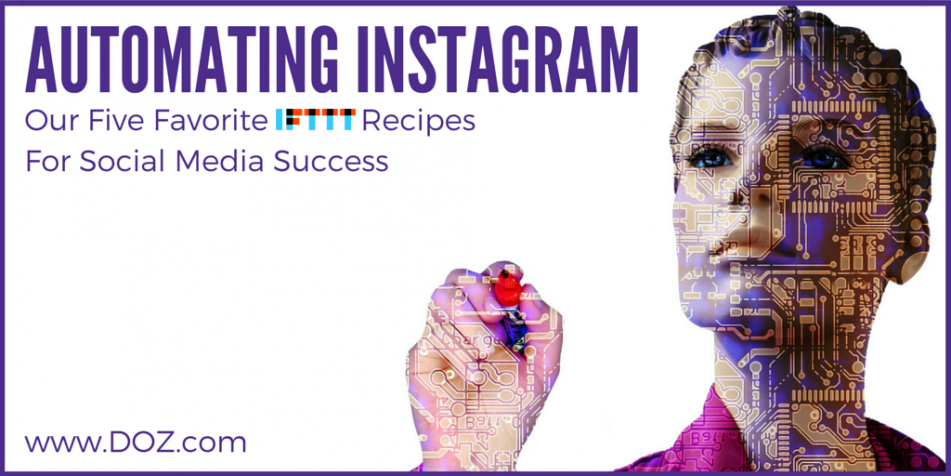





296 Comments
يتجلى التزام المصنع بالاستدامة البيئية من خلال استخدام مواد صديقة للبيئة وممارسات التصنيع الموفرة للطاقة. إيليت بايب Elite Pipe
Thank you for sharing excellent informations. Your web site is so cool. I’m impressed by the details that you have on this blog. It reveals how nicely you understand this subject. Bookmarked this web page, will come back for more articles. You, my pal, ROCK! I found just the info I already searched all over the place and just couldn’t come across. What an ideal website.
hi!,I love your writing so much! percentage we keep up a correspondence more approximately your post on AOL? I require a specialist on this space to resolve my problem. May be that is you! Taking a look ahead to see you.
Please let me know if you’re looking for a writer for your site. You have some really great articles and I think I would be a good asset. If you ever want to take some of the load off, I’d love to write some content for your blog in exchange for a link back to mine. Please blast me an e-mail if interested. Cheers!
You actually make it seem so easy with your presentation but I find this topic to be really something that I think I would never understand. It seems too complicated and very broad for me. I’m looking forward for your next post, I will try to get the hang of it!
What i do not understood is actually how you’re not really much more well-liked than you may be right now. You’re so intelligent. You realize thus considerably relating to this subject, produced me personally consider it from so many varied angles. Its like men and women aren’t fascinated unless it is one thing to do with Lady gaga! Your own stuffs great. Always maintain it up!
Thanks for the interesting things you have discovered in your writing. One thing I want to comment on is that FSBO human relationships are built over time. By releasing yourself to owners the first end of the week their FSBO will be announced, ahead of the masses start off calling on Wednesday, you create a good relationship. By mailing them instruments, educational materials, free reviews, and forms, you become a great ally. By taking a personal affinity for them in addition to their circumstance, you build a solid network that, on many occasions, pays off when the owners decide to go with a representative they know plus trust — preferably you actually.
I have come to understand that costs for internet degree authorities tend to be a great value. Like a full Bachelor’s Degree in Communication in the University of Phoenix Online consists of Sixty credits with $515/credit or $30,900. Also American Intercontinental University Online provides a Bachelors of Business Administration with a complete education course element of 180 units and a worth of $30,560. Online degree learning has made obtaining your higher education degree been so detailed more than before because you might earn your degree in the comfort in your home and when you finish from office. Thanks for all tips I have certainly learned through your web-site.
Thanks for your recommendations on this blog. A single thing I would wish to say is purchasing gadgets items over the Internet is certainly not new. Actually, in the past several years alone, the market for online electronic products has grown drastically. Today, you will discover practically any specific electronic unit and tools on the Internet, which include cameras and camcorders to computer components and gaming consoles.
Hi, Neat post. There is a problem with your web site in internet explorer, could check this? IE still is the market chief and a big part of people will leave out your excellent writing due to this problem.
The very root of your writing while sounding agreeable initially, did not sit perfectly with me personally after some time. Someplace within the sentences you actually were able to make me a believer but only for a very short while. I however have got a problem with your leaps in logic and one would do nicely to help fill in those breaks. When you can accomplish that, I will undoubtedly be fascinated.
At this time it looks like BlogEngine is the top blogging platform out there right now. (from what I’ve read) Is that what you are using on your blog?
Thanks for these guidelines. One thing I additionally believe is that credit cards giving a 0 monthly interest often lure consumers with zero interest, instant approval and easy internet balance transfers, but beware of the top factor that will probably void the 0 easy road annual percentage rate and also throw one out into the terrible house rapid.
I have witnessed that smart real estate agents everywhere you go are getting set to FSBO ***********. They are acknowledging that it’s more than just placing a poster in the front area. It’s really pertaining to building connections with these suppliers who at some point will become consumers. So, if you give your time and efforts to encouraging these dealers go it alone : the “Law associated with Reciprocity” kicks in. Thanks for your blog post.
Howdy just wanted to give you a brief heads up and let you know a few of the images aren’t loading properly. I’m not sure why but I think its a linking issue. I’ve tried it in two different browsers and both show the same results.
Does your site have a contact page? I’m having trouble locating it but, I’d like to send you an e-mail. I’ve got some recommendations for your blog you might be interested in hearing. Either way, great website and I look forward to seeing it grow over time.
I haven?t checked in here for some time as I thought it was getting boring, but the last several posts are great quality so I guess I will add you back to my daily bloglist. You deserve it my friend 🙂
I?ve read several good stuff here. Definitely worth bookmarking for revisiting. I surprise how much effort you put to make such a fantastic informative website.
Undeniably believe that which you stated. Your favorite reason seemed to be on the web the simplest thing to be aware of. I say to you, I definitely get irked while people consider worries that they just don’t know about. You managed to hit the nail upon the top and also defined out the whole thing without having side effect , people can take a signal. Will likely be back to get more. Thanks
I know this if off topic but I’m looking into starting my own weblog and was wondering what all is needed to get setup? I’m assuming having a blog like yours would cost a pretty penny? I’m not very web savvy so I’m not 100 certain. Any tips or advice would be greatly appreciated. Kudos
Thanks for the tips you are giving on this website. Another thing I’d like to say is the fact getting hold of copies of your credit report in order to examine accuracy of each and every detail may be the first motion you have to conduct in credit improvement. You are looking to freshen your credit profile from damaging details problems that ruin your credit score.
I have really learned new things through your blog post. Yet another thing to I have noticed is that normally, FSBO sellers will reject people. Remember, they will prefer to never use your companies. But if an individual maintain a reliable, professional partnership, offering guide and remaining in contact for about four to five weeks, you will usually be capable of win interviews. From there, a listing follows. Many thanks
It is the best time to make some plans for the future and it’s time to be happy. I have read this post and if I could I desire to suggest you some interesting things or tips. Perhaps you could write next articles referring to this article. I desire to read even more things about it!
Thanks for the concepts you have provided here. On top of that, I believe there are several factors which keep your insurance premium down. One is, to take into consideration buying motors that are inside good listing of car insurance providers. Cars which are expensive are more at risk of being robbed. Aside from that insurance coverage is also using the value of your automobile, so the costlier it is, then higher the premium you have to pay.
I’ve come across that these days, more and more people will be attracted to cams and the issue of digital photography. However, like a photographer, you have to first shell out so much time period deciding which model of dslr camera to buy and moving via store to store just so you may buy the cheapest camera of the brand you have decided to settle on. But it isn’t going to end at this time there. You also have take into consideration whether you can purchase a digital video camera extended warranty. Thanks alot : ) for the good points I gained from your website.
I can’t express how much I appreciate the effort the author has put into writing this remarkable piece of content. The clarity of the writing, the depth of analysis, and the abundance of information offered are simply astonishing. His zeal for the subject is evident, and it has definitely struck a chord with me. Thank you, author, for sharing your insights and enriching our lives with this incredible article!
Sutter Health
One thing is that often one of the most frequent incentives for applying your credit cards is a cash-back or even rebate present. Generally, you’ll have access to 1-5 back upon various purchases. Depending on the credit cards, you may get 1 back on most acquisitions, and 5 in return on purchases made going to convenience stores, gas stations, grocery stores and ‘member merchants’.
367734 125332 I discovered your blog web site on google and check a couple of of your early posts. Continue to keep up the really great operate. I just additional up your RSS feed to my MSN News Reader. Seeking forward to reading a lot more from you later on! 652255
872832 134800fantastic post, quite informative. I wonder why the other experts of this sector do not notice this. You need to continue your writing. Im positive, youve a great readers base already! 991677
I?ve read some good stuff here. Certainly worth bookmarking for revisiting. I wonder how much effort you put to create such a great informative web site.
I acquired more new things on this fat reduction issue. One particular issue is that good nutrition is vital whenever dieting. A huge reduction in fast foods, sugary meals, fried foods, sugary foods, pork, and white colored flour products might be necessary. Retaining wastes parasites, and harmful toxins may prevent desired goals for losing fat. While specific drugs for the short term solve the condition, the unpleasant side effects usually are not worth it, and so they never provide more than a temporary solution. It’s a known incontrovertible fact that 95 of diet plans fail. Many thanks sharing your opinions on this blog.
I’m not that much of a online reader to be honest but your blogs really nice, keep it up! I’ll go ahead and bookmark your site to come back later on. Cheers
This is undoubtedly one of the greatest articles I’ve read on this topic! The author’s comprehensive knowledge and zeal for the subject are apparent in every paragraph. I’m so grateful for coming across this piece as it has deepened my knowledge and stimulated my curiosity even further. Thank you, author, for taking the time to produce such a phenomenal article!
WONDERFUL Post.thanks for share..more wait .. ?
Wonderful blog you have here but I was curious if you knew of any discussion boards that cover the same topics talked about in this article? I’d really like to be a part of community where I can get comments from other experienced people that share the same interest. If you have any recommendations, please let me know. Kudos!
Undeniably believe that which you stated. Your favorite reason appeared to be on the web the easiest thing to be aware of. I say to you, I certainly get irked while people consider worries that they plainly don’t know about. You managed to hit the nail upon the top as well as defined out the whole thing without having side-effects , people could take a signal. Will probably be back to get more. Thanks
I simply couldn’t leave your web site prior to suggesting that I really enjoyed the standard information an individual supply in your visitors? Is gonna be again regularly to check up on new posts
Nice blog here! Also your website loads up fast! What host are you using? Can I get your affiliate link to your host? I wish my web site loaded up as quickly as yours lol
Do you have a spam issue on this site; I also am a blogger, and I was wondering your situation; we have developed some nice procedures and we are looking to swap techniques with other folks, be sure to shoot me an email if interested.
Wonderful work! This is the type of information that should be shared around the internet. Shame on Google for not positioning this post higher! Come on over and visit my website . Thanks =)
Hey! This is my first visit to your blog! We are a team of volunteers and starting a new project in a community in the same niche. Your blog provided us valuable information to work on. You have done a extraordinary job!
great points altogether, you just received a new reader. What would you recommend in regards to your put up that you simply made some days in the past? Any sure?
Interesting blog! Is your theme custom made or did you download it from somewhere? A design like yours with a few simple adjustements would really make my blog stand out. Please let me know where you got your theme. Thanks
You really make it seem so easy with your presentation but I find this matter to be actually something which I feel I might by no means understand. It sort of feels too complex and very large for me. I am having a look forward in your next post, I?ll try to get the grasp of it!
I?m now not certain where you are getting your info, however great topic. I needs to spend some time finding out more or understanding more. Thanks for wonderful information I was searching for this information for my mission.
https://www.hispotion.com/friday-inspiration-86-27455/friday-inspiration-86-76
Hey very cool website!! Man .. Beautiful .. Amazing .. I’ll bookmark your blog and take the feeds also?I’m happy to find a lot of useful info here in the post, we need develop more strategies in this regard, thanks for sharing. . . . . .
Excellent post but I was wondering if you could write a litte more on this subject? I’d be very grateful if you could elaborate a little bit more. Appreciate it!
Hello there, just changed into aware of your weblog through Google, and located that it is really informative. I am gonna be careful for brussels. I will be grateful if you happen to proceed this in future. Numerous people can be benefited out of your writing. Cheers!
Thanks for enabling me to gain new suggestions about computers. I also hold the belief that one of the best ways to keep your mobile computer in excellent condition is to use a hard plastic-type material case, or even shell, that fits over the top of the computer. Most of these protective gear are usually model targeted since they are manufactured to fit perfectly across the natural covering. You can buy them directly from the vendor, or via third party places if they are readily available for your mobile computer, however not every laptop can have a shell on the market. Once more, thanks for your guidelines.
Very nice post. I just stumbled upon your weblog and wished to say that I’ve truly enjoyed browsing your blog posts. In any case I will be subscribing to your feed and I hope you write again soon!
One thing is the fact one of the most typical incentives for using your credit card is a cash-back or rebate provision. Generally, you’re going to get 1-5 back upon various buying. Depending on the credit card, you may get 1 back on most acquisitions, and 5 again on purchases made from convenience stores, filling stations, grocery stores and ‘member merchants’.
http://www.bestartdeals.com.au is Australia’s Trusted Online Print Art Gallery. We offer 100 high quality budget canvas prints wall prints online since 2009, Take 30-70 OFF store wide sale, Prints starts $20, FREE Delivery Australia, NZ, USA. We do Worldwide Shipping across 50+ Countries.
Good post. I learn one thing more challenging on completely different blogs everyday. It should all the time be stimulating to read content material from different writers and apply a bit of one thing from their store. I?d favor to make use of some with the content on my weblog whether or not you don?t mind. Natually I?ll give you a hyperlink in your web blog. Thanks for sharing.
september autumn
Write more, thats all I have to say. Literally, it seems as though you relied on the video to make your point. You obviously know what youre talking about, why waste your intelligence on just posting videos to your site when you could be giving us something enlightening to read?
Hello there! I know this is kinda off topic however , I’d figured I’d ask.
Would you be interested in exchanging links or maybe guest
authoring a blog post or vice-versa? My website discusses a lot of the same subjects as yours and I
think we could greatly benefit from each other. If you might be
interested feel free to send me an e-mail. I look forward to hearing from you!
Excellent blog by the way!
Excellent post. I was checking constantly this blog and I am impressed! Very helpful information specially the last part 🙂 I care for such information a lot. I was seeking this certain information for a long time. Thank you and best of luck.
We are a group of volunteers and starting a new scheme in our
community. Your website offered us with valuable info to work on. You have
done an impressive job and our entire community will be grateful to you.
http://www.factorytinsigns.com is 100 Trusted Global Metal Vintage Tin Signs Online Shop. We have been selling art and décor online worldwide since 2008, started in Sydney, Australia. 2000+ Tin Beer Signs, Outdoor Metal Wall Art, Business Tin Signs, Vintage Metal Signs to choose from, 100 Premium Quality Artwork, Up-to 40 OFF Sale Store-wide.
night jazz music
My programmer is trying to persuade me to move to .net from PHP. I have always disliked the idea because of the expenses. But he’s tryiong none the less. I’ve been using WordPress on numerous websites for about a year and am concerned about switching to another platform. I have heard great things about blogengine.net. Is there a way I can import all my wordpress posts into it? Any help would be greatly appreciated!
Normally I do not read post on blogs, but I wish to say that this write-up very forced me to try and do it! Your writing style has been surprised me. Thanks, quite nice article.
Good post. I be taught something tougher on totally different blogs everyday. It is going to always be stimulating to learn content from other writers and follow just a little something from their store. I?d choose to use some with the content on my blog whether you don?t mind. Natually I?ll give you a link in your net blog. Thanks for sharing.
This web site is mostly a stroll-through for all of the info you needed about this and didn?t know who to ask. Glimpse right here, and also you?ll positively uncover it.
Howdy just wanted to give you a quick heads up and let you know a few of the images aren’t loading correctly. I’m not sure why but I think its a linking issue. I’ve tried it in two different web browsers and both show the same outcome.
Almanya’nın en iyi medyumu haluk hoca sayesinde sizlerde güven içerisinde çalışmalar yaptırabilirsiniz, 40 yıllık uzmanlık ve tecrübesi ile sizlere en iyi medyumluk hizmeti sunuyoruz.
Almanya’nın en çok tercih edilen medyumu haluk yıldız hoca olarak bilinmektedir, 40 yıllık tecrübesi ile sizlere en iyi bağlama işlemini yapan ilk medyum hocadır.
Merhaba Ben Haluk Hoca, Aslen Irak Asıllı Arap Hüseyin Efendinin Torunuyum. Yaklaşık İse 40 Yıldır Havas Ve Hüddam İlmi Üzerinde Sizlere 100 Sonuç Veren Garantili Çalışmalar Hazırlamaktayım, 1964 Yılında Irak’ın Basra Şehrinde Doğdum, Dedem Arap Hüseyin Efendiden El Aldım Ve Sizlere 1990 lı Yıllardan Bu Yana Medyum Hocalık Konularında Hizmet Veriyorum, 100 Sonuç Vermiş Olduğum Çalışmalar İse, Giden Eşleri Sevgilileri Geri Getirme, Aşk Bağlama, Aşık Etme, Kısmet Açma, Büyü Bozma Konularında Garantili Sonuçlar Veriyorum, Başta Almanya Fransa Hollanda Olmak Üzere Dünyanın Neresinde Olursanız Olun Hiç Çekinmeden Benimle İletişim Kurabilirsiniz.
I’m impressed by the quality of this content! The author has clearly put a tremendous amount of effort into researching and arranging the information. It’s inspiring to come across an article that not only provides helpful information but also keeps the readers hooked from start to finish. Kudos to him for producing such a remarkable piece!
Almanya’nın en iyi güvenilir medyumunun tüm sosyal medya hesaplarını sizlere paylaşıyoruz, güvenin ve kalitelin tek adresi olan medyum haluk hoca 40 yıllık uzmanlığı ile sizlerle.
Hi there! This is my first visit to your blog! We are a collection of volunteers and starting a new project in a community in the same niche. Your blog provided us useful information to work on. You have done a marvellous job!
Woah! I’m really digging the template/theme of this website. It’s simple, yet effective. A lot of times it’s very hard to get that “perfect balance” between superb usability and visual appeal. I must say you have done a amazing job with this. In addition, the blog loads extremely fast for me on Chrome. Superb Blog!
With havin so much written content do you ever run into any problems of plagorism or copyright violation? My blog has a lot of unique content I’ve either written myself or outsourced but it appears a lot of it is popping it up all over the web without my agreement. Do you know any ways to help stop content from being stolen? I’d really appreciate it.
Thanks for your posting on the travel industry. I’d personally also like to add that if your senior considering traveling, it truly is absolutely crucial to buy traveling insurance for golden-agers. When traveling, elderly people are at high risk being in need of a health-related emergency. Obtaining the right insurance plan package in your age group can look after your health and provide peace of mind.
Dünyaca ünlü medyum haluk hocayı sizlere tanıtıyoruz anlatıyoruz, Avrupanın ilk ve tek medyum hocası 40 yıllık uzmanlık ve tecrübesi ile sizlerle.
Hey there, I think your site might be having browser compatibility issues. When I look at your blog in Safari, it looks fine but when opening in Internet Explorer, it has some overlapping. I just wanted to give you a quick heads up! Other then that, awesome blog!
Dünyaca ünlü medyum haluk hocayı sizlere tanıtıyoruz anlatıyoruz, Avrupanın ilk ve tek medyum hocası 40 yıllık uzmanlık ve tecrübesi ile sizlerle.
Belçika’nın en iyi medyumu medyum haluk hoca ile sizlerde en iyi çalışmalara yakınsınız, hemen arayın farkı görün.
I do agree with all the ideas you’ve presented in your post. They are very convincing and will certainly work. Still, the posts are very short for novices. Could you please extend them a bit from next time? Thanks for the post.
Medyum haluk hoca avrupanın en güvenilir medyum hocasıdır, sizlerinde bilgiği gibi en iyi medyumu bulmak zordur, biz sizlere geldik.
I’ve learned result-oriented things through your blog post. Also a thing to I have observed is that in most cases, FSBO sellers may reject an individual. Remember, they can prefer to not use your companies. But if a person maintain a gentle, professional relationship, offering guide and remaining in contact for about four to five weeks, you will usually manage to win a conversation. From there, a house listing follows. Thank you
https://cruz79v0u.p2blogs.com/22835401/the-ultimate-guide-to-chinese-medicine-body-map https://judah5vwtr.kylieblog.com/23130830/korean-massage-beds-ceragem-for-dummies https://garrett0td68.atualblog.com/28433487/5-easy-facts-about-chinese-medicine-for-diabetes-described https://cristiang9258.bloggip.com/22927954/5-easy-facts-about-chinese-medicine-blood-deficiency-described https://bookmarksystem.com/story15762582/the-definitive-guide-to-thailand-massage-price https://julius16048.pointblog.net/new-step-by-step-map-for-chinese-medicine-body-chart-63470774 https://total-bookmark.com/story15804073/the-definitive-guide-to-city-massage-layton https://marco9gh55.educationalimpactblog.com/44923846/how-chinese-medicine-journal-can-save-you-time-stress-and-money https://ricardoi06ss.59bloggers.com/23054531/the-fact-about-massage-chinese-garden-that-no-one-is-suggesting
https://ellend680zzy1.qodsblog.com/profile https://daltong7tqq.nizarblog.com/23053239/rumored-buzz-on-chinese-massage-oil https://directmysocial.com/story307581/not-known-factual-statements-about-baby-massage-therapist https://paxton8uw69.blogrelation.com/28408780/5-essential-elements-for-massage-chinese-birmingham https://angelo837d5.blogozz.com/22845465/getting-my-korean-massage-change-face-shape-to-work https://shermanw234jge3.law-wiki.com/user
https://zaneq90ws.bligblogging.com/profile https://paxtonq0112.blogitright.com/22984068/5-easy-facts-about-chinese-medicine-classes-described https://donovan1i4ew.blogdomago.com/22800809/the-single-best-strategy-to-use-for-massage-chinese-medicine https://shaneylsyh.bloginwi.com/56302036/massage-coreen-secrets https://willas234iga1.thekatyblog.com/profile https://elliottn6431.yomoblog.com/28658435/top-latest-five-chinese-medicine-body-map-urban-news https://dean2pp8r.newbigblog.com/28358608/rumored-buzz-on-chinese-medicine-certificate https://finn9f456.thenerdsblog.com/28029714/5-easy-facts-about-chinese-medicine-for-inflammation-described
https://cesar59hlm.frewwebs.com/22904230/us-massage-service-fundamentals-explained https://shanec4h4c.livebloggs.com/28518857/details-fiction-and-korean-massage-near-me-now-open https://janey468tts9.webbuzzfeed.com/profile https://ziona0od0.is-blog.com/28683115/5-tips-about-massage-korean-spas-you-can-use-today https://pauli825gzr0.blazingblog.com/profile https://zackw714uem9.mdkblog.com/profile
https://solangeq135llj6.ageeksblog.com/profile https://geronimoa051wqi9.wikilima.com/user https://codyu1233.newbigblog.com/28323610/everything-about-massage-korean-spas https://jasperw9vr4.dgbloggers.com/23060125/the-massage-korean-spas-diaries https://andrewz749abb6.weblogco.com/profile https://express-page.com/story1103686/asian-massage-bunnell-an-overview
https://johnathan24n7o.daneblogger.com/22843848/new-step-by-step-map-for-chinese-medicine-chart https://zane2hheb.blogchaat.com/22970381/detailed-notes-on-massage-koreatown-nyc https://edwin7oa57.blogzag.com/67233968/5-tips-about-chinese-medicine-for-depression-and-anxiety-you-can-use-today https://collino1222.shotblogs.com/not-known-factual-statements-about-chinese-medicine-basics-36590188 https://brooks24444.blogvivi.com/23051696/examine-this-report-on-thailand-massage-bangkok https://martin64770.blog-gold.com/28634460/chinese-medicine-clinic-an-overview https://landenz45n7.blogrelation.com/28191220/rumored-buzz-on-lady-massage https://manuel1ll67.blogunteer.com/22831975/the-fact-about-chinese-medicine-for-depression-and-anxiety-that-no-one-is-suggesting https://augustd55an.eedblog.com/22952293/how-massage-chinese-london-can-save-you-time-stress-and-money
https://motherf679usp8.smblogsites.com/profile https://annel912cby2.blogacep.com/profile https://conner3ml06.blogkoo.com/rumored-buzz-on-chinese-medicine-certificate-42267481 https://robertv172wtk0.jasperwiki.com/user https://river81ih5.actoblog.com/23077998/the-2-minute-rule-for-korean-massage-coquitlam https://alfredp753scm3.bloggazzo.com/22881988/detailed-notes-on-chinese-medicine-chart https://bookmarktiger.com/story15855540/the-fact-about-healthy-massage-los-angeles-that-no-one-is-suggesting https://webnowmedia.com/story1113671/taiwan-medical-massage-fundamentals-explained
https://dominick36t9x.bloggip.com/22904583/getting-my-chinese-medicine-brain-fog-to-work https://knoxs122d.blogacep.com/27660204/an-unbiased-view-of-korean-massage-bed https://lukas8ut28.idblogz.com/23098479/the-single-best-strategy-to-use-for-chinese-medicine-classes https://shaney9505.blogstival.com/44992107/a-simple-key-for-chinese-medicine-basics-unveiled https://kylernvvsp.blogunok.com/23074458/the-fact-about-thailand-massage-and-spa-that-no-one-is-suggesting https://howardk640xvq5.wikilima.com/user https://macrobookmarks.com/story15851980/the-best-side-of-chinese-acupuncture https://elliott6xx1b.tusblogos.com/22718624/the-smart-trick-of-taiwan-medical-massage-that-no-one-is-discussing
Ünlülerin tercih ettiği medyum hocamıza dilediğiniz zaman ulaşabilirsiniz, medyum haluk hocamız sizlerin daimi yanında olacaktır.
Birincisi güvenilir medyum hocaları bulmak olacaktır, ikinci seçenek ise en iyi medyumları bulmak olacaktır, siz hangisini seçerdiniz.
https://felix6wvrn.blogars.com/22858566/details-fiction-and-massage-korean-spas
https://travisj65bs.nizarblog.com/23021238/little-known-facts-about-chinese-massage-brighton
https://martin7cdb2.thezenweb.com/little-known-facts-about-healthy-massage-spa-photos-60000851
http://www.mybudgetart.com.au is Australia’s Trusted Online Wall Art Canvas Prints Store. We are selling art online since 2008. We offer 2000+ artwork designs, up-to 50 OFF store-wide, FREE Delivery Australia & New Zealand, and World-wide shipping to 50 plus countries.
Dünyaca ünlü medyum haluk hoca, 40 yıllık uzmanlık ve tecrübesi ile sizlere en iyi hizmetleri vermeye devam ediyor, Aşk büyüsü bağlama büyüsü giden sevigiliyi geri getirme.
https://knoxg0617.blue-blogs.com/28499112/fascination-about-chinese-medicine-cooling-foods
https://river9oc47.blogtov.com/3374406/chinese-medicine-cracked-tongue-can-be-fun-for-anyone
https://orlandoj802eed3.wikiannouncement.com/user
https://martinbbxt90090.activosblog.com/22676145/us-massage-service-no-further-a-mystery
Ünlülerin tercihi medyum haluk hoca sizlerle, en iyi medyum sitemizi ziyaret ediniz.
https://clayton2r4qw.timeblog.net/58405561/top-latest-five-massage-chinese-foot-urban-news
https://stephenz5937.blogdemls.com/22834516/new-step-by-step-map-for-chinese-medicine-chart
https://jasperq6383.blazingblog.com/22979364/indicators-on-chinese-medicine-blood-pressure-you-should-know
https://arthur8ee44.loginblogin.com/28633400/an-unbiased-view-of-chinese-medicine-for-depression-and-anxiety
https://cristiang56lj.p2blogs.com/22816776/how-much-you-need-to-expect-you-ll-pay-for-a-good-korean-massage-bed
https://finnz44lp.verybigblog.com/22827968/a-secret-weapon-for-korean-massage-chair-brands
https://agendabookmarks.com/story15737688/examine-this-report-on-korean-massage-spa-nyc
https://franciscow60iu.blogdeazar.com/22986752/how-massage-chinese-london-can-save-you-time-stress-and-money
I have seen that intelligent real estate agents all over the place are Advertising and marketing. They are knowing that it’s not only placing a sign in the front yard. It’s really regarding building connections with these dealers who later will become customers. So, when you give your time and energy to encouraging these suppliers go it alone – the “Law connected with Reciprocity” kicks in. Thanks for your blog post.
Ünlülerin tercihi medyum haluk hoca sizlerle, en iyi medyum sitemizi ziyaret ediniz.
Ünlülerin tercihi medyum haluk hoca sizlerle, en iyi medyum sitemizi ziyaret ediniz.
Wow that was strange. I just wrote an extremely long comment but after I clicked submit my comment didn’t appear. Grrrr… well I’m not writing all that over again. Regardless, just wanted to say fantastic blog!
https://henryr295qme3.csublogs.com/profile
https://hectorf78t9.mdkblog.com/28050800/the-definitive-guide-to-catering-massage
https://elliot8dec3.blogars.com/22822267/the-ultimate-guide-to-massage-healthy-center
https://shanek18x5.estate-blog.com/22852275/new-step-by-step-map-for-chinese-medicine-body-chart
https://jamesn801axu9.wikiannouncement.com/user
https://beaui4321.dsiblogger.com/54886075/not-known-factual-statements-about-chinese-medicine-basics
This web page is really a walk-via for all of the data you needed about this and didn?t know who to ask. Glimpse here, and also you?ll undoubtedly uncover it.
It is indeed my belief that mesothelioma can be the most dangerous cancer. It contains unusual traits. The more I really look at it the greater I am assured it does not behave like a true solid tissues cancer. If perhaps mesothelioma is really a rogue virus-like infection, so there is the chance of developing a vaccine plus offering vaccination to asbestos open people who are at high risk associated with developing upcoming asbestos connected malignancies. Thanks for expressing your ideas for this important ailment.
I do agree with all the ideas you’ve presented in your post. They are very convincing and will certainly work. Still, the posts are too short for beginners. Could you please extend them a bit from next time? Thanks for the post.
https://linkingbookmark.com/story15678980/the-smart-trick-of-taiwan-medical-massage-that-no-one-is-discussing
https://lane22219.imblogs.net/72384416/top-latest-five-chinese-medicine-body-map-urban-news
https://classifylist.com/story17262000/chinese-medicine-clinic-options
https://tyson963mo.blogsvila.com/23045591/the-single-best-strategy-to-use-for-chinese-medicine-blood-pressure
https://clayton3tut0.blogitright.com/23007726/detailed-notes-on-massage-healthy-center
https://subhashq863bav5.bcbloggers.com/22728267/indicators-on-chinese-medical-massage-you-should-know
https://bookmarkstumble.com/story16981225/the-ultimate-guide-to-baby-massage
https://devinn9wu0.ka-blogs.com/75835612/not-known-factual-statements-about-healthy-massage-alpharetta
https://trevor4uz23.bloggin-ads.com/45792167/the-chinese-medicine-journal-diaries
https://eduardonqpnj.losblogos.com/22838787/massage-korat-secrets
I appreciate, cause I found exactly what I was looking for. You have ended my four day long hunt! God Bless you man. Have a great day. Bye
https://felix62581.post-blogs.com/44189288/the-single-best-strategy-to-use-for-thailand-massage-and-spa
https://manuel3uu49.digitollblog.com/22850884/the-smart-trick-of-chinese-medicine-chi-that-nobody-is-discussing
Wonderful beat ! I would like to apprentice even as you amend your web site, how can i subscribe for a weblog website? The account helped me a appropriate deal. I had been a little bit acquainted of this your broadcast offered vibrant transparent idea
https://andersond81lv.iyublog.com/22841223/the-best-side-of-massage-chinese-quarter-birmingham
https://landena46pn.win-blog.com/2047110/getting-my-massage-business-plan-example-to-work
https://zbookmarkhub.com/story15959058/the-basic-principles-of-chinese-medicine-for-inflammation
It is truly a great and helpful piece of info. I?m glad that you just shared this helpful information with us. Please keep us informed like this. Thank you for sharing.
https://emiliof0629.blog2learn.com/70660285/what-does-chinese-medicine-clinic-mean
https://sergio9dcax.canariblogs.com/5-tips-about-massage-koreatown-nyc-you-can-use-today-38097983
https://angelop4173.aioblogs.com/76397041/facts-about-chinese-medicine-chart-revealed
A powerful share, I simply given this onto a colleague who was doing somewhat analysis on this. And he in truth bought me breakfast as a result of I found it for him.. smile. So let me reword that: Thnx for the deal with! But yeah Thnkx for spending the time to debate this, I really feel strongly about it and love studying extra on this topic. If attainable, as you turn into expertise, would you thoughts updating your blog with more particulars? It’s highly helpful for me. Huge thumb up for this weblog publish!
Good post! We will be linking to this particularly great post on our site. Keep up the great writing
https://emilio61593.shotblogs.com/the-5-second-trick-for-chinese-medicine-cooling-foods-36630043
https://caiden79zx0.glifeblog.com/22812441/everything-about-korea-massage-chair
https://elliott5pk55.evawiki.com/8436682/helping_the_others_realize_the_advantages_of_chinese_medicine_journal
https://pennw245kki5.wikicorrespondent.com/user
This is my first time pay a quick visit at here and i am really happy to read everthing at one place
https://juliusr3826.ezblogz.com/54183147/the-ultimate-guide-to-chinese-medicine-body-map
https://campbelly131mzg0.wikidank.com/user
https://cristianv3532.blogoxo.com/23042651/the-ultimate-guide-to-chinese-medicine-body-map
Wow! This blog looks exactly like my old one! It’s on a entirely different topic but it has pretty much the same page layout and design. Excellent choice of colors!
Wonderful blog! I found it while surfing around on Yahoo News. Do you have any suggestions on how to get listed in Yahoo News? I’ve been trying for a while but I never seem to get there! Thank you
hey there and thanks for your information ? I have definitely picked up something new from right here. I did then again experience some technical issues the use of this web site, as I skilled to reload the site lots of instances prior to I could get it to load correctly. I had been considering in case your hosting is OK? Not that I’m complaining, however slow loading circumstances instances will often affect your placement in google and could harm your high quality rating if ads and ***********|advertising|advertising|advertising and *********** with Adwords. Anyway I am adding this RSS to my email and can look out for much extra of your respective fascinating content. Ensure that you replace this again soon..
Hi there! I’m at work surfing around your blog from my new apple iphone! Just wanted to say I love reading through your blog and look forward to all your posts! Keep up the fantastic work!
Oh my goodness! I’m in awe of the author’s writing skills and ability to convey intricate concepts in a clear and clear manner. This article is a real treasure that merits all the applause it can get. Thank you so much, author, for sharing your wisdom and giving us with such a precious treasure. I’m truly grateful!
A number of them are rife with spelling problems and I find it very bothersome to tell the truth on the other hand I will surely come again again.
I m often to blogging and i really appreciate your content. The article has actually peaks my interest.
Hey There. I found your blog using msn. This is a really well written article. I?ll make sure to bookmark it and return to read more of your useful info. Thanks for the post. I?ll certainly return.
Its like you read my mind! You appear to know a lot about this, like you wrote the book in it or something. I think that you could do with some pics to drive the message home a little bit, but instead of that, this is great blog. A fantastic read. I will definitely be back.
Hello there I am so glad I found your site, I really found you by mistake, while I was browsing on Askjeeve for something else, Anyhow I am here now and would just like to say many thanks for a tremendous post and a all round enjoyable blog (I also love the theme/design), I don’t have time to browse it all at the minute but I have saved it and also included your RSS feeds, so when I have time I will be back to read more, Please do keep up the awesome job.
I have been absent for a while, but now I remember why I used to love this site. Thank you, I?ll try and check back more often. How frequently you update your site?
http://www.spotnewstrend.com is a trusted latest USA News and global news provider. Spotnewstrend.com website provides latest insights to new trends and worldwide events. So keep visiting our website for USA News, World News, Financial News, Business News, Entertainment News, Celebrity News, Sport News, NBA News, NFL News, Health News, Nature News, Technology News, Travel News.
Hello there, You’ve done an excellent job. I?ll definitely digg it and personally recommend to my friends. I am confident they will be benefited from this site.
Have you ever thought about writing an e-book or guest authoring on other sites?
I have a blog based upon on the same information you discuss and would really like to have you share some
stories/information. I know my readers would appreciate your work.
If you are even remotely interested, feel free to send me an e-mail.
Hello there, You have done an excellent job. I will definitely digg it and personally recommend to my friends. I am sure they will be benefited from this website.
Good day very nice web site!! Man .. Excellent .. Wonderful .. I will bookmark your web site and take the feeds additionally?I am glad to seek out a lot of helpful information here within the submit, we’d like work out extra strategies on this regard, thank you for sharing. . . . . .
Admiring the hard work you put into your site and detailed information you offer. It’s nice to come across a blog every once in a while that isn’t the same outdated rehashed information. Excellent read! I’ve saved your site and I’m including your RSS feeds to my Google account.
I have seen that nowadays, more and more people are being attracted to cams and the area of photography. However, being a photographer, it’s important to first commit so much time period deciding the model of digicam to buy along with moving store to store just so you can buy the least expensive camera of the brand you have decided to pick. But it won’t end right now there. You also have to think about whether you can purchase a digital dslr camera extended warranty. Thanks alot : ) for the good points I gained from your blog.
I have been absent for a while, but now I remember why I used to love this blog. Thank you, I will try and check back more often. How frequently you update your website?
very nice submit, i actually love this website, carry on it
Hiya! I simply want to give a huge thumbs up for the nice data you may have here on this post. I will be coming back to your weblog for more soon.
I’ve discovered a treasure trove of knowledge in your blog. Your unwavering dedication to offering trustworthy information is truly commendable. Each visit leaves me more enlightened, and I deeply appreciate your consistent reliability.
In a world where trustworthy information is more crucial than ever, your dedication to research and the provision of reliable content is truly commendable. Your commitment to accuracy and transparency shines through in every post. Thank you for being a beacon of reliability in the online realm.
I couldn’t agree more with the insightful points you’ve articulated in this article. Your profound knowledge on the subject is evident, and your unique perspective adds an invaluable dimension to the discourse. This is a must-read for anyone interested in this topic.
I’m genuinely impressed by how effortlessly you distill intricate concepts into easily digestible information. Your writing style not only imparts knowledge but also engages the reader, making the learning experience both enjoyable and memorable. Your passion for sharing your expertise shines through, and for that, I’m deeply grateful.
Your blog is a true gem in the vast online world. Your consistent delivery of high-quality content is admirable. Thank you for always going above and beyond in providing valuable insights. Keep up the fantastic work!
Your writing style effortlessly draws me in, and I find it nearly impossible to stop reading until I’ve reached the end of your articles. Your ability to make complex subjects engaging is indeed a rare gift. Thank you for sharing your expertise!
That is the precise blog for anybody who needs to search out out about this topic. You realize a lot its almost laborious to argue with you (not that I truly would want?HaHa). You undoubtedly put a brand new spin on a subject thats been written about for years. Great stuff, simply nice!
I am continually impressed by your ability to delve into subjects with grace and clarity. Your articles are both informative and enjoyable to read, a rare combination. Your blog is a valuable resource, and I am sincerely grateful for it.
I’m continually impressed by your ability to dive deep into subjects with grace and clarity. Your articles are both informative and enjoyable to read, a rare combination. Your blog is a valuable resource, and I’m grateful for it.
Your storytelling prowess is nothing short of extraordinary. Reading this article felt like embarking on an adventure of its own. The vivid descriptions and engaging narrative transported me, and I eagerly await to see where your next story takes us. Thank you for sharing your experiences in such a captivating manner.
Hey there, You have done an excellent job. I?ll certainly digg it and in my opinion suggest to my friends. I am confident they’ll be benefited from this web site.
Your writing style effortlessly draws me in, and I find it nearly impossible to stop reading until I’ve reached the end of your articles. Your ability to make complex subjects engaging is indeed a rare gift. Thank you for sharing your expertise!
Do you mind if I quote a couple of your posts as long as I provide credit and sources back to your site? My blog site is in the very same niche as yours and my users would definitely benefit from some of the information you provide here. Please let me know if this ok with you. Thanks!
I don?t even know how I ended up here, but I thought this post was great. I do not know who you are but definitely you’re going to a famous blogger if you aren’t already 😉 Cheers!
Your positivity and enthusiasm are undeniably contagious! This article brightened my day and left me feeling inspired. Thank you for sharing your uplifting message and spreading positivity among your readers.
Your passion and dedication to your craft radiate through every article. Your positive energy is infectious, and it’s evident that you genuinely care about your readers’ experience. Your blog brightens my day!
I’m truly impressed by the way you effortlessly distill intricate concepts into easily digestible information. Your writing style not only imparts knowledge but also engages the reader, making the learning experience both enjoyable and memorable. Your passion for sharing your expertise is unmistakable, and for that, I am deeply grateful.
Thanks for this glorious article. One other thing is that the majority of digital cameras come equipped with any zoom lens that permits more or less of any scene being included through ‘zooming’ in and out. All these changes in {focus|focusing|concentration|target|the a**** length are reflected within the viewfinder and on large display screen at the back of the exact camera.
whoah this blog is excellent i love reading your posts. Keep up the good work! You know, many people are searching around for this info, you can aid them greatly.
In a world where trustworthy information is more crucial than ever, your dedication to research and the provision of reliable content is truly commendable. Your commitment to accuracy and transparency shines through in every post. Thank you for being a beacon of reliability in the online realm.
I’ve discovered a treasure trove of knowledge in your blog. Your unwavering dedication to offering trustworthy information is truly commendable. Each visit leaves me more enlightened, and I deeply appreciate your consistent reliability.
I wanted to take a moment to express my gratitude for the wealth of invaluable information you consistently provide in your articles. Your blog has become my go-to resource, and I consistently emerge with new knowledge and fresh perspectives. I’m eagerly looking forward to continuing my learning journey through your future posts.
I am really enjoying the theme/design of your site. Do you ever run into any web browser compatibility problems? A small number of my blog readers have complained about my blog not operating correctly in Explorer but looks great in Chrome. Do you have any ideas to help fix this problem?
Your writing style effortlessly draws me in, and I find it nearly impossible to stop reading until I’ve reached the end of your articles. Your ability to make complex subjects engaging is indeed a rare gift. Thank you for sharing your expertise!
Audio started playing when I opened up this web page, so annoying!
アニメ ラブドール ダッチワイフがデザインと写真表示業界にどのように影響するか
I’ve discovered a treasure trove of knowledge in your blog. Your unwavering dedication to offering trustworthy information is truly commendable. Each visit leaves me more enlightened, and I deeply appreciate your consistent reliability.
I just wanted to express how much I’ve learned from this article. Your meticulous research and clear explanations make the information accessible to all readers. It’s evident that you’re dedicated to providing valuable content.
I’ve found a treasure trove of knowledge in your blog. Your dedication to providing trustworthy information is something to admire. Each visit leaves me more enlightened, and I appreciate your consistent reliability.
I like what you guys are up too. Such smart work and reporting! Keep up the superb works guys I have incorporated you guys to my blogroll. I think it will improve the value of my site 🙂
In a world where trustworthy information is more crucial than ever, your dedication to research and the provision of reliable content is truly commendable. Your commitment to accuracy and transparency shines through in every post. Thank you for being a beacon of reliability in the online realm.
Your writing style effortlessly draws me in, and I find it nearly impossible to stop reading until I’ve reached the end of your articles. Your ability to make complex subjects engaging is indeed a rare gift. Thank you for sharing your expertise!
Your storytelling prowess is nothing short of extraordinary. Reading this article felt like embarking on an adventure of its own. The vivid descriptions and engaging narrative transported me, and I eagerly await to see where your next story takes us. Thank you for sharing your experiences in such a captivating manner.
I wanted to take a moment to express my gratitude for the wealth of valuable information you provide in your articles. Your blog has become a go-to resource for me, and I always come away with new knowledge and fresh perspectives. I’m excited to continue learning from your future posts.
Thanks for your posting on this weblog. From my own experience, there are occassions when softening upward a photograph may provide the photography with a little an imaginative flare. Many times however, that soft blur isn’t what exactly you had under consideration and can sometimes spoil a normally good picture, especially if you anticipate enlarging that.
Your blog is a true gem in the vast expanse of the online world. Your consistent delivery of high-quality content is truly commendable. Thank you for consistently going above and beyond in providing valuable insights. Keep up the fantastic work!
I must applaud your talent for simplifying complex topics. Your ability to convey intricate ideas in such a relatable manner is admirable. You’ve made learning enjoyable and accessible for many, and I deeply appreciate that.
Your dedication to sharing knowledge is unmistakable, and your writing style is captivating. Your articles are a pleasure to read, and I consistently come away feeling enriched. Thank you for being a dependable source of inspiration and information.
Your passion and dedication to your craft shine brightly through every article. Your positive energy is contagious, and it’s clear you genuinely care about your readers’ experience. Your blog brightens my day!
I simply wanted to convey how much I’ve gleaned from this article. Your meticulous research and clear explanations make the information accessible to all readers. It’s abundantly clear that you’re committed to providing valuable content.
I like the valuable info you provide in your articles. I?ll bookmark your weblog and check again right here regularly. I am reasonably certain I?ll learn plenty of new stuff right here! Best of luck for the next!
Your unique approach to addressing challenging subjects is like a breath of fresh air. Your articles stand out with their clarity and grace, making them a pure joy to read. Your blog has now become my go-to source for insightful content.
I was wondering if you ever thought of changing the structure of your site? Its very well written; I love what youve got to say. But maybe you could a little more in the way of content so people could connect with it better. Youve got an awful lot of text for only having one or 2 pictures. Maybe you could space it out better?
Your positivity and enthusiasm are undeniably contagious! This article brightened my day and left me feeling inspired. Thank you for sharing your uplifting message and spreading positivity among your readers.
Your passion and dedication to your craft shine brightly through every article. Your positive energy is contagious, and it’s clear you genuinely care about your readers’ experience. Your blog brightens my day!
Your positivity and enthusiasm are undeniably contagious! This article brightened my day and left me feeling inspired. Thank you for sharing your uplifting message and spreading positivity among your readers.
Your blog is a true gem in the vast expanse of the online world. Your consistent delivery of high-quality content is truly commendable. Thank you for consistently going above and beyond in providing valuable insights. Keep up the fantastic work!
I have seen lots of useful items on your web site about pcs. However, I’ve got the viewpoint that notebook computers are still less than powerful enough to be a good choice if you usually do jobs that require a great deal of power, for example video modifying. But for web surfing, statement processing, and most other common computer work they are perfectly, provided you never mind the screen size. Thank you sharing your thinking.
I am continually impressed by your ability to delve into subjects with grace and clarity. Your articles are both informative and enjoyable to read, a rare combination. Your blog is a valuable resource, and I am sincerely grateful for it.
This article resonated with me on a personal level. Your ability to emotionally connect with your audience is truly commendable. Your words are not only informative but also heartwarming. Thank you for sharing your insights.
I must commend your talent for simplifying complex topics. Your ability to convey intricate ideas in such a relatable way is admirable. You’ve made learning enjoyable and accessible for many, and I appreciate that.
Your writing style effortlessly draws me in, and I find it nearly impossible to stop reading until I’ve reached the end of your articles. Your ability to make complex subjects engaging is indeed a rare gift. Thank you for sharing your expertise!
This article is a breath of fresh air! The author’s distinctive perspective and thoughtful analysis have made this a truly captivating read. I’m thankful for the effort he has put into creating such an enlightening and provocative piece. Thank you, author, for sharing your expertise and igniting meaningful discussions through your exceptional writing!
Your storytelling prowess is nothing short of extraordinary. Reading this article felt like embarking on an adventure of its own. The vivid descriptions and engaging narrative transported me, and I eagerly await to see where your next story takes us. Thank you for sharing your experiences in such a captivating manner.
I want to express my sincere appreciation for this enlightening article. Your unique perspective and well-researched content bring a fresh depth to the subject matter. It’s evident that you’ve invested considerable thought into this, and your ability to convey complex ideas in such a clear and understandable way is truly commendable. Thank you for generously sharing your knowledge and making the learning process enjoyable.
Your passion and dedication to your craft shine brightly through every article. Your positive energy is contagious, and it’s clear you genuinely care about your readers’ experience. Your blog brightens my day!
Your writing style effortlessly draws me in, and I find it difficult to stop reading until I reach the end of your articles. Your ability to make complex subjects engaging is a true gift. Thank you for sharing your expertise!
I am continually impressed by your ability to delve into subjects with grace and clarity. Your articles are both informative and enjoyable to read, a rare combination. Your blog is a valuable resource, and I am sincerely grateful for it.
I’ve discovered a treasure trove of knowledge in your blog. Your unwavering dedication to offering trustworthy information is truly commendable. Each visit leaves me more enlightened, and I deeply appreciate your consistent reliability.
This article resonated with me on a personal level. Your ability to emotionally connect with your audience is truly commendable. Your words are not only informative but also heartwarming. Thank you for sharing your insights.
Your enthusiasm for the subject matter shines through every word of this article; it’s infectious! Your commitment to delivering valuable insights is greatly valued, and I eagerly anticipate more of your captivating content. Keep up the exceptional work!
Hey very nice website!! Man .. Excellent .. Amazing .. I’ll bookmark your website and take the feeds also?I’m happy to find numerous useful info here in the post, we need work out more techniques in this regard, thanks for sharing. . . . . .
Your writing style effortlessly draws me in, and I find it nearly impossible to stop reading until I’ve reached the end of your articles. Your ability to make complex subjects engaging is indeed a rare gift. Thank you for sharing your expertise!
Your dedication to sharing knowledge is unmistakable, and your writing style is captivating. Your articles are a pleasure to read, and I consistently come away feeling enriched. Thank you for being a dependable source of inspiration and information.
Your dedication to sharing knowledge is unmistakable, and your writing style is captivating. Your articles are a pleasure to read, and I consistently come away feeling enriched. Thank you for being a dependable source of inspiration and information.
Your writing style effortlessly draws me in, and I find it difficult to stop reading until I reach the end of your articles. Your ability to make complex subjects engaging is a true gift. Thank you for sharing your expertise!
I’m genuinely impressed by how effortlessly you distill intricate concepts into easily digestible information. Your writing style not only imparts knowledge but also engages the reader, making the learning experience both enjoyable and memorable. Your passion for sharing your expertise is unmistakable, and for that, I am deeply appreciative.
Your enthusiasm for the subject matter shines through every word of this article; it’s infectious! Your commitment to delivering valuable insights is greatly valued, and I eagerly anticipate more of your captivating content. Keep up the exceptional work!
I want to express my sincere appreciation for this enlightening article. Your unique perspective and well-researched content bring a fresh depth to the subject matter. It’s evident that you’ve invested considerable thought into this, and your ability to convey complex ideas in such a clear and understandable way is truly commendable. Thank you for generously sharing your knowledge and making the learning process enjoyable.
Your positivity and enthusiasm are undeniably contagious! This article brightened my day and left me feeling inspired. Thank you for sharing your uplifting message and spreading positivity among your readers.
I wanted to take a moment to express my gratitude for the wealth of invaluable information you consistently provide in your articles. Your blog has become my go-to resource, and I consistently emerge with new knowledge and fresh perspectives. I’m eagerly looking forward to continuing my learning journey through your future posts.
Your blog has quickly become my trusted source of inspiration and knowledge. I genuinely appreciate the effort you put into crafting each article. Your dedication to delivering high-quality content is evident, and I look forward to every new post.
I’ve found a treasure trove of knowledge in your blog. Your dedication to providing trustworthy information is something to admire. Each visit leaves me more enlightened, and I appreciate your consistent reliability.
Your dedication to sharing knowledge is unmistakable, and your writing style is captivating. Your articles are a pleasure to read, and I consistently come away feeling enriched. Thank you for being a dependable source of inspiration and information.
Your blog is a true gem in the vast online world. Your consistent delivery of high-quality content is admirable. Thank you for always going above and beyond in providing valuable insights. Keep up the fantastic work!
I’d like to express my heartfelt appreciation for this insightful article. Your unique perspective and well-researched content bring a fresh depth to the subject matter. It’s evident that you’ve invested considerable thought into this, and your ability to convey complex ideas in such a clear and understandable way is truly commendable. Thank you for sharing your knowledge so generously and making the learning process enjoyable.
Your unique approach to addressing challenging subjects is like a breath of fresh air. Your articles stand out with their clarity and grace, making them a pure joy to read. Your blog has now become my go-to source for insightful content.
Your unique approach to addressing challenging subjects is like a breath of fresh air. Your articles stand out with their clarity and grace, making them a pure joy to read. Your blog has now become my go-to source for insightful content.
This article resonated with me on a personal level. Your ability to connect with your audience emotionally is commendable. Your words are not only informative but also heartwarming. Thank you for sharing your insights.
Your storytelling prowess is nothing short of extraordinary. Reading this article felt like embarking on an adventure of its own. The vivid descriptions and engaging narrative transported me, and I eagerly await to see where your next story takes us. Thank you for sharing your experiences in such a captivating manner.
I wish to express my deep gratitude for this enlightening article. Your distinct perspective and meticulously researched content bring fresh depth to the subject matter. It’s evident that you’ve invested a significant amount of thought into this, and your ability to convey complex ideas in such a clear and understandable manner is truly praiseworthy. Thank you for generously sharing your knowledge and making the learning process so enjoyable.
Thanks for your blog post. Some tips i would like to make contributions about is that laptop memory needs to be purchased when your computer cannot cope with anything you do along with it. One can mount two good old ram boards containing 1GB each, for example, but not certainly one of 1GB and one of 2GB. One should look for the maker’s documentation for own PC to ensure what type of storage is needed.
Today, with all the fast way of life that everyone leads, credit cards have a huge demand throughout the economy. Persons throughout every field are using the credit card and people who are not using the credit card have arranged to apply for one. Thanks for giving your ideas about credit cards.
I’m truly enjoying the design and layout of your blog. It’s a very easy on the eyes which makes it much more pleasant for me to come here and visit more often. Did you hire out a designer to create your theme? Excellent work!
I simply wanted to convey how much I’ve gleaned from this article. Your meticulous research and clear explanations make the information accessible to all readers. It’s abundantly clear that you’re committed to providing valuable content.
Your enthusiasm for the subject matter radiates through every word of this article; it’s contagious! Your commitment to delivering valuable insights is greatly valued, and I eagerly anticipate more of your captivating content. Keep up the exceptional work!
Just desire to say your article is as surprising. The clearness in your post is simply cool and i can assume you are an expert on this subject. Fine with your permission allow me to grab your RSS feed to keep updated with forthcoming post. Thanks a million and please keep up the gratifying work.
Your enthusiasm for the subject matter radiates through every word of this article; it’s contagious! Your commitment to delivering valuable insights is greatly valued, and I eagerly anticipate more of your captivating content. Keep up the exceptional work!
In a world where trustworthy information is more important than ever, your commitment to research and providing reliable content is truly commendable. Your dedication to accuracy and transparency is evident in every post. Thank you for being a beacon of reliability in the online world.
I must applaud your talent for simplifying complex topics. Your ability to convey intricate ideas in such a relatable manner is admirable. You’ve made learning enjoyable and accessible for many, and I deeply appreciate that.
In a world where trustworthy information is more crucial than ever, your dedication to research and the provision of reliable content is truly commendable. Your commitment to accuracy and transparency shines through in every post. Thank you for being a beacon of reliability in the online realm.
We absolutely love your blog and find many of your post’s to be exactly I’m looking for. can you offer guest writers to write content for you? I wouldn’t mind creating a post or elaborating on a lot of the subjects you write concerning here. Again, awesome web site!
Your dedication to sharing knowledge is unmistakable, and your writing style is captivating. Your articles are a pleasure to read, and I consistently come away feeling enriched. Thank you for being a dependable source of inspiration and information.
Your dedication to sharing knowledge is unmistakable, and your writing style is captivating. Your articles are a pleasure to read, and I consistently come away feeling enriched. Thank you for being a dependable source of inspiration and information.
I can’t help but be impressed by the way you break down complex concepts into easy-to-digest information. Your writing style is not only informative but also engaging, which makes the learning experience enjoyable and memorable. It’s evident that you have a passion for sharing your knowledge, and I’m grateful for that.
Your writing style effortlessly draws me in, and I find it nearly impossible to stop reading until I’ve reached the end of your articles. Your ability to make complex subjects engaging is indeed a rare gift. Thank you for sharing your expertise!
In a world where trustworthy information is more crucial than ever, your dedication to research and the provision of reliable content is truly commendable. Your commitment to accuracy and transparency shines through in every post. Thank you for being a beacon of reliability in the online realm.
Your passion and dedication to your craft radiate through every article. Your positive energy is infectious, and it’s evident that you genuinely care about your readers’ experience. Your blog brightens my day!
Your passion and dedication to your craft radiate through every article. Your positive energy is infectious, and it’s evident that you genuinely care about your readers’ experience. Your blog brightens my day!
Your blog is a true gem in the vast expanse of the online world. Your consistent delivery of high-quality content is truly commendable. Thank you for consistently going above and beyond in providing valuable insights. Keep up the fantastic work!
Your blog is a true gem in the vast online world. Your consistent delivery of high-quality content is admirable. Thank you for always going above and beyond in providing valuable insights. Keep up the fantastic work!
Your blog has rapidly become my trusted source of inspiration and knowledge. I genuinely appreciate the effort you invest in crafting each article. Your dedication to delivering high-quality content is apparent, and I eagerly await every new post.
Your blog has rapidly become my trusted source of inspiration and knowledge. I genuinely appreciate the effort you invest in crafting each article. Your dedication to delivering high-quality content is apparent, and I eagerly await every new post.
I will immediately snatch your rss as I can’t find your e-mail subscription link or newsletter service. Do you’ve any? Please let me recognize so that I could subscribe. Thanks.
I simply wanted to convey how much I’ve gleaned from this article. Your meticulous research and clear explanations make the information accessible to all readers. It’s abundantly clear that you’re committed to providing valuable content.
Your positivity and enthusiasm are undeniably contagious! This article brightened my day and left me feeling inspired. Thank you for sharing your uplifting message and spreading positivity among your readers.
One more important area is that if you are an elderly person, travel insurance with regard to pensioners is something you need to really take into account. The more mature you are, the greater at risk you happen to be for getting something terrible happen to you while abroad. If you are not necessarily covered by many comprehensive insurance plan, you could have some serious problems. Thanks for giving your ideas on this website.
Your blog has quickly become my trusted source of inspiration and knowledge. I genuinely appreciate the effort you put into crafting each article. Your dedication to delivering high-quality content is evident, and I look forward to every new post.
Your writing style effortlessly draws me in, and I find it nearly impossible to stop reading until I’ve reached the end of your articles. Your ability to make complex subjects engaging is indeed a rare gift. Thank you for sharing your expertise!
The other day, while I was at work, my cousin stole my apple ipad and tested to see if it can survive a 30 foot drop, just so she can be a youtube sensation. My iPad is now broken and she has 83 views. I know this is totally off topic but I had to share it with someone!
I’m continually impressed by your ability to dive deep into subjects with grace and clarity. Your articles are both informative and enjoyable to read, a rare combination. Your blog is a valuable resource, and I’m grateful for it.
Your unique approach to addressing challenging subjects is like a breath of fresh air. Your articles stand out with their clarity and grace, making them a pure joy to read. Your blog has now become my go-to source for insightful content.
Your dedication to sharing knowledge is unmistakable, and your writing style is captivating. Your articles are a pleasure to read, and I consistently come away feeling enriched. Thank you for being a dependable source of inspiration and information.
In a world where trustworthy information is more crucial than ever, your dedication to research and the provision of reliable content is truly commendable. Your commitment to accuracy and transparency shines through in every post. Thank you for being a beacon of reliability in the online realm.
I must applaud your talent for simplifying complex topics. Your ability to convey intricate ideas in such a relatable manner is admirable. You’ve made learning enjoyable and accessible for many, and I deeply appreciate that.
Your positivity and enthusiasm are truly infectious! This article brightened my day and left me feeling inspired. Thank you for sharing your uplifting message and spreading positivity to your readers.
Excellent site you have here but I was wondering if you knew of any discussion boards that cover the same topics talked about here? I’d really love to be a part of community where I can get opinions from other experienced individuals that share the same interest. If you have any suggestions, please let me know. Bless you!
This article resonated with me on a personal level. Your ability to emotionally connect with your audience is truly commendable. Your words are not only informative but also heartwarming. Thank you for sharing your insights.
Your writing style effortlessly draws me in, and I find it difficult to stop reading until I reach the end of your articles. Your ability to make complex subjects engaging is a true gift. Thank you for sharing your expertise!
Your enthusiasm for the subject matter radiates through every word of this article; it’s contagious! Your commitment to delivering valuable insights is greatly valued, and I eagerly anticipate more of your captivating content. Keep up the exceptional work!